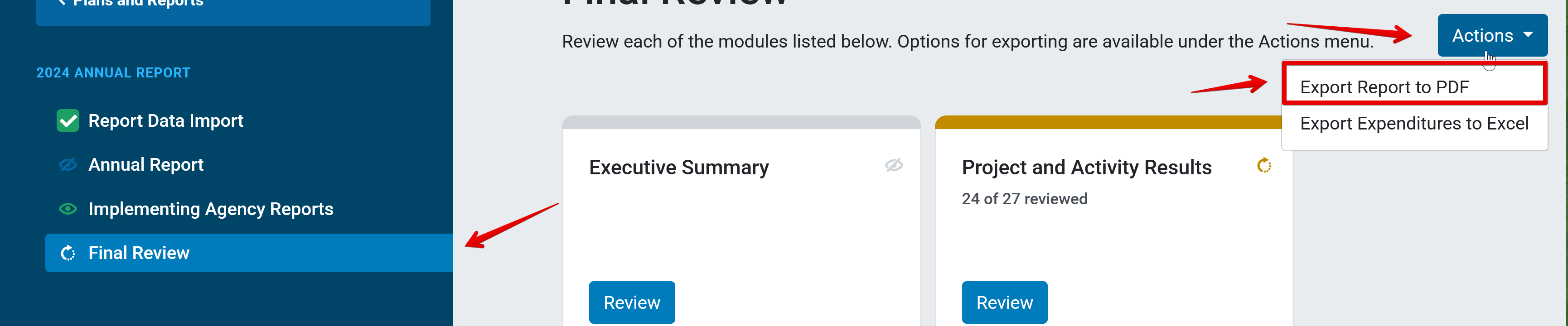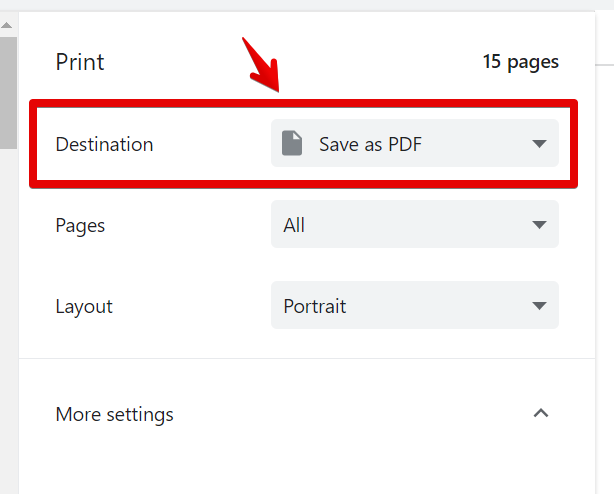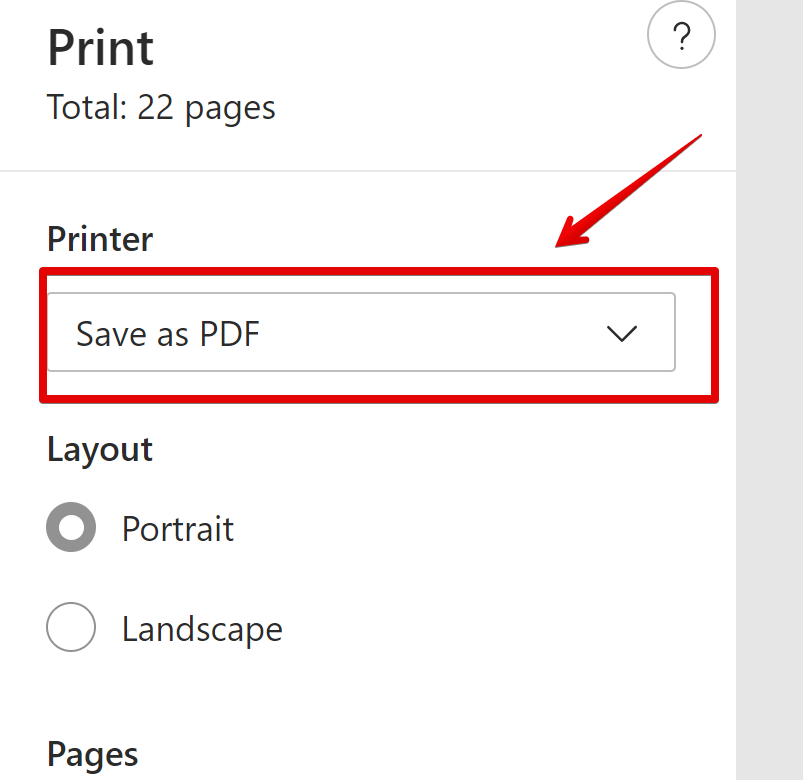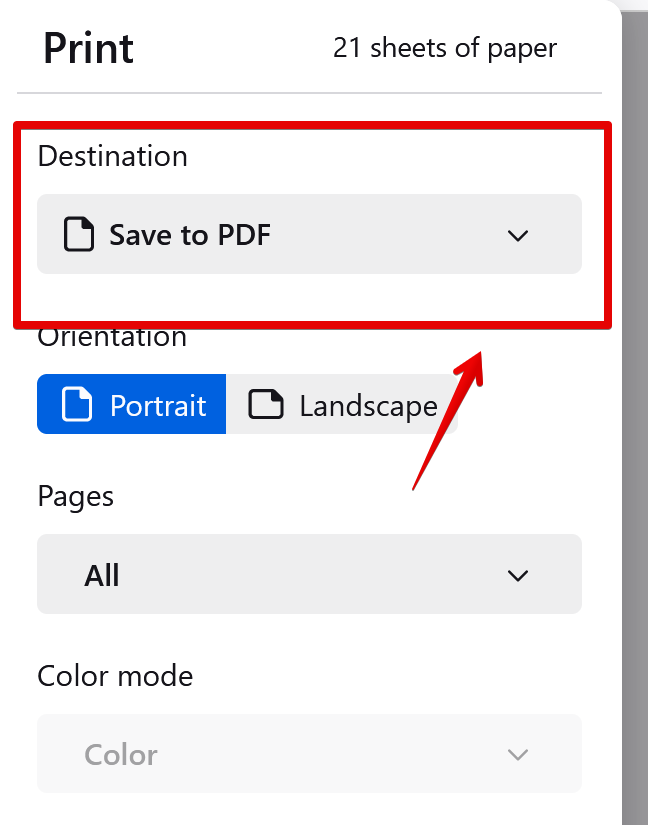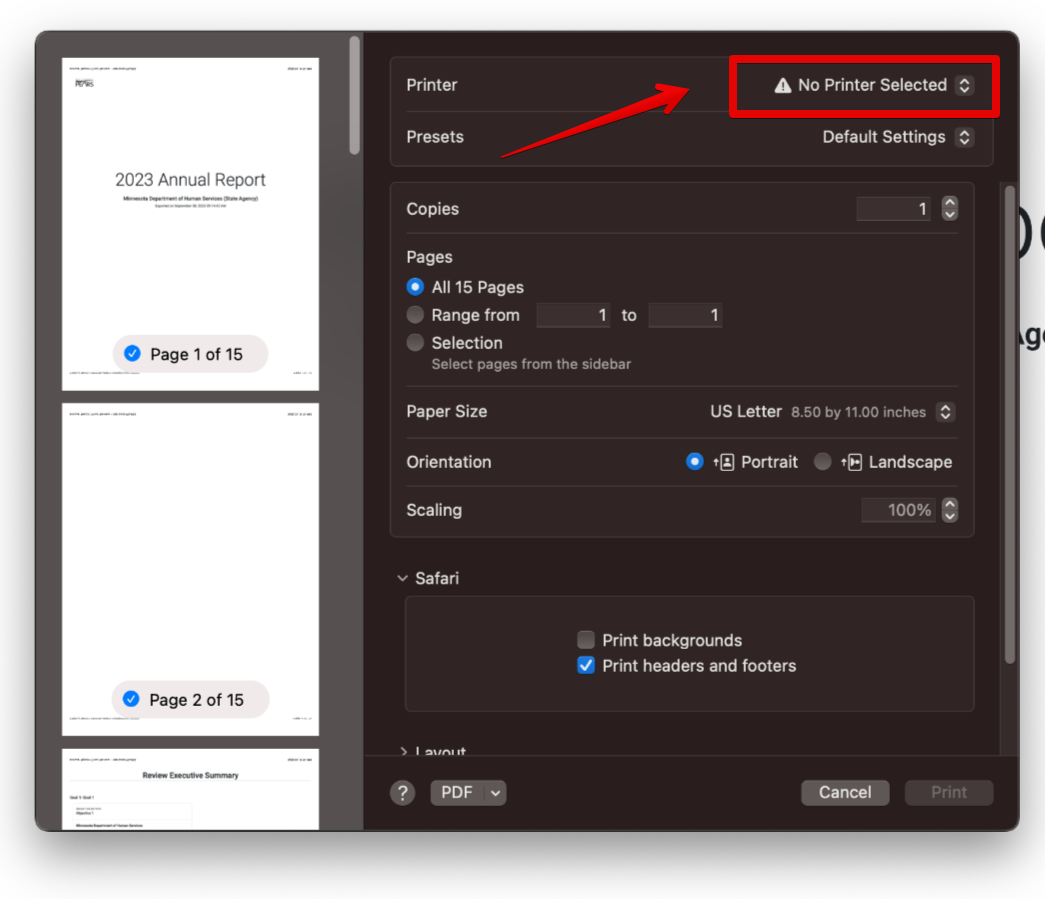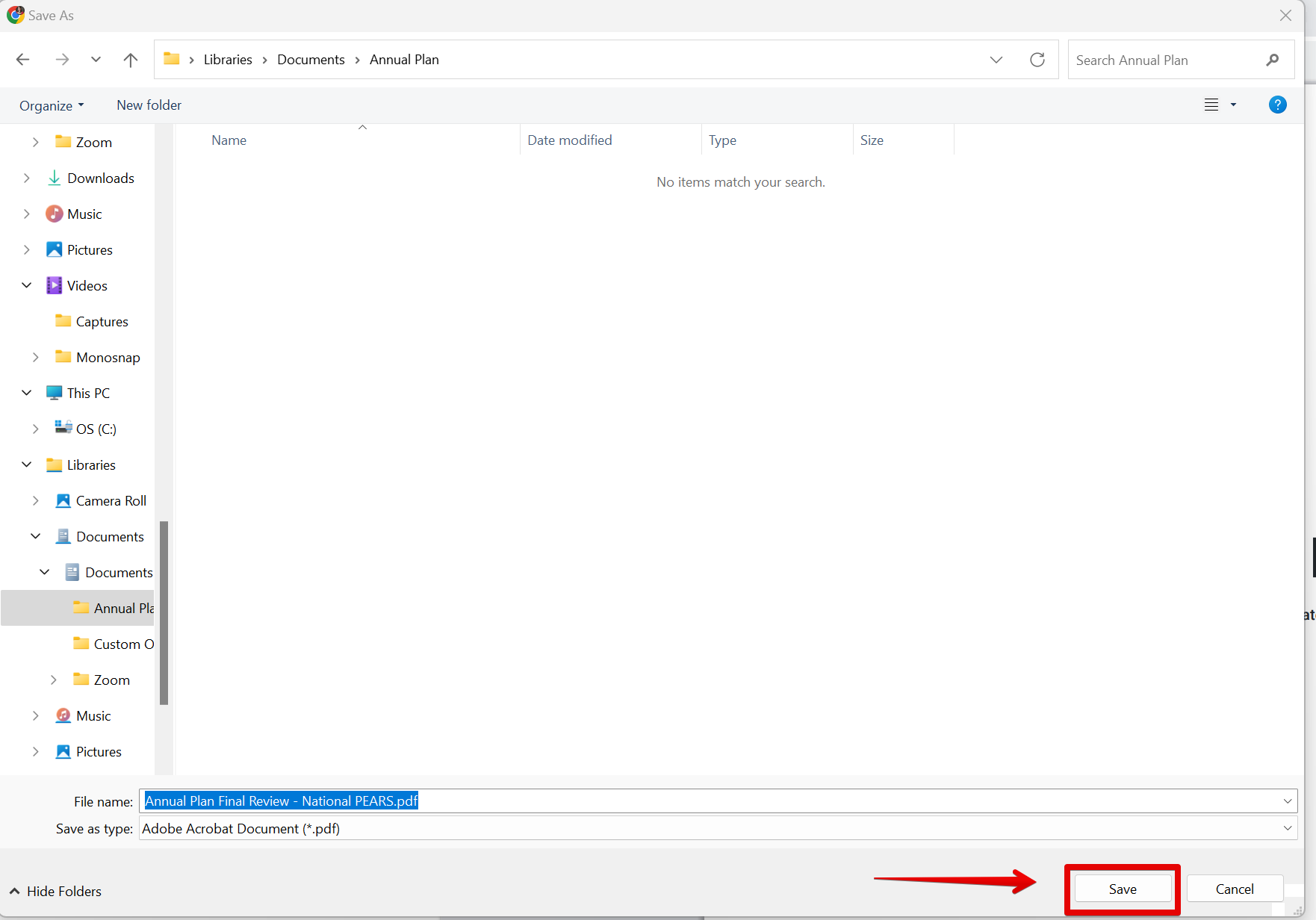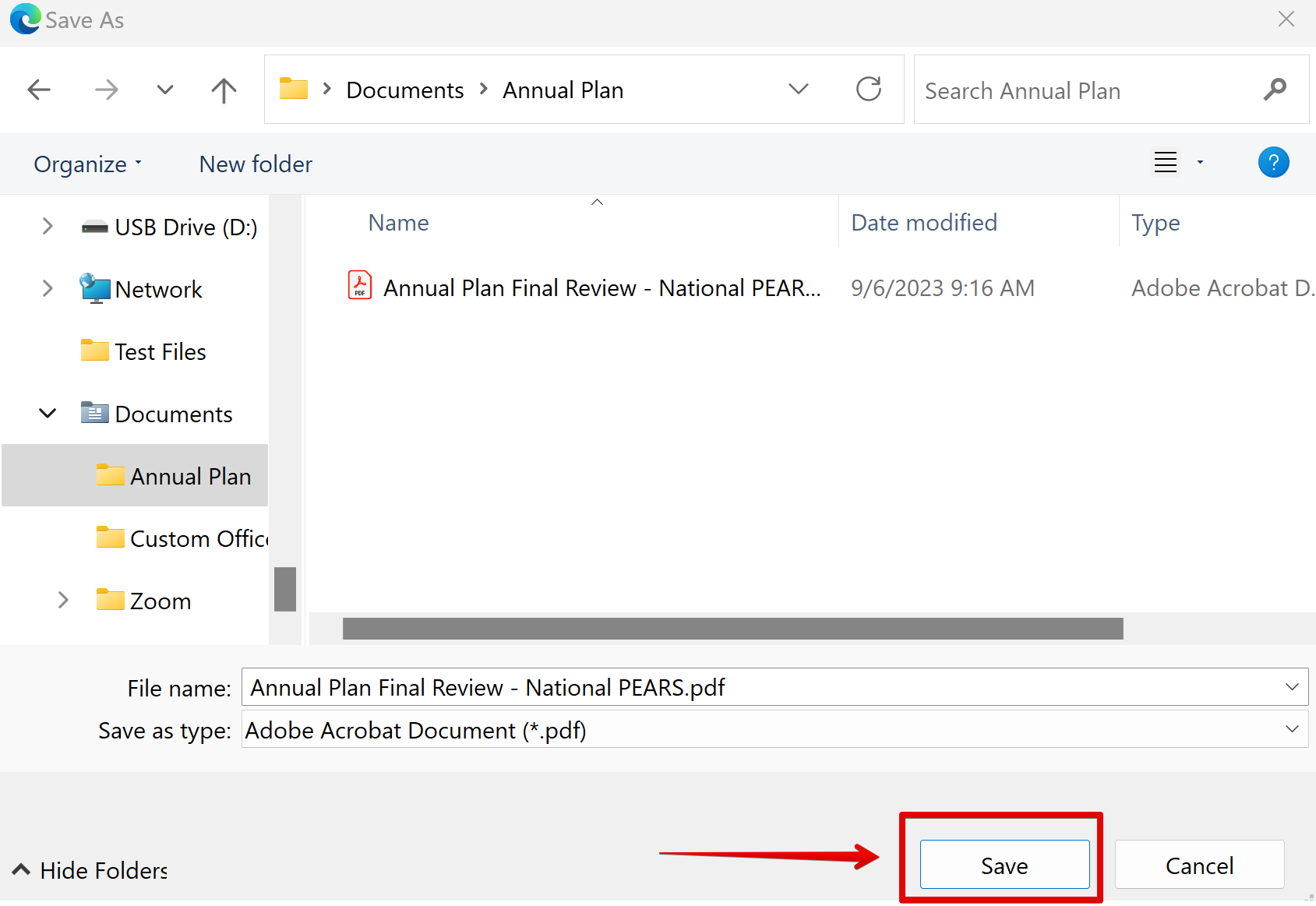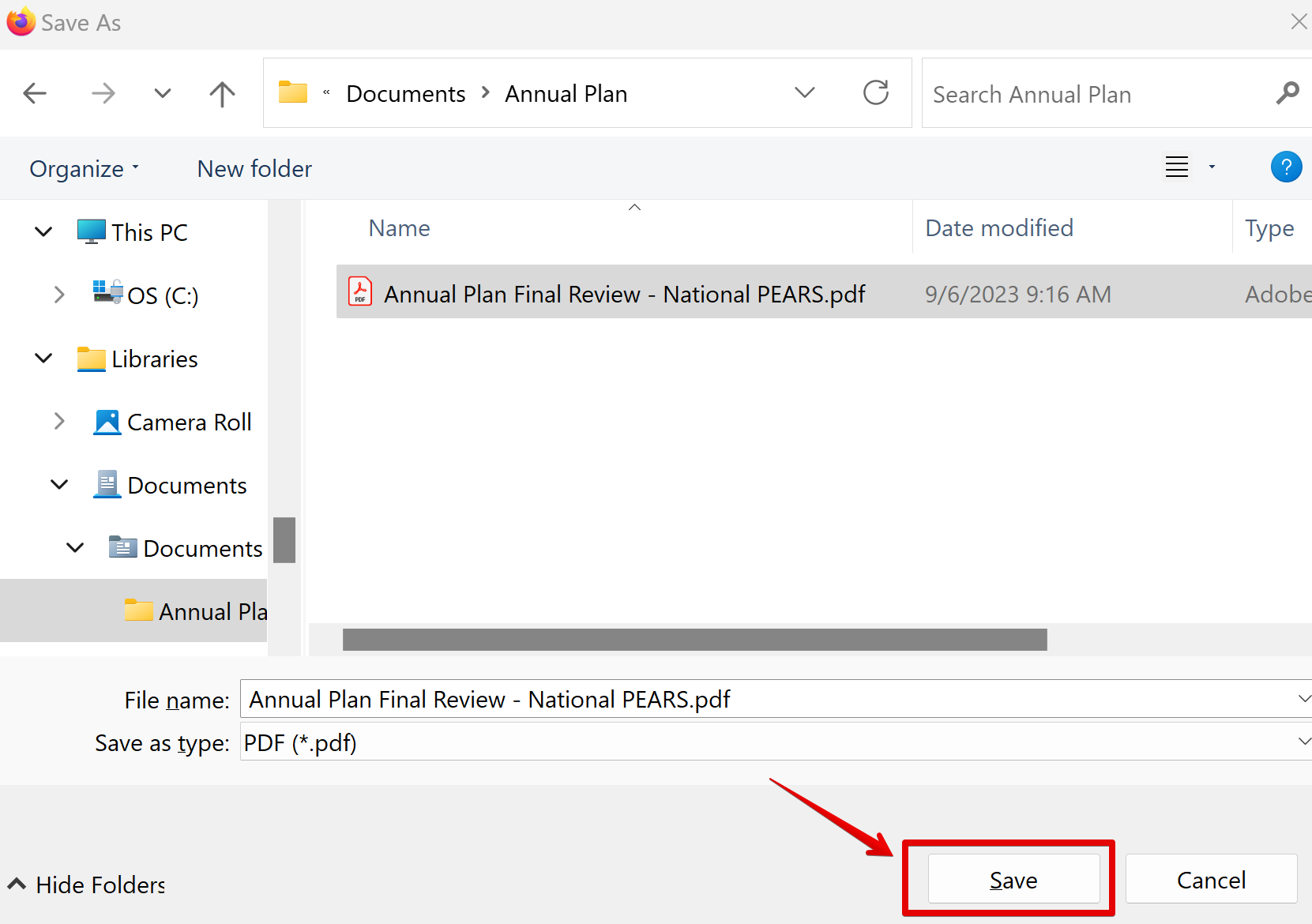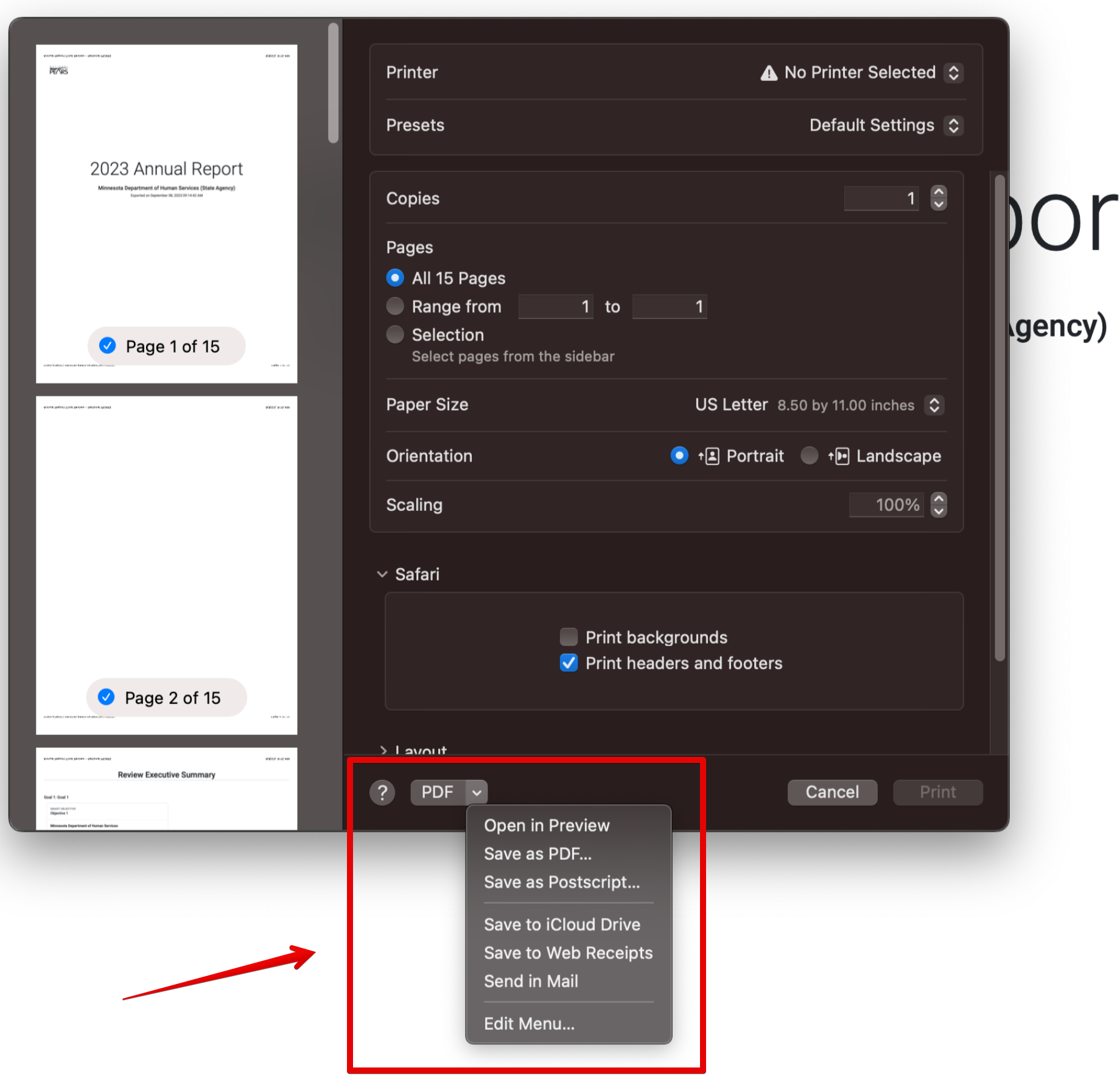The following instructions outline how to create a PDF of your work in N-PEARS to print or save.
Print a PDF
Save a PDF
NOTE:
You can save or print a pdf copy of your work at any time, even before you've submitted your plan.