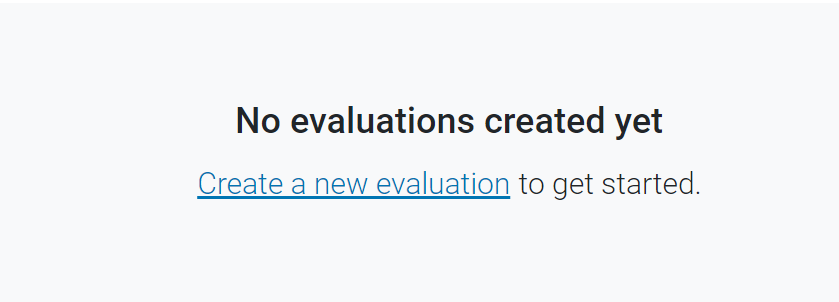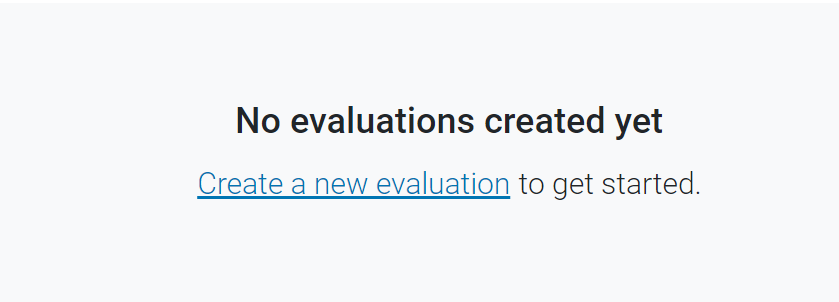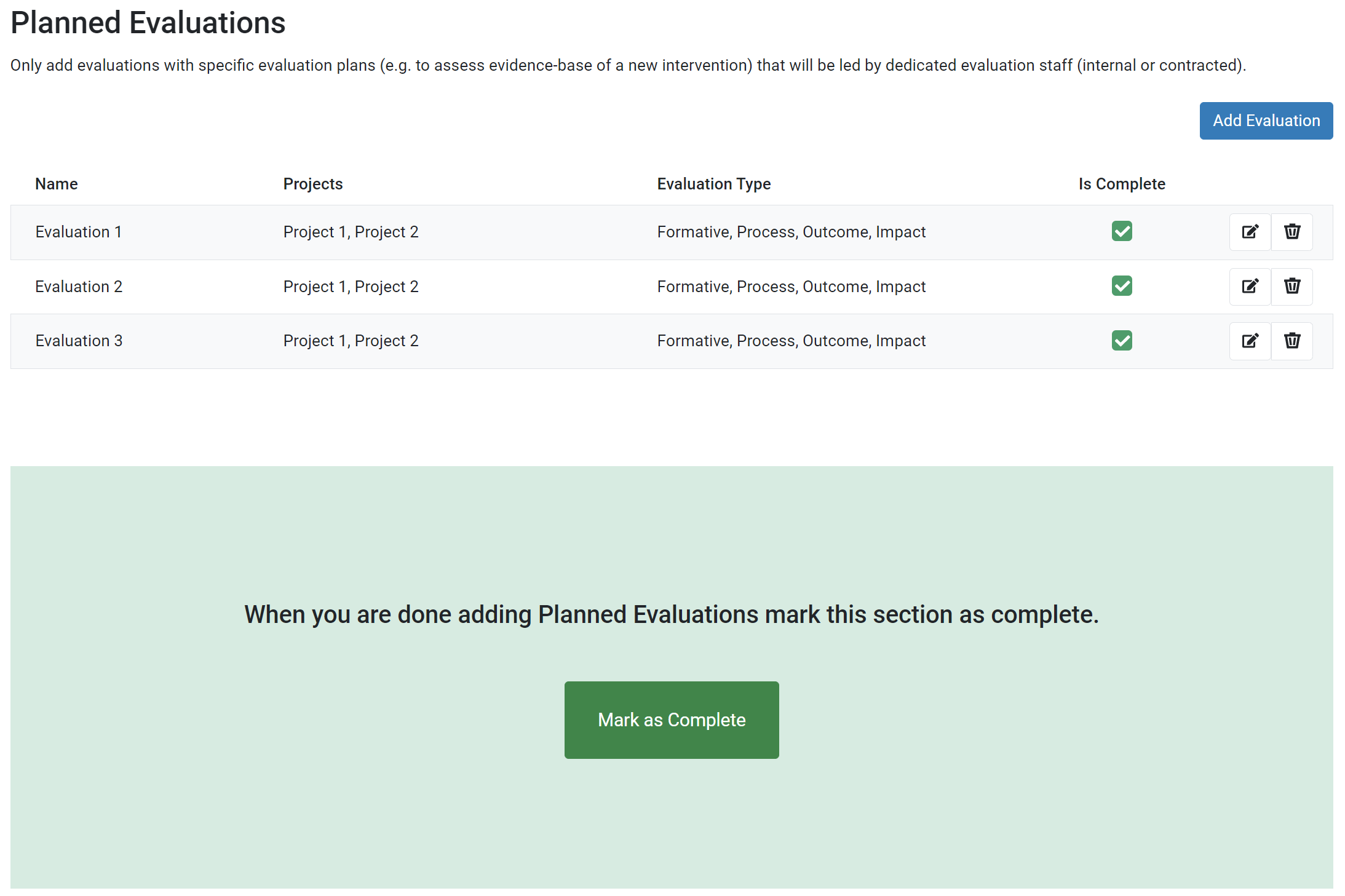-
From the Annual Report overview page, open the Evaluation Reports module.
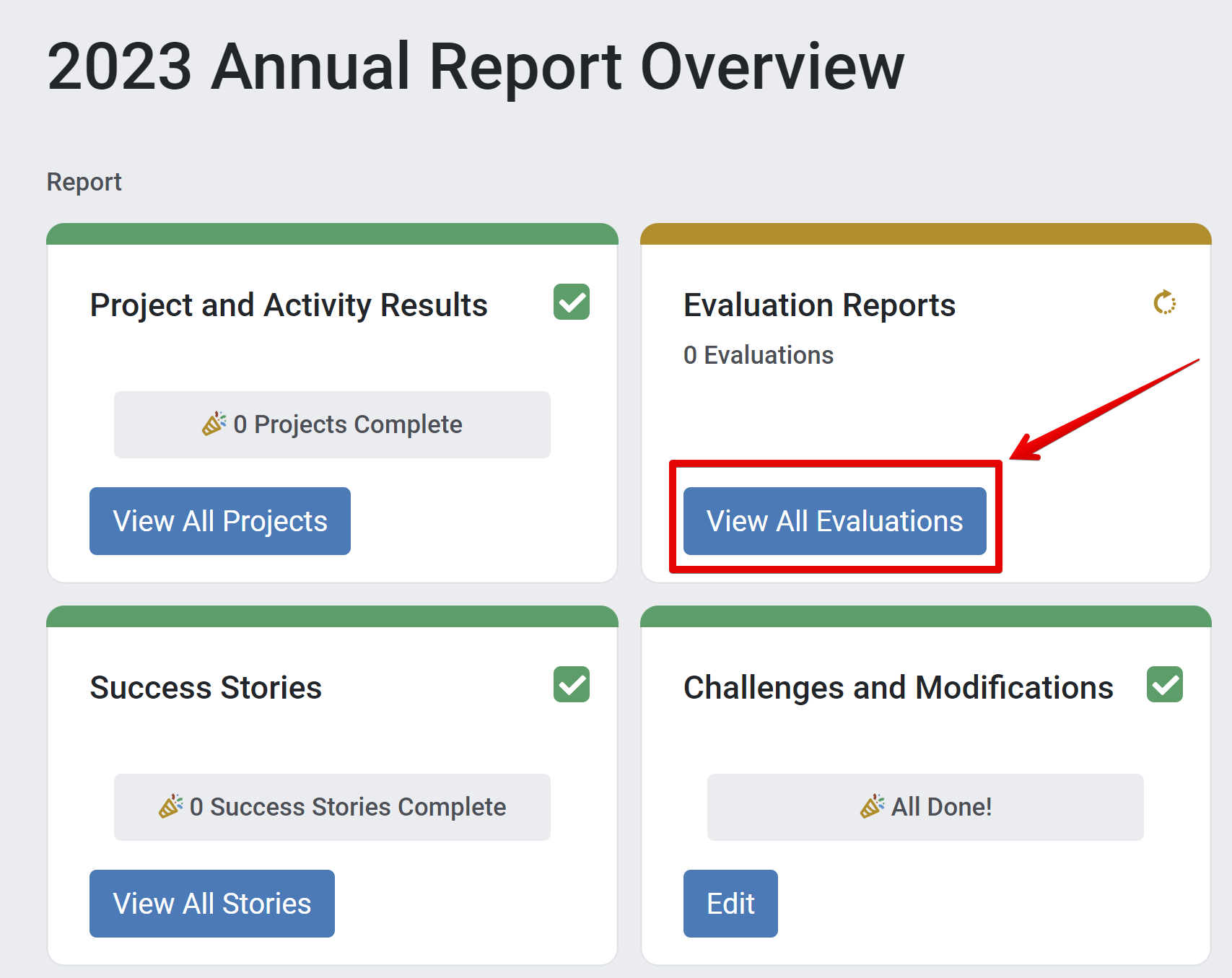
-
The Evaluations list appears.
To add a new Evaluation, click Add Evaluation. Alternatively, edit existing Evaluations by selecting the Edit Icon.
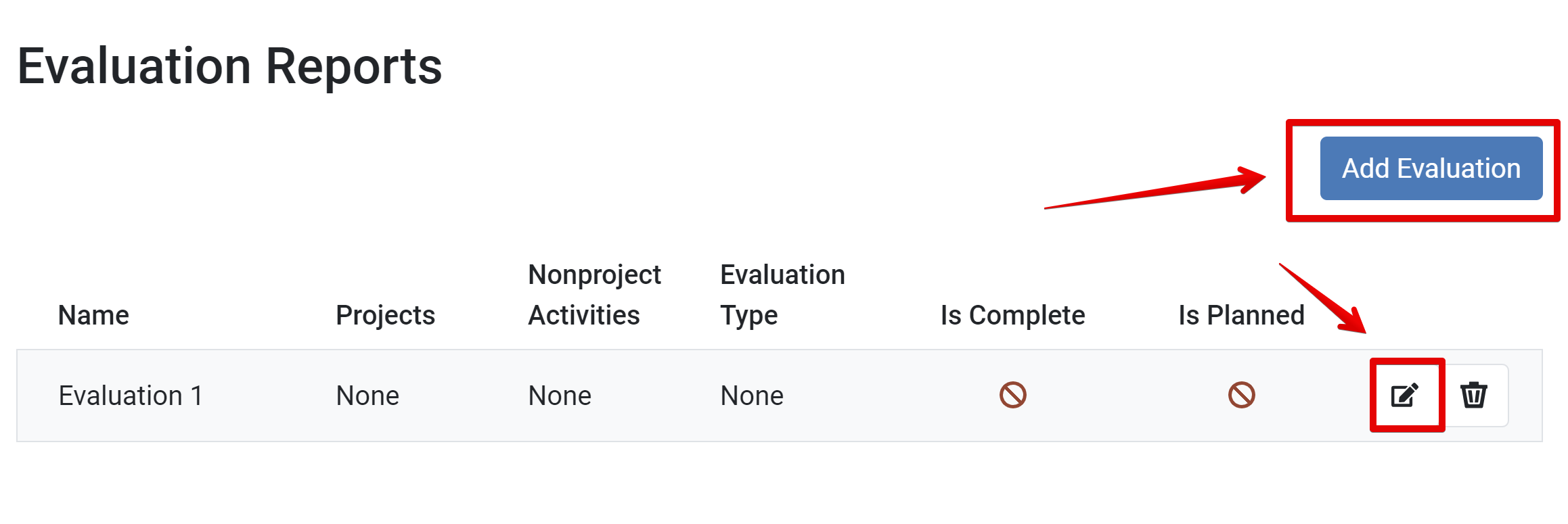
-
To add an evaluation that has not previously been reported in the system, enter the name of the new evaluation and click Save.
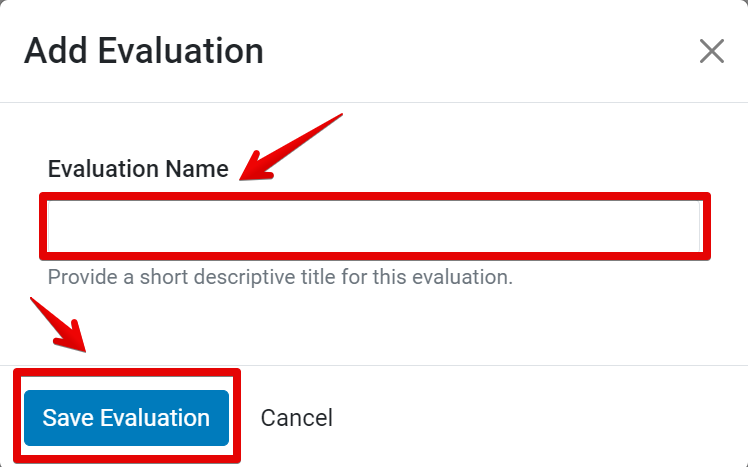
-
Once a new evaluation is added, the Basic Information section appears.
A navigation menu is included in the left sidebar. A progress bar and page number are listed at the top of the section to indicate progress.
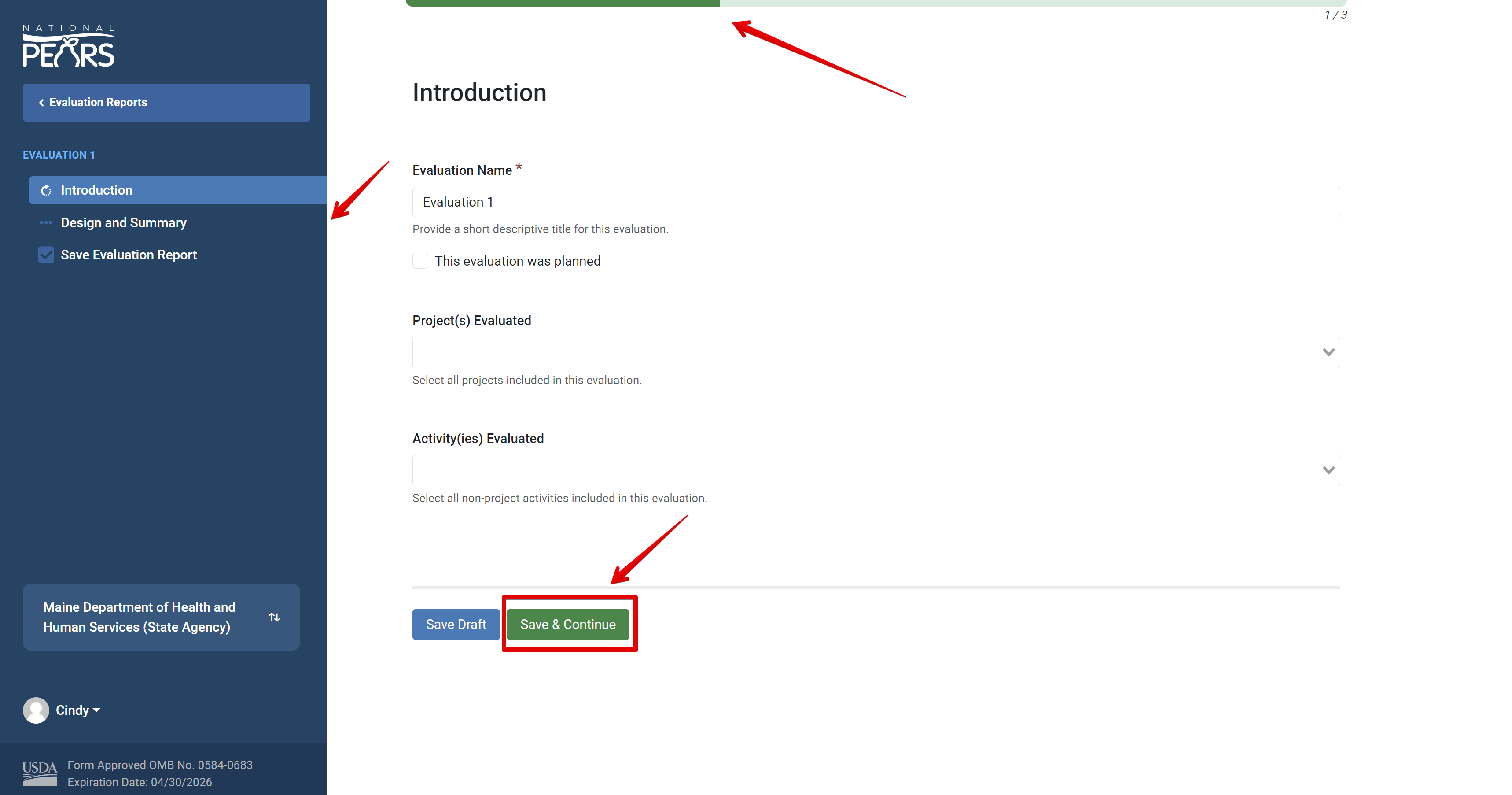
-
Select the evaluation type on the Design & Summary section. Depending on which options you select, additional pages will populate prompting data related to your Evaluation.
-
Once all Evaluation details have been entered, the Mark as Complete section appears. This is the last step in adding a new Evaluation to the system. Click Mark as Complete to save and return to the list of Evaluations.
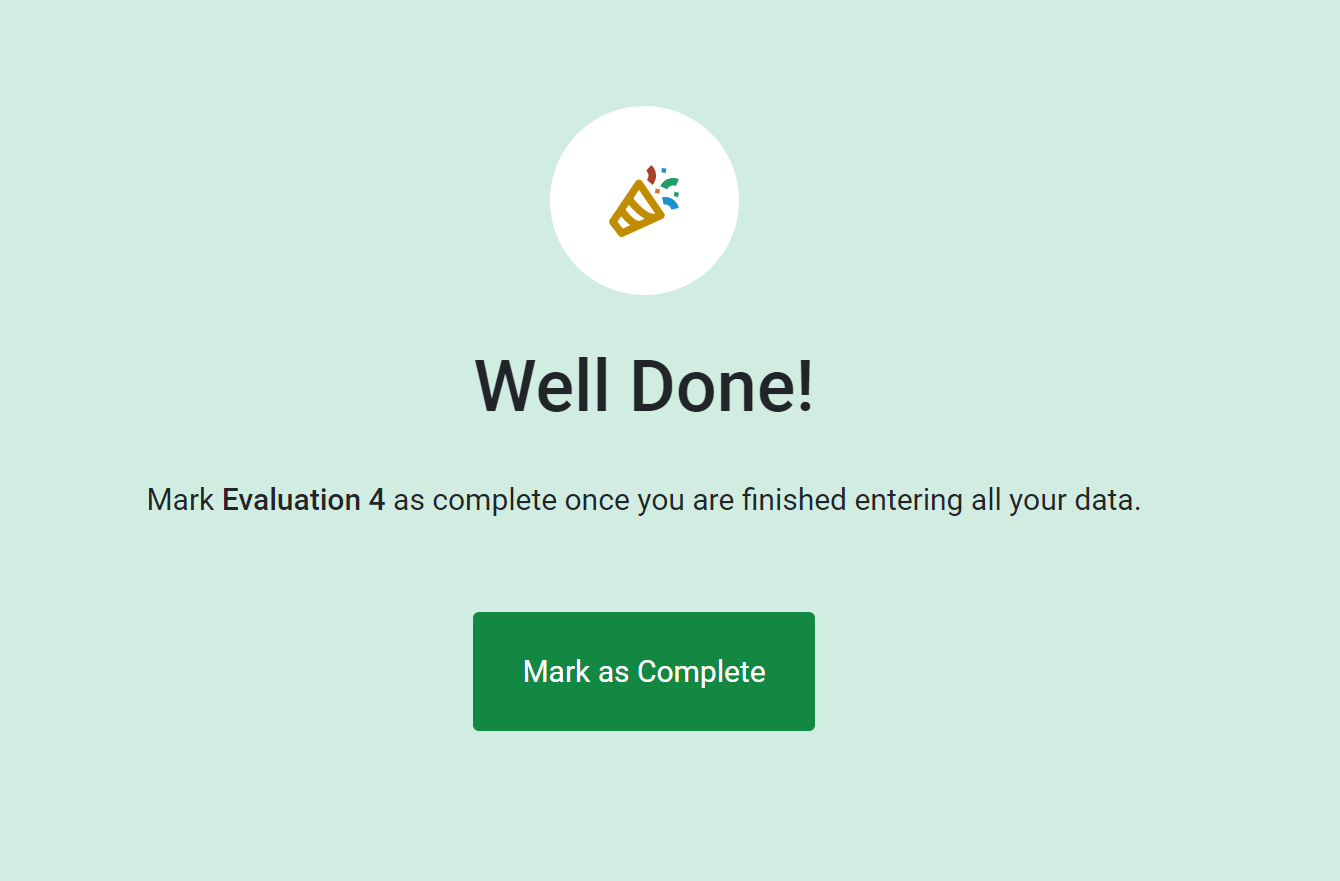
-
Once all Evaluations have been entered, click Mark as Complete on the module to return to the State plan Overview.
The Planned Evaluations module is now marked as complete.
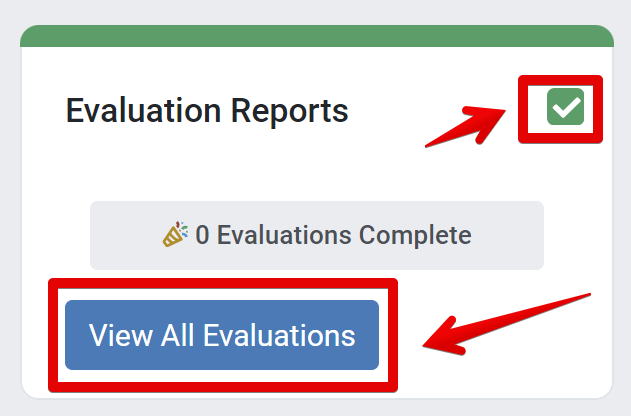
NOTE:
If there are not yet any Evaluations added, you will see a different screen on the Evaluation Reports page. You can Add an Evaluation from this screen as well.