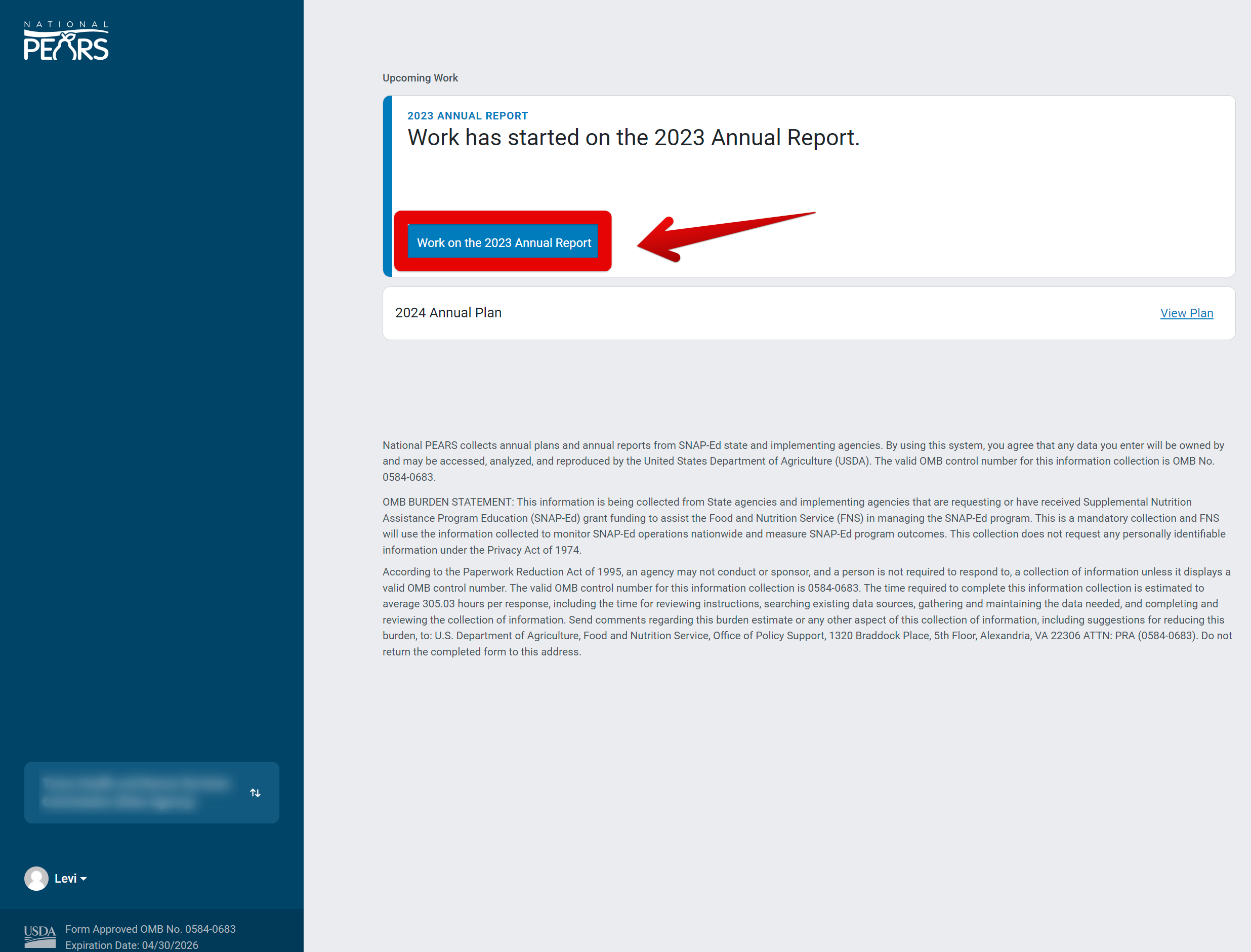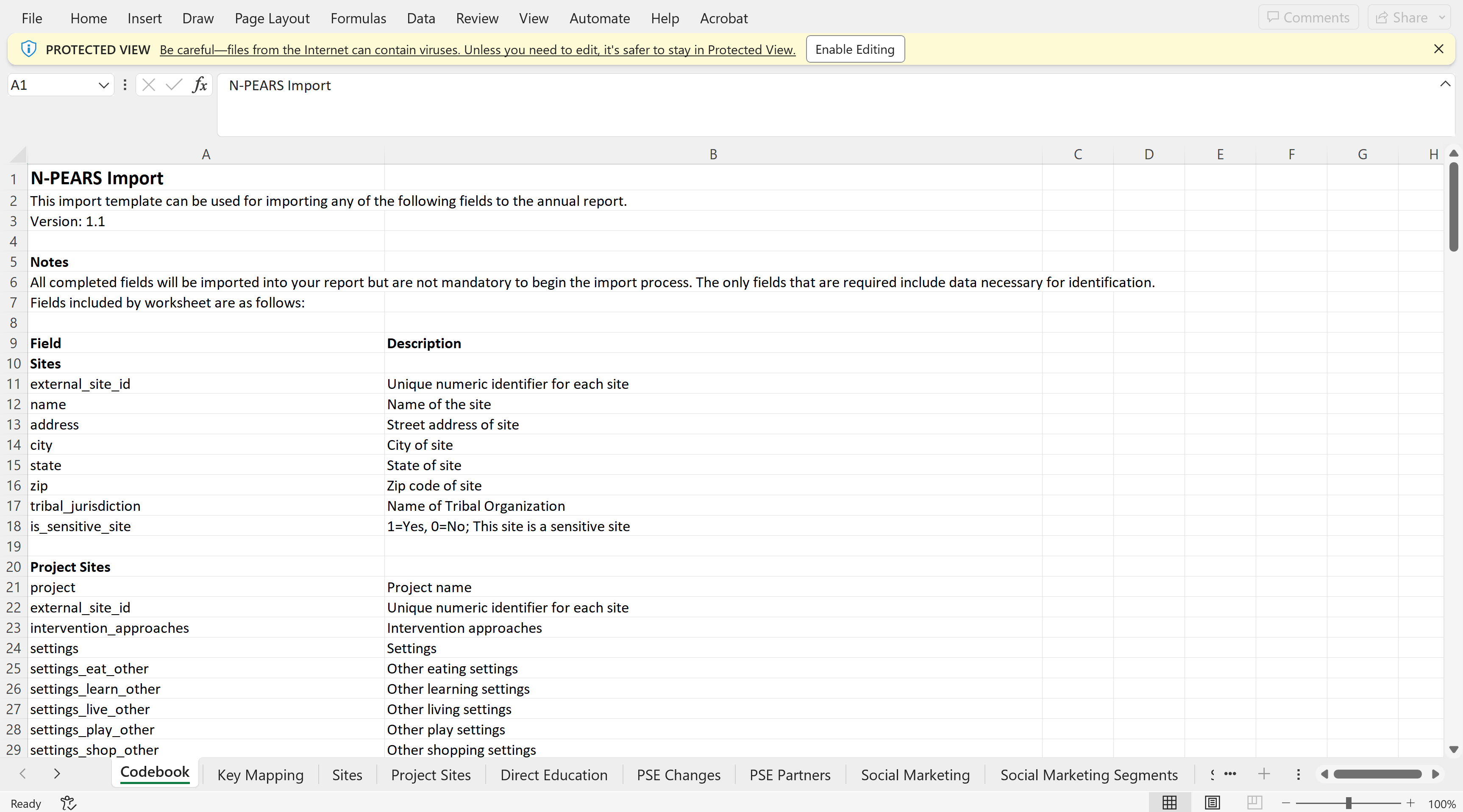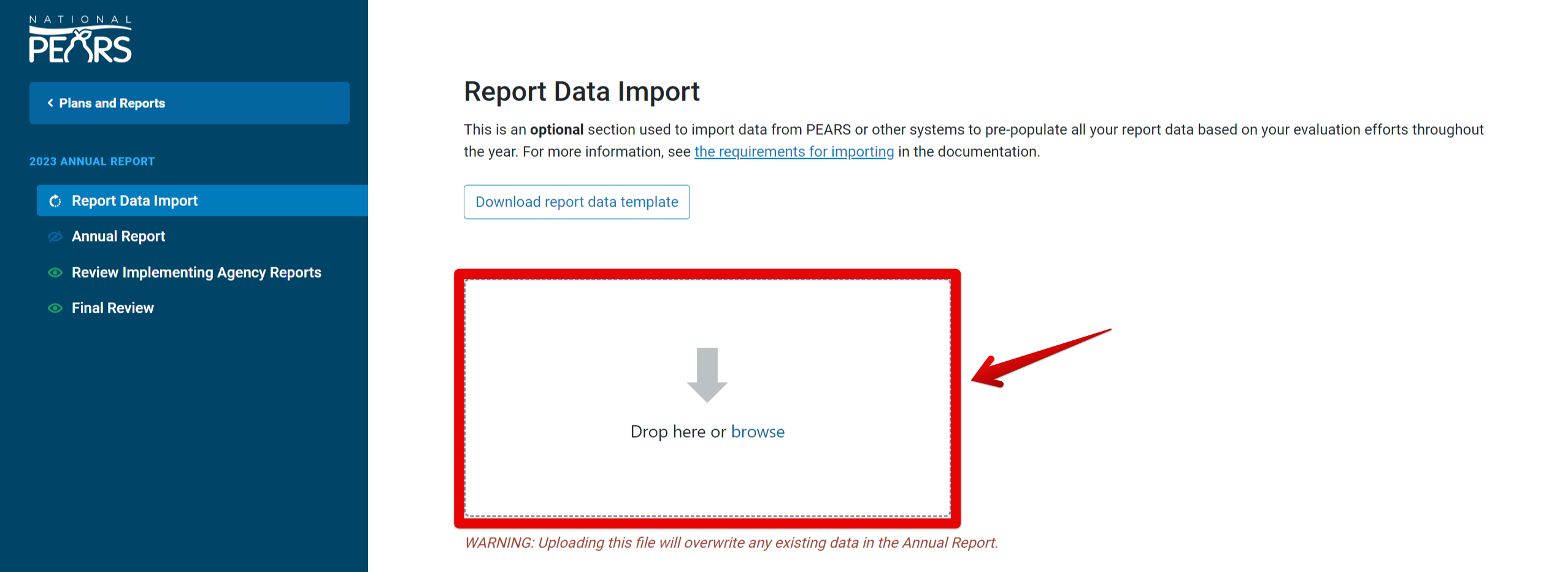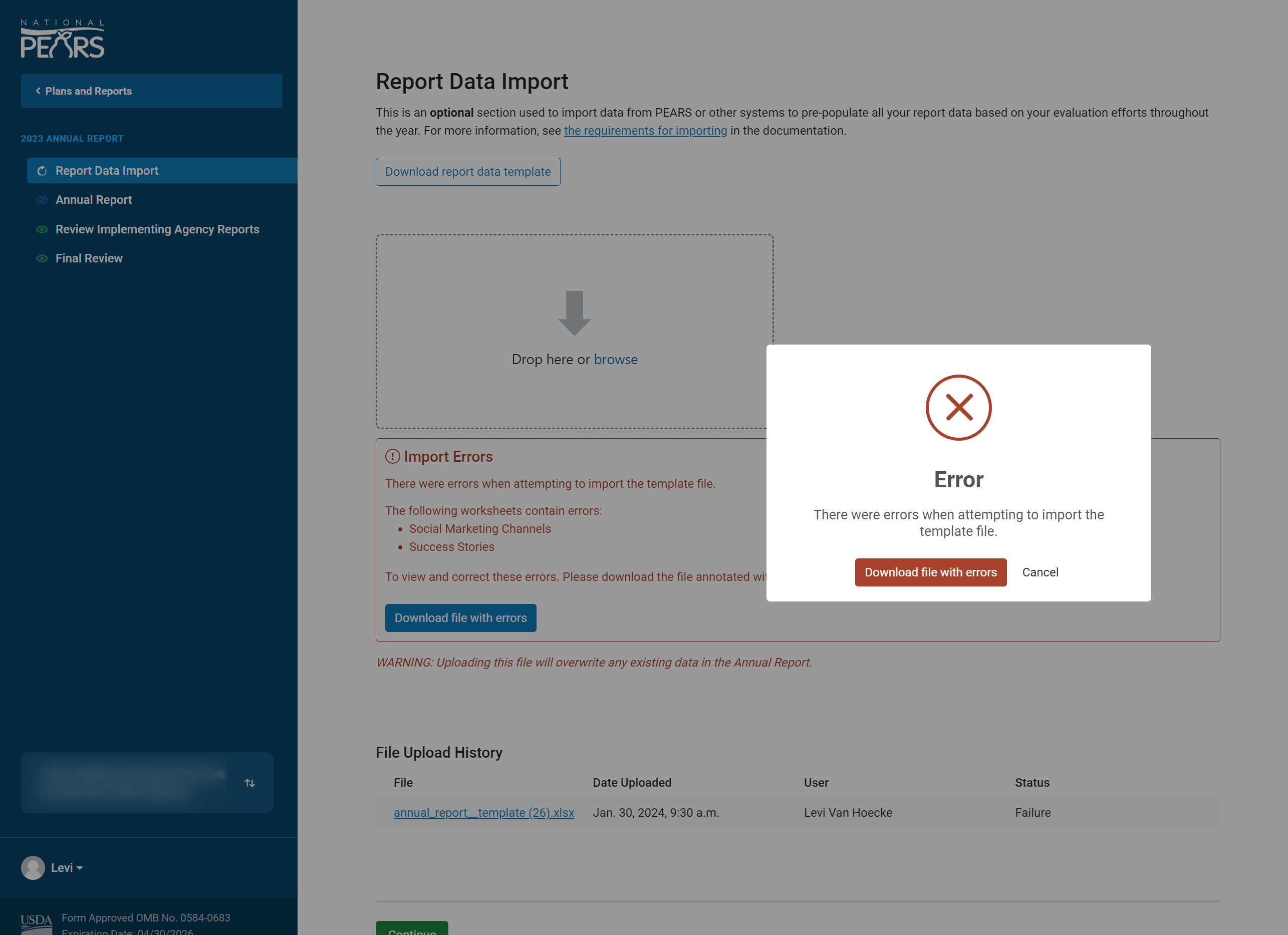To help save time as your team prepares the Annual Report, N-PEARS includes a “Data Import” feature allowing you to add required annual report data to some sections via an Excel upload.
Note that this feature is optional; you can also enter data manually in each section of N-PEARS. For instances where you have a low quantity of information, manual entry may be easier. Also note that there are sections of the Report that will need to be entered manually, regardless of whether the data importer is used.
Uploading an import file may also update or overwrite information if there is already similar information entered in the Report. For a detailed breakdown of data overwriting, please see our support article on the topic.
Some basic information on the Annual Report Data Import is given below. To jump to a specific section, click one of the links below:
Overview
The Annual Report Data Import can be found on the first section of the Annual Report:
1. Select “Work on the 2023 Annual Report”.
2. Click “Download report data template”.
3. The template will download. Once you open it and select “Enable Editing”, you can begin entering information!
4. In order to upload your information from the template to the system, drop your file into the import file upload box.
Additional Notes
- Agencies can import multiple times as needed.
- Each agency imports their own data. Implementing agencies cannot import data for State Agencies and State Agencies cannot import data for implementing agencies.
- Agencies using PEARS to track data throughout the year can import the “N-PEARS Export” file provided from PEARS.
Troubleshooting Import Issues
Sometimes an import file will not upload properly, which will produce errors. In most instances, an error file will be provided to download. This file will contain annotations about what is causing errors so that it can be corrected and reuploaded.
For further guidance in troubleshooting import errors, please check out our Troubleshooting Annual Report Data Import article.
Data Overwrite:
With the Data Importer feature, it is possible to overwrite information in the system by importing data in a field that is already filled out. Overwriting data is the same as replacing existing data with new data. This will only apply to specific fields with overlapping values, rather than whole sheets or rows (for instance, changing one site address in the import will not cause all sites to be overridden, only the site specified).