After Implementing Agencies submit report, the State Agency can review IA reports and request changes. Each IA report is reviewed separately.
NOTE: All data listed on this page is example data only and does not represent actual data within N-PEARS.
From the homepage, click Work on the Annual Report.
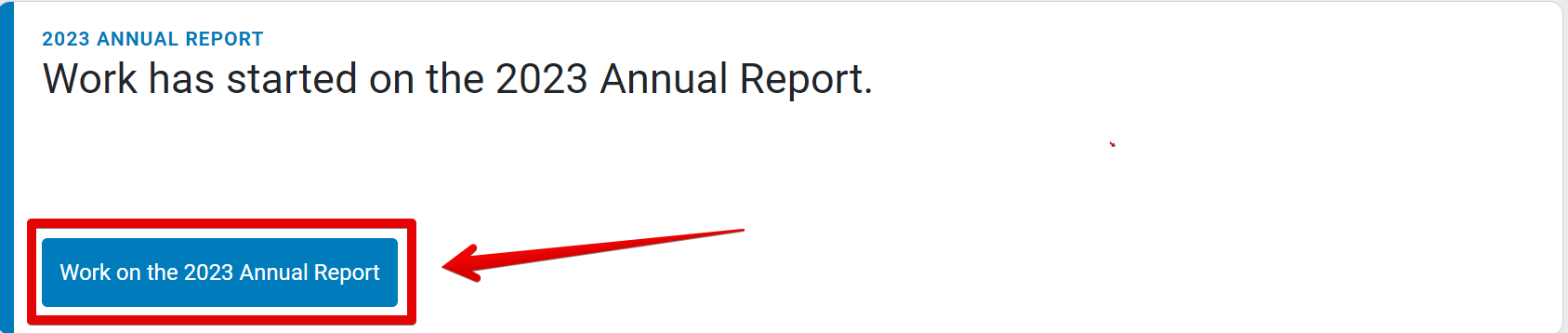
From the Annual Report Overview page, go to the navigation menu and select Review Implementing Agency Reports.
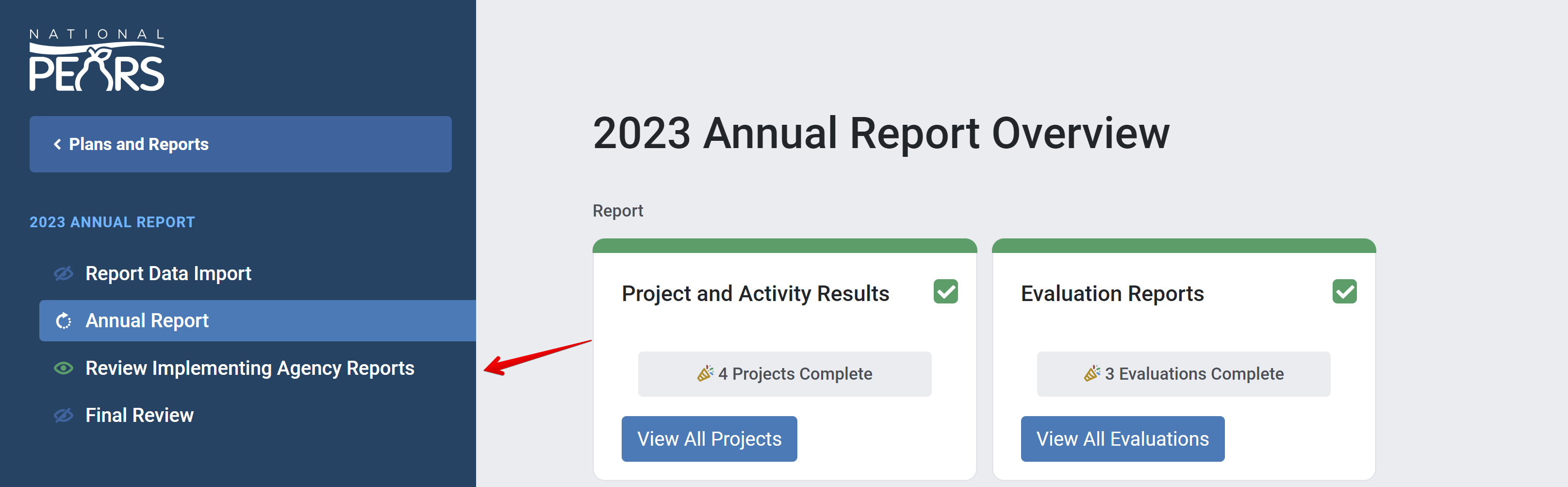
The Review Implementing Agency Reports section lists each IA within the state. Click the arrow to view a list of modules for a specific IA report.

Click the Review button to examine data from a specific module.
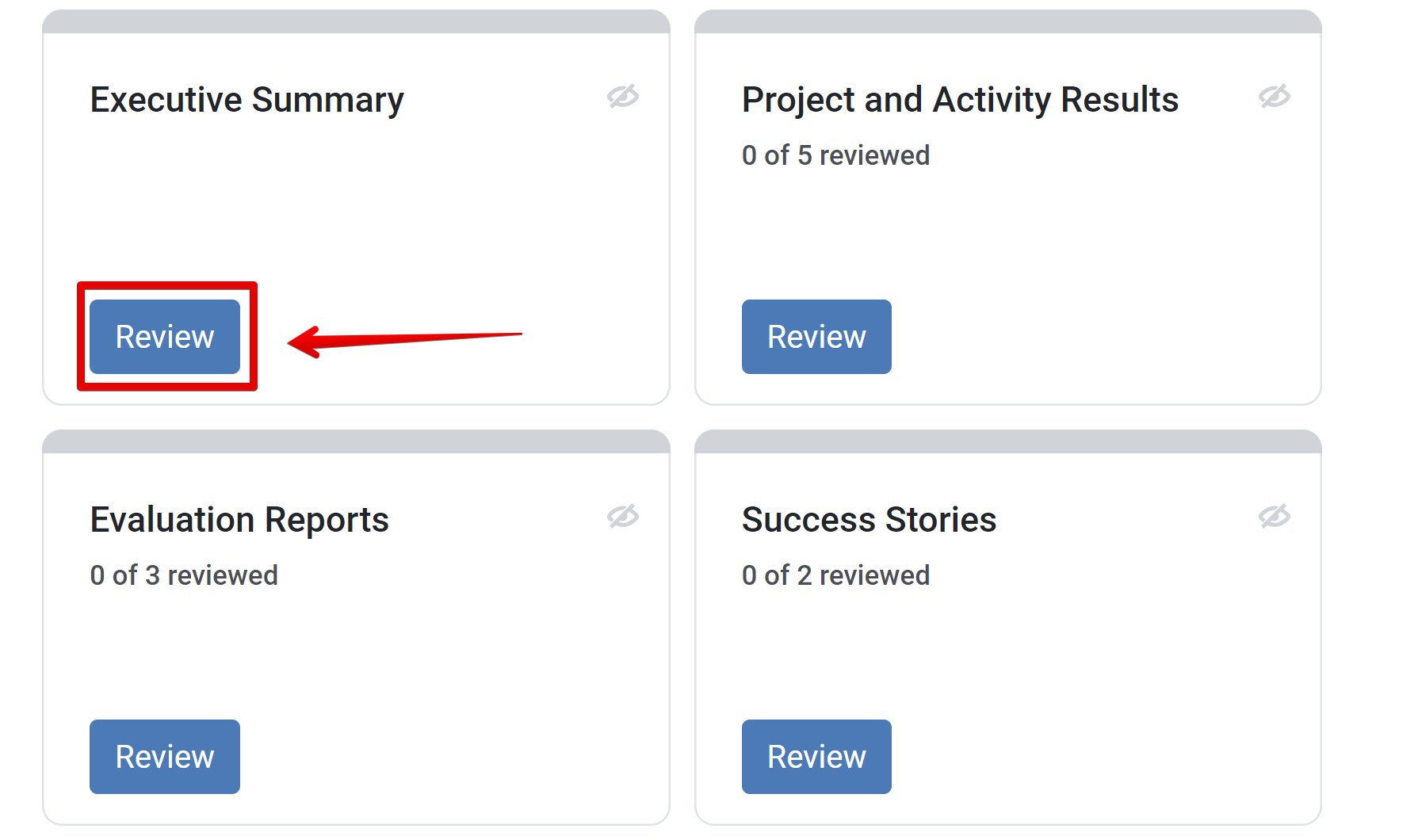
Review data is listed in different formats for each module:
a. Executive Summary: All details are listed on the review page.
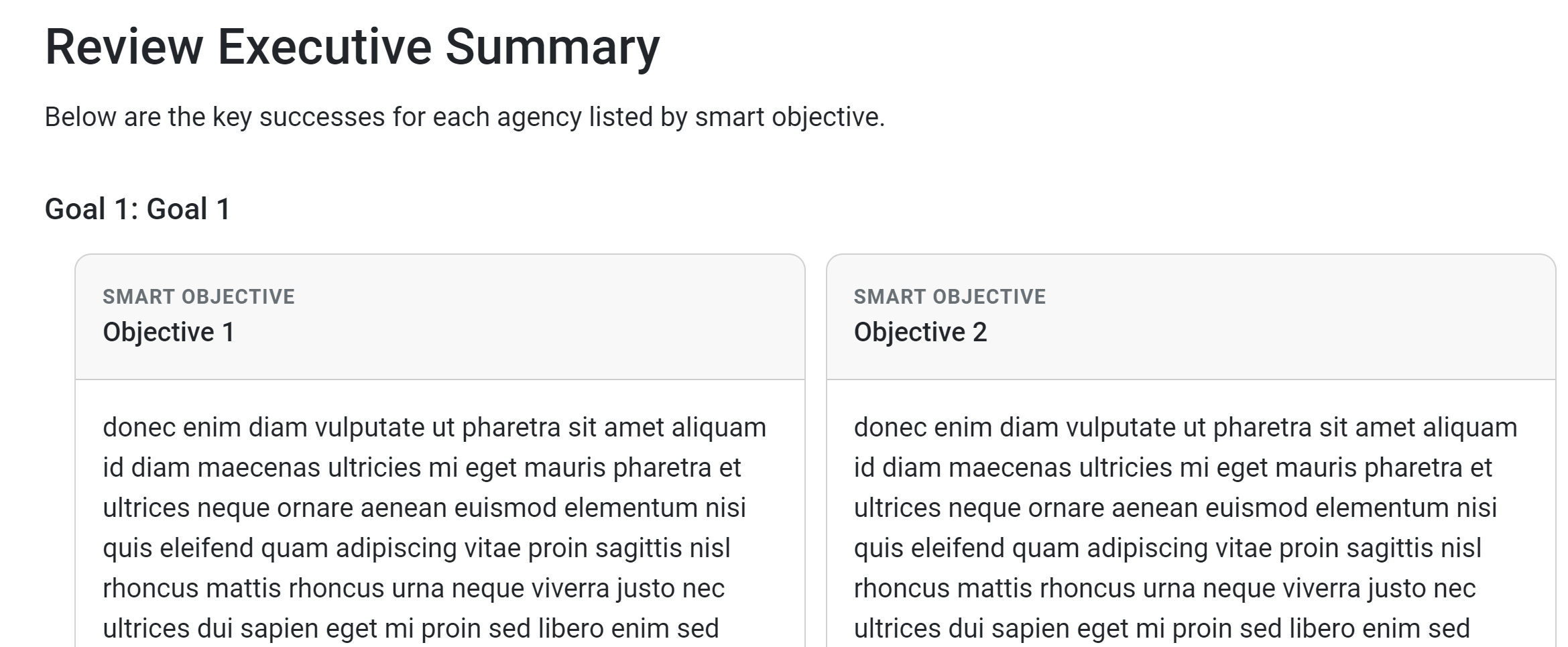
b. Project and Activity Results: To view details for each project, click the corresponding arrow. Click the Reviewed checkbox for each project.

c. Evaluation Reports: To view details for each evaluation, click the corresponding arrow. Click the Reviewed checkbox for each evaluation.
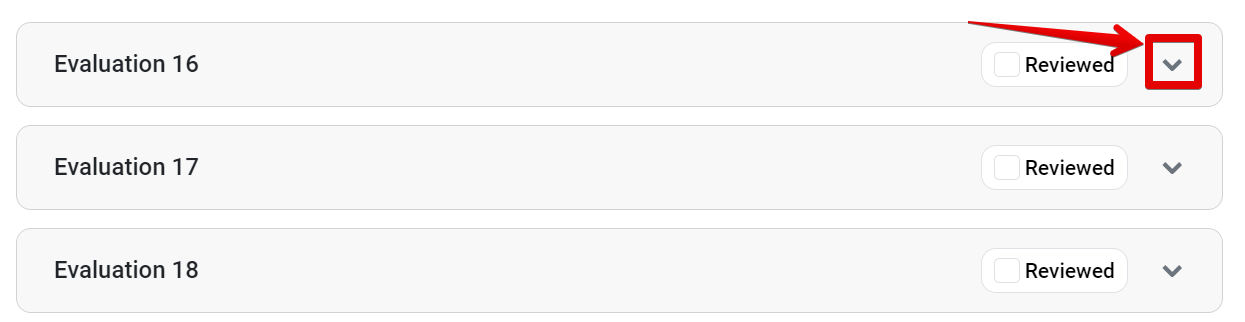
d. Success Stories: To view details for each Success Story, click the corresponding arrow. Click the Reviewed checkbox for each story.
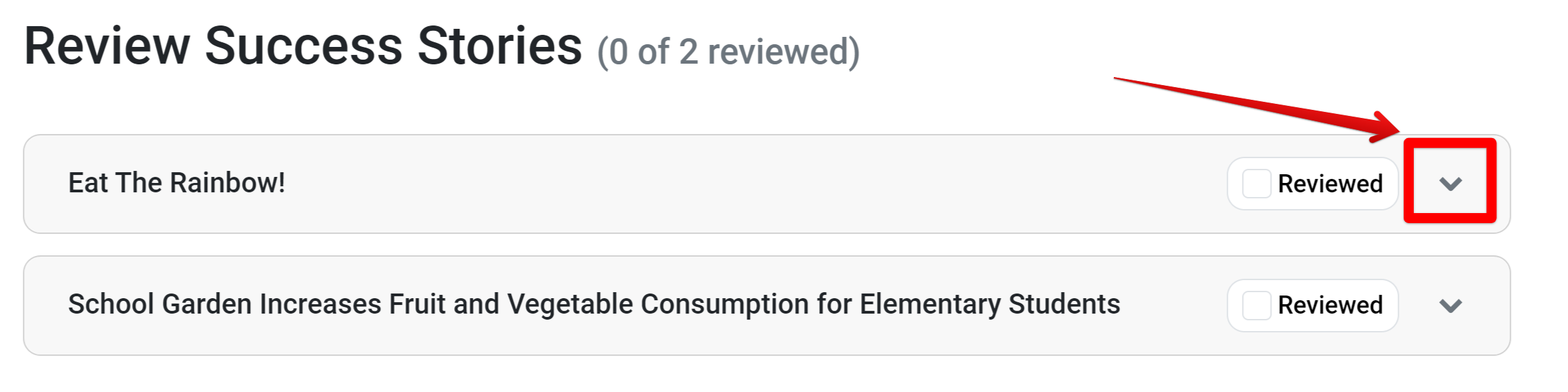
e. Challenges and Modifications: All details are listed on the review page.
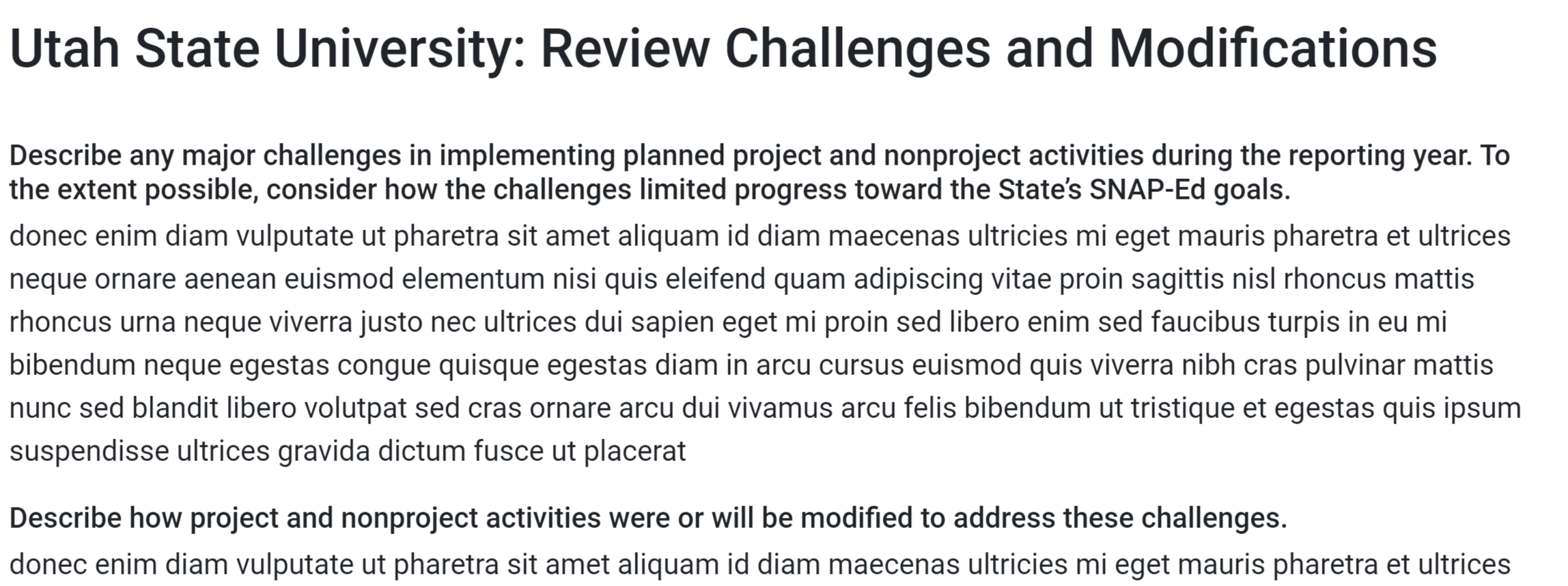
f. Coordination & Collaboration: All details are listed on the review page.
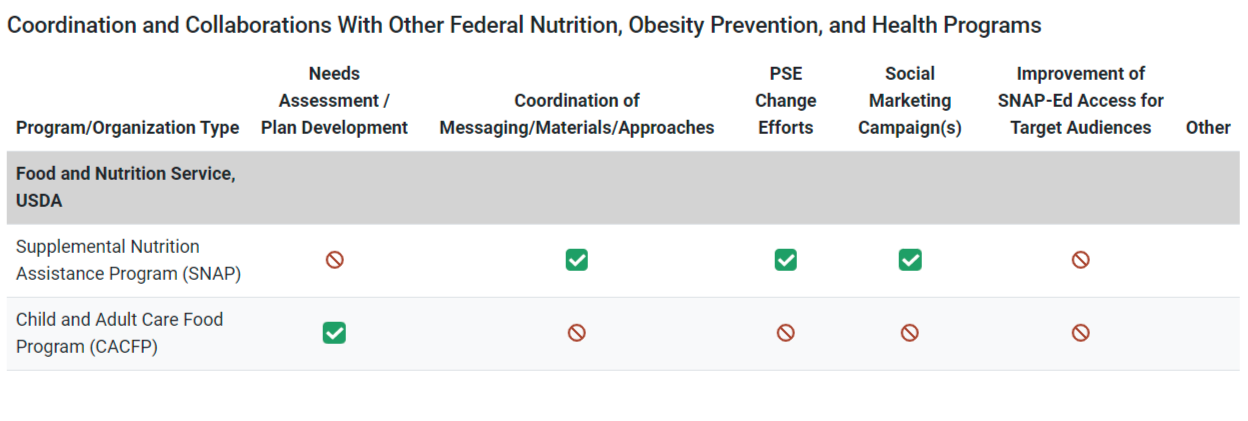
g. SNAP-Ed Financial Reporting: Initially, the Total Agency Expenditures is listed. Click each tab to view budget details for Program Income and Direct Cost Breakdown:
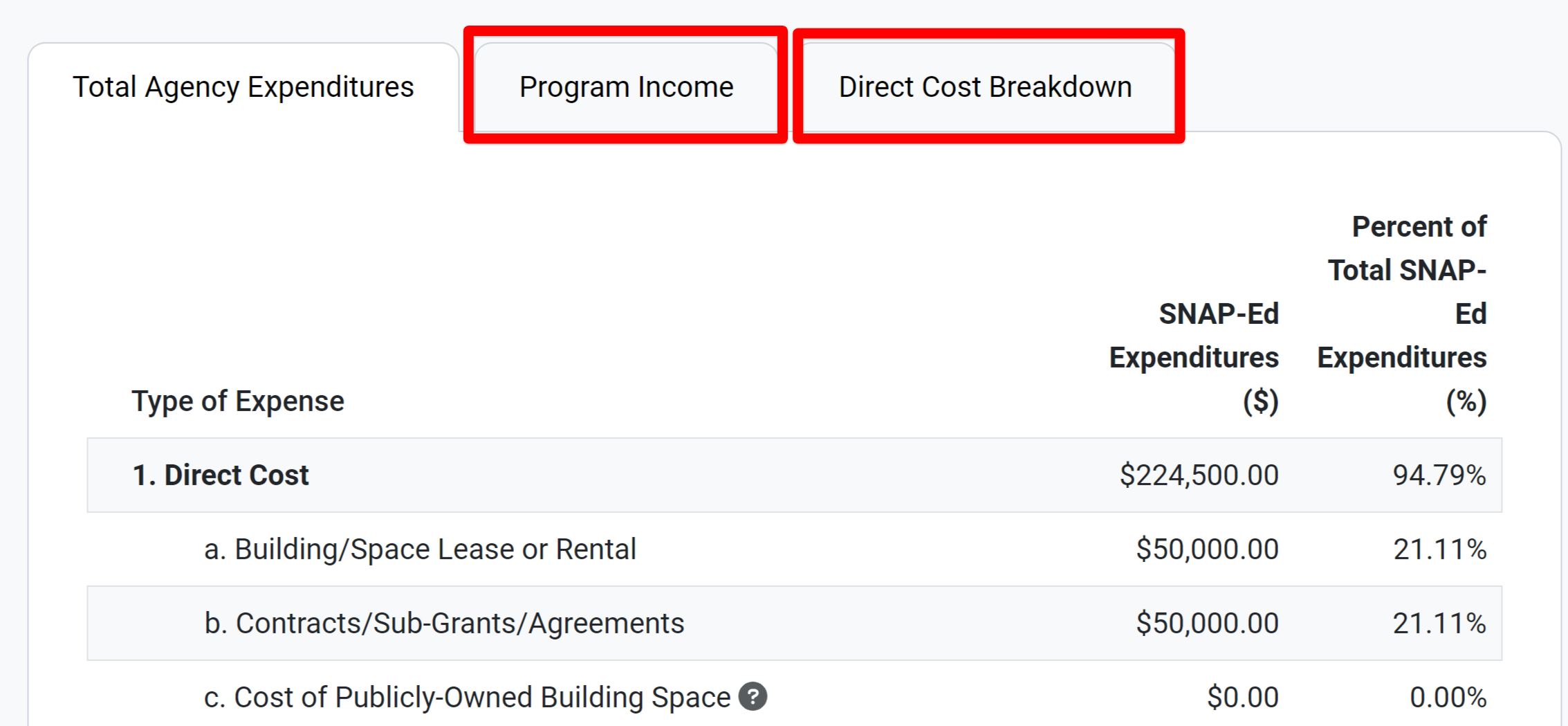
Once all details within a module have been reviewed, click Mark as Reviewed.
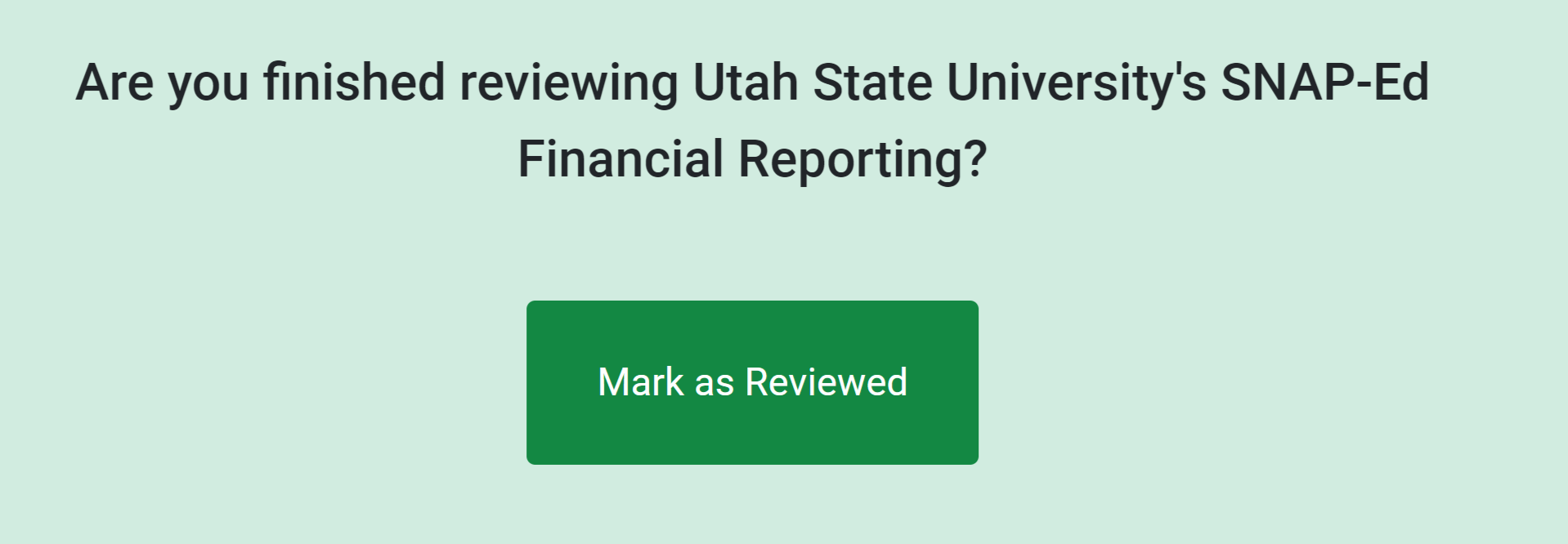
The Review IA Reports section appears, and the module is marked as reviewed.
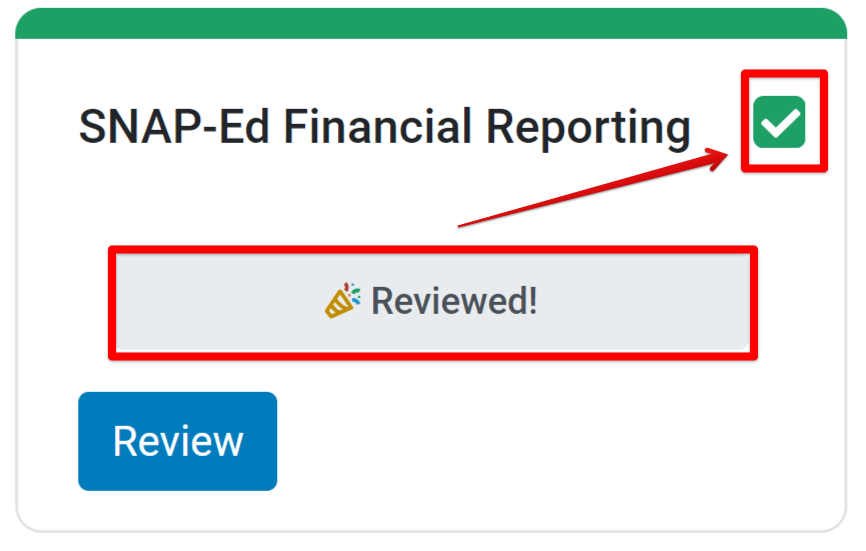
If the review of IA Reports reveals changes are needed within an IA report, click Request Changes.
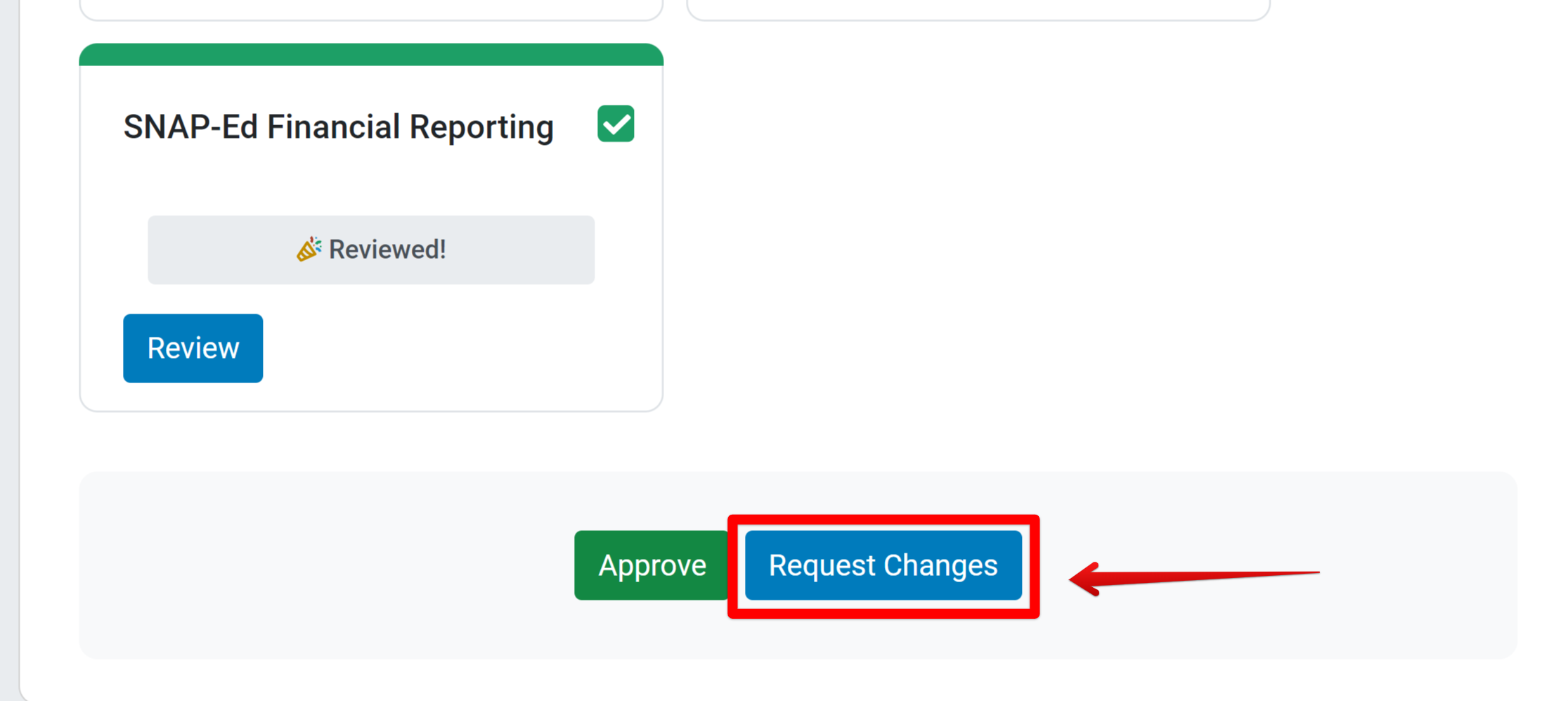
A comment field appears. List changes needed or questions to answer. Then click Request Changes.
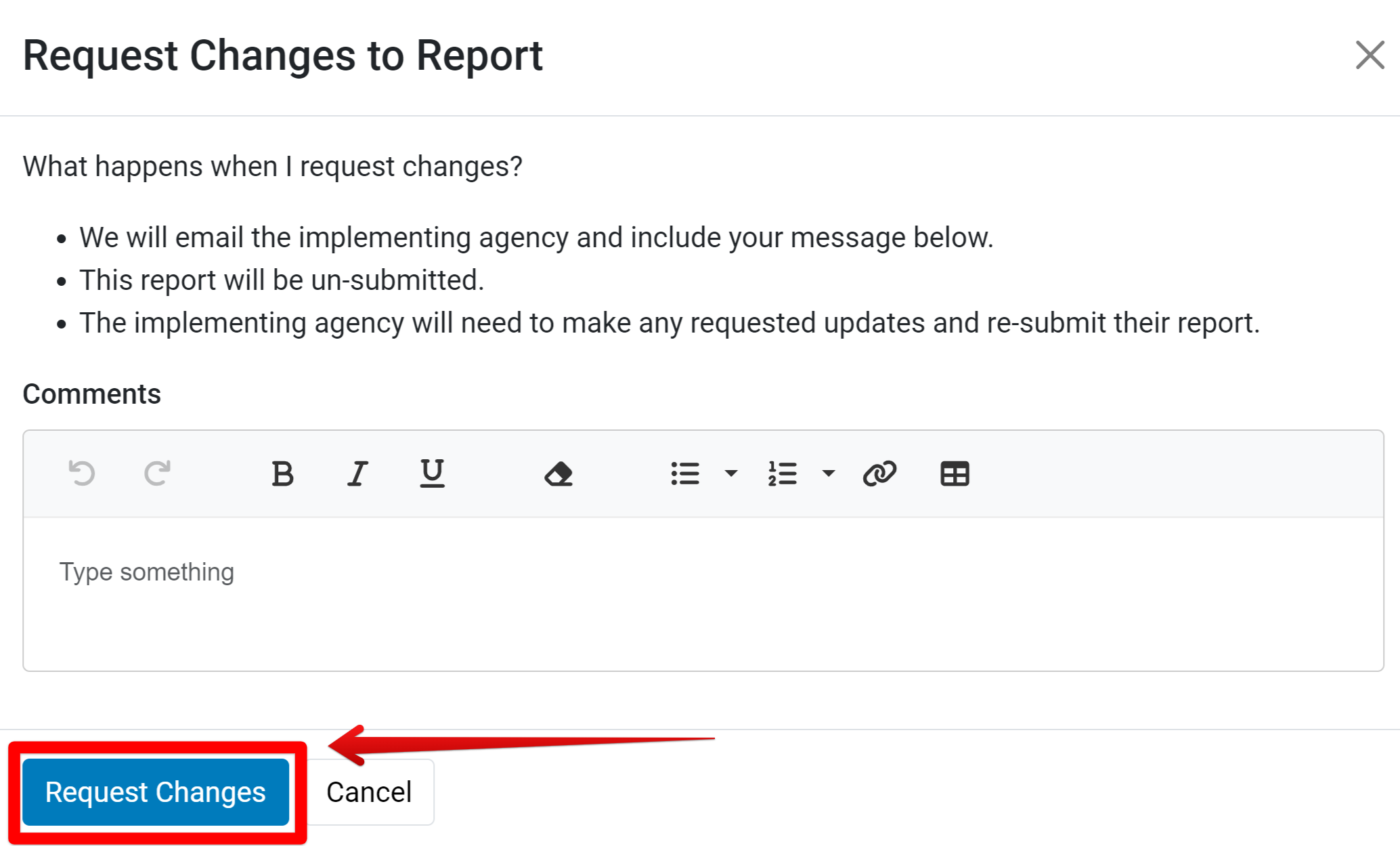
Comments are emailed to all IA staff with access to the SNAP-Ed National PEARS system. The status of the IA report is listed as Changes Requested.
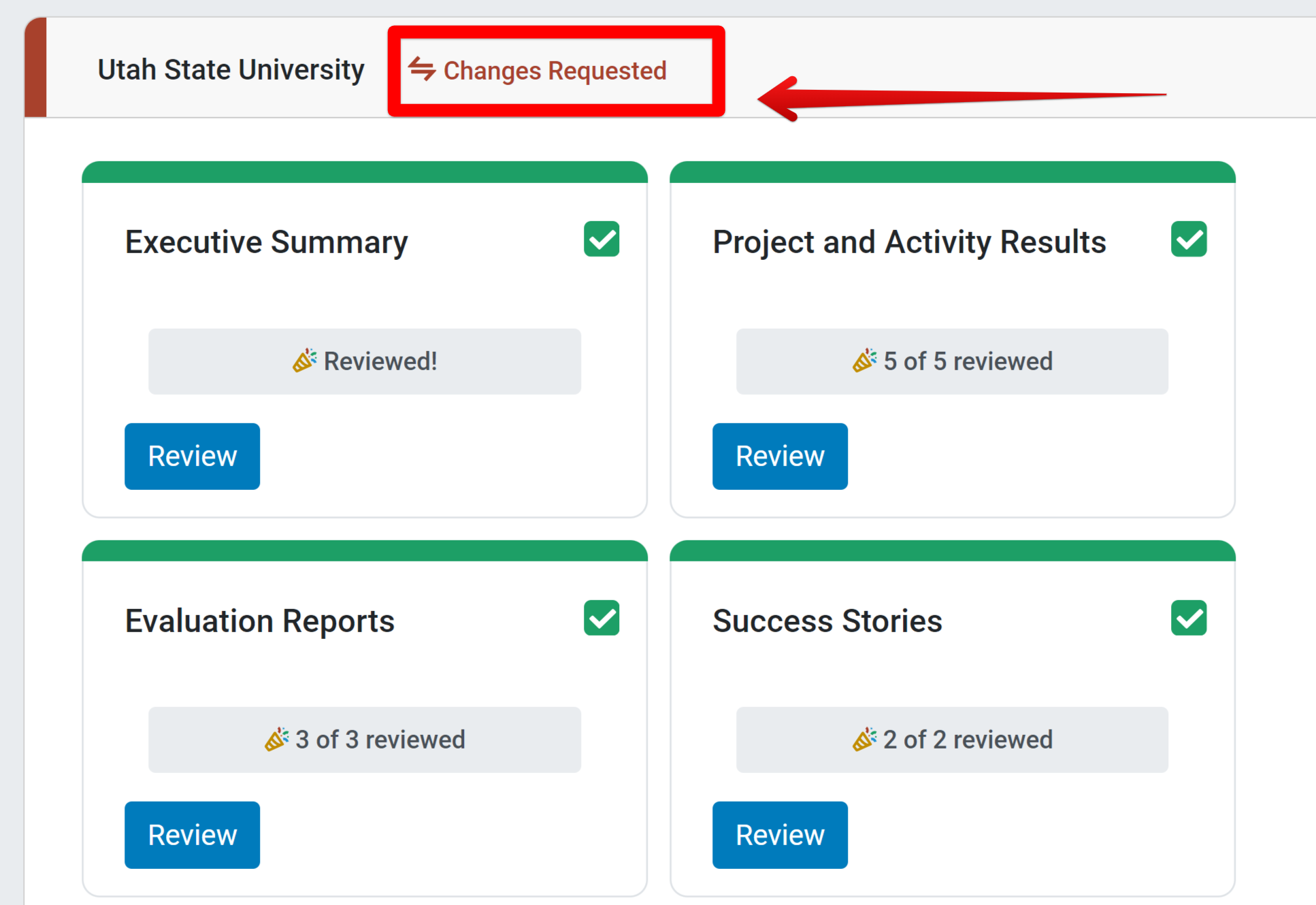
Once all modules within an IA report have been reviewed and no additional changes are needed, click Approve.
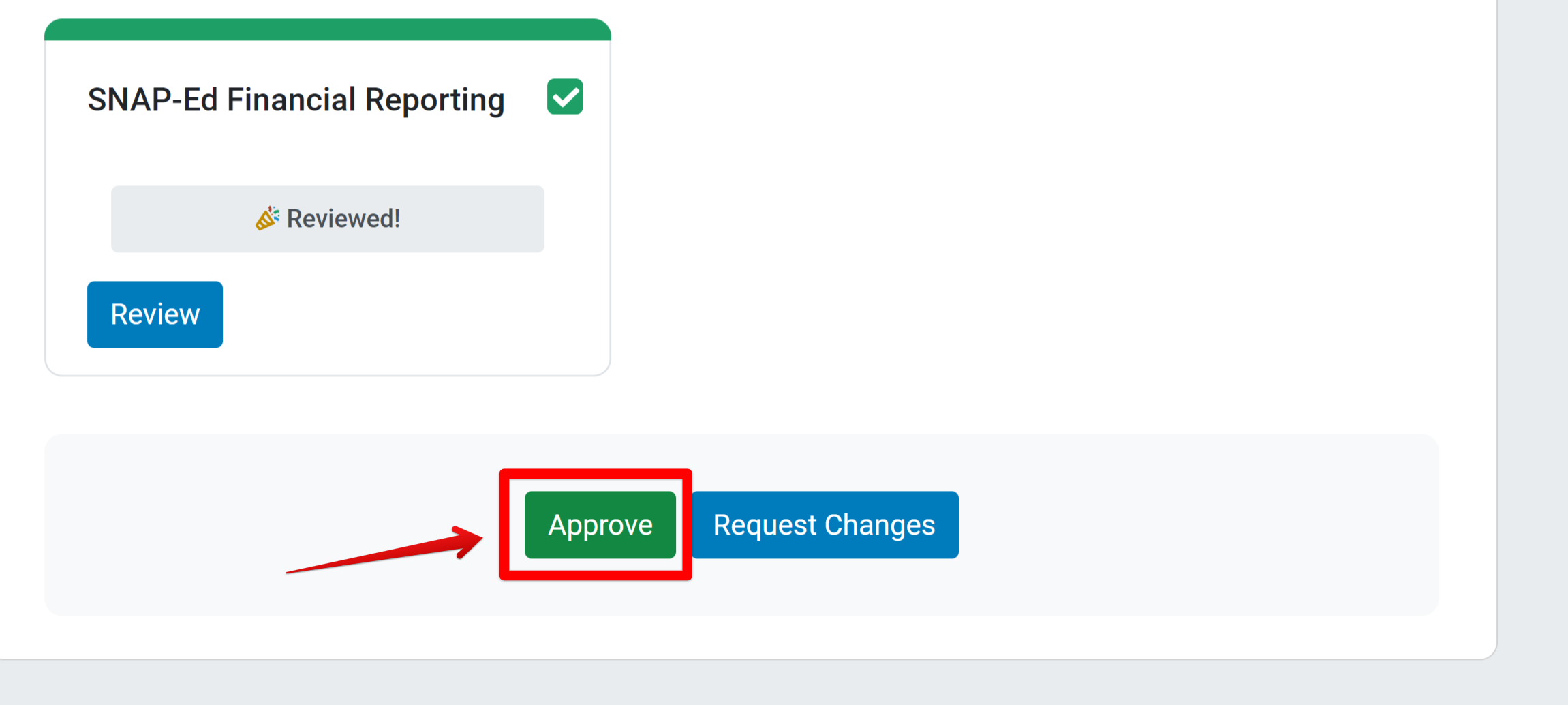
The Approve Report window appears. Read the approval details and click Approve.
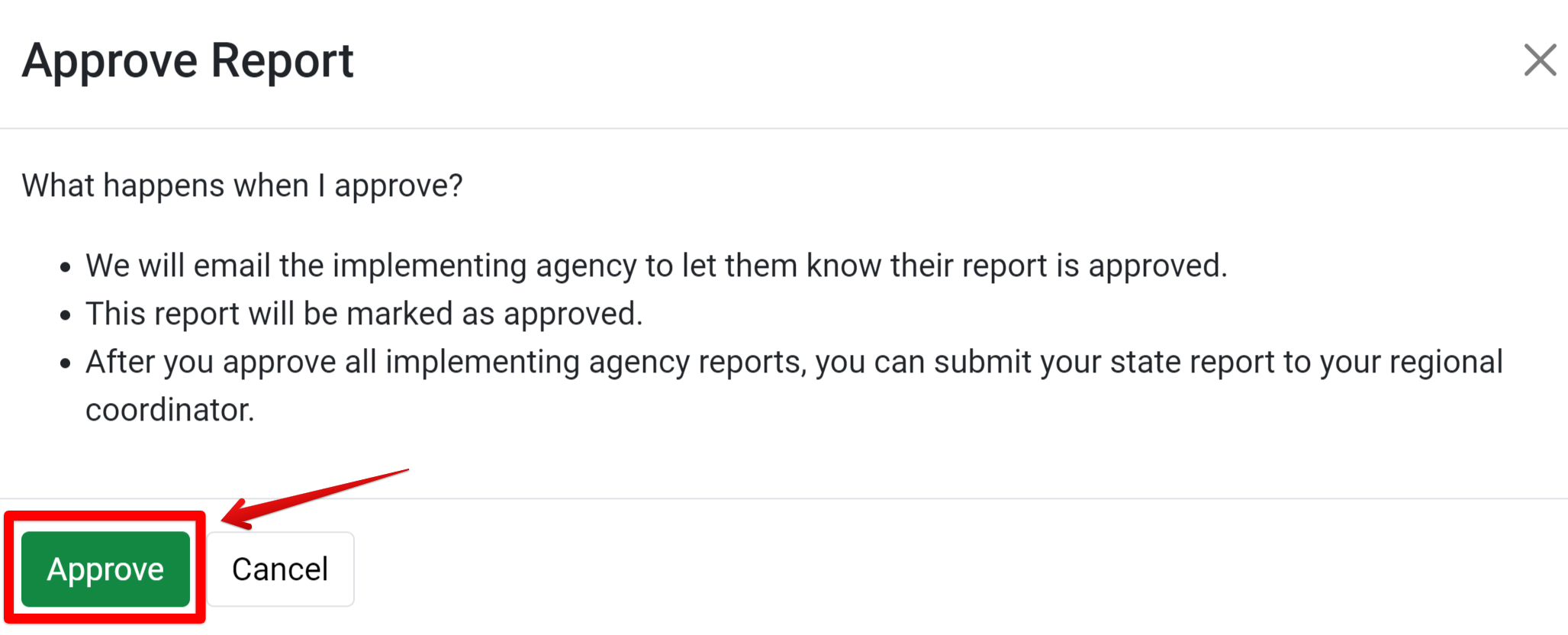
The IA Report’s status is listed as Approved.

Repeat steps 3-12 for each IA in the state. Review report modules, request changes (as needed), and approve the report.