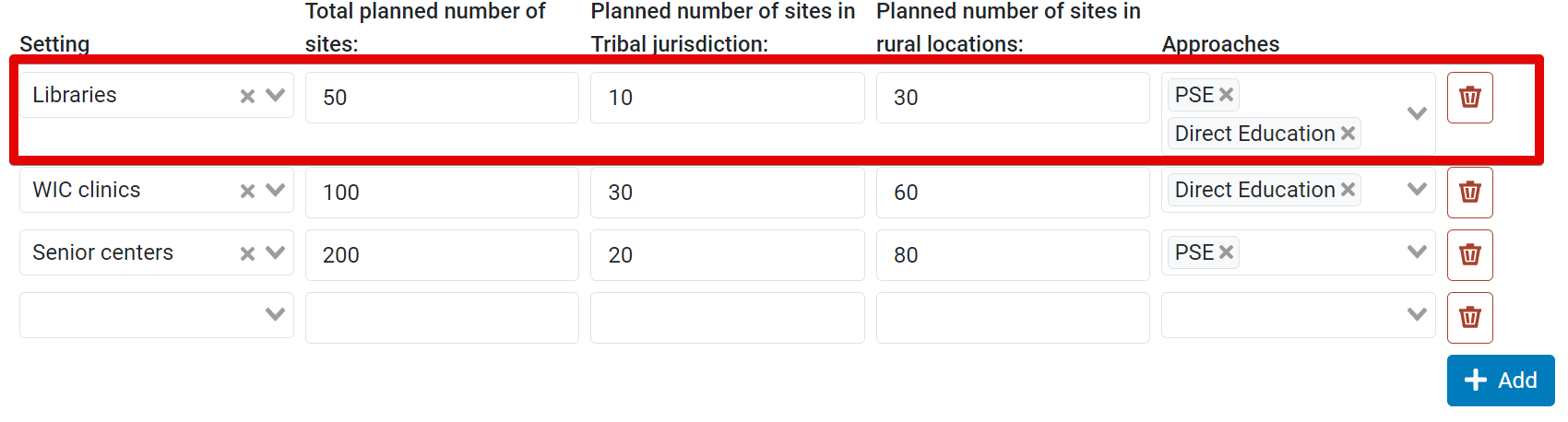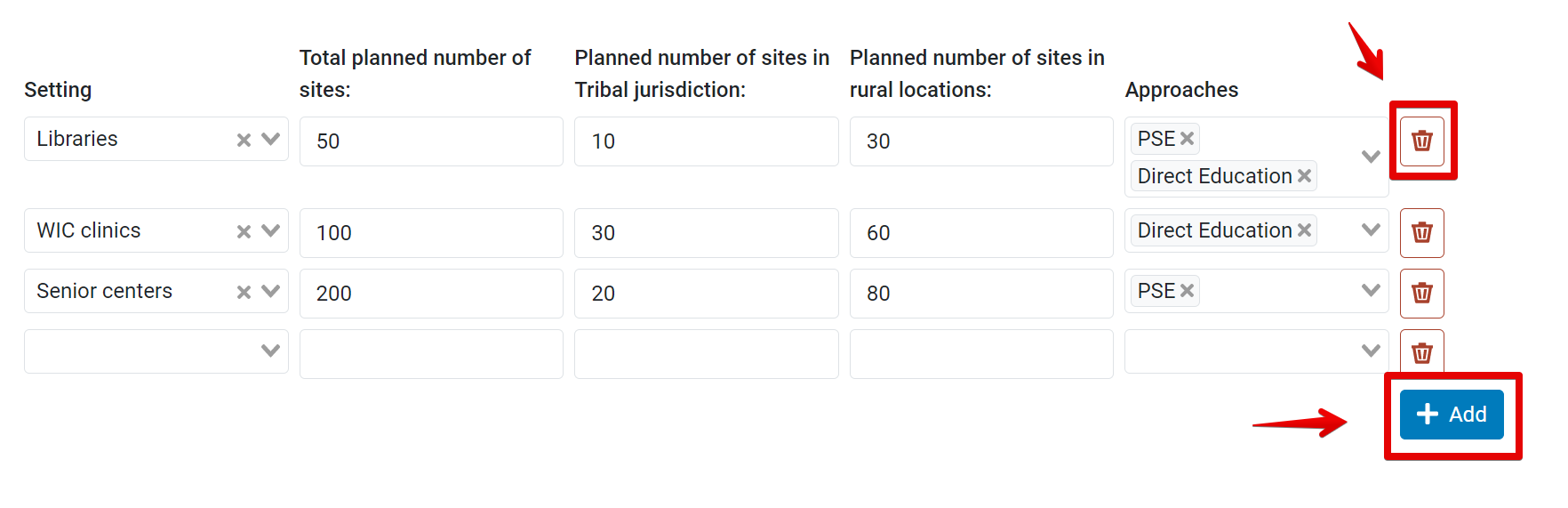Many forms within the system include a simple list of textboxes or multiple-choice fields. Some forms include more complex components to structure the data effectively. The following article outlines how to use the more complex form structures within the system. These components are repeated throughout the system. This article provides one example of each component. A list of components appearing within each module is provided here: Component Locations in the State Plan.
Component Examples
- A read-only table is listed. Each row represents a unique set of data.
- To add a new item and related fields, click the Add button.
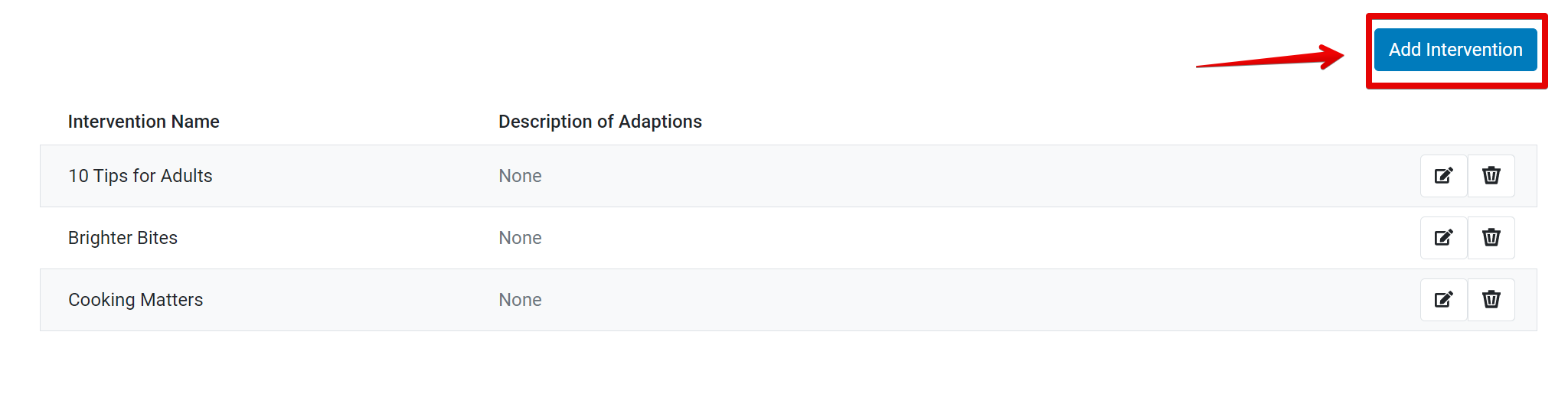
A modal appears. Enter data and click Save. A new row is added to the table.

To edit existing data, click the Edit button in the corresponding row.

A modal appears. Edit the existing data, and click Update. The table is updated to reflect the changes.
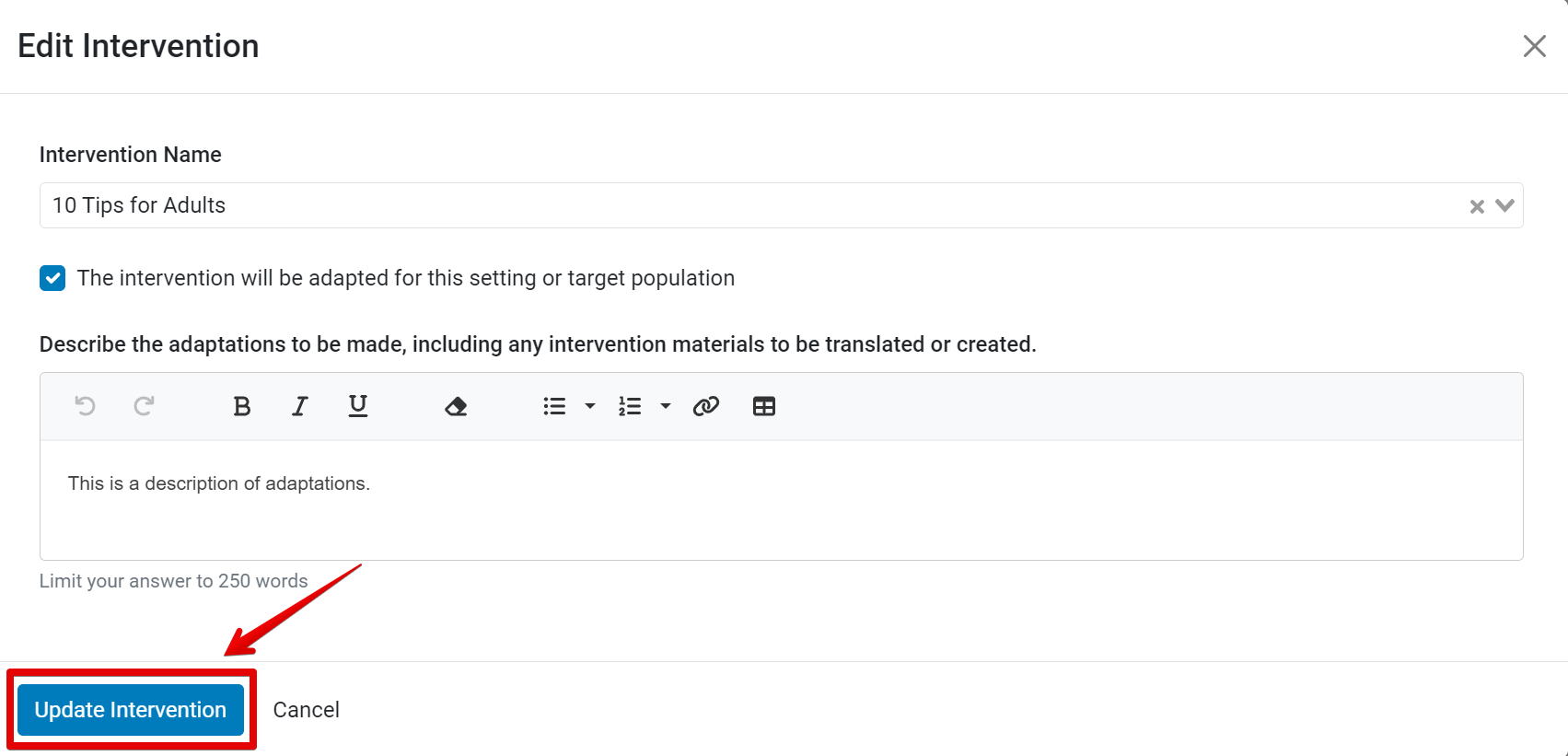
To delete existing data, click the Delete button in the corresponding row.
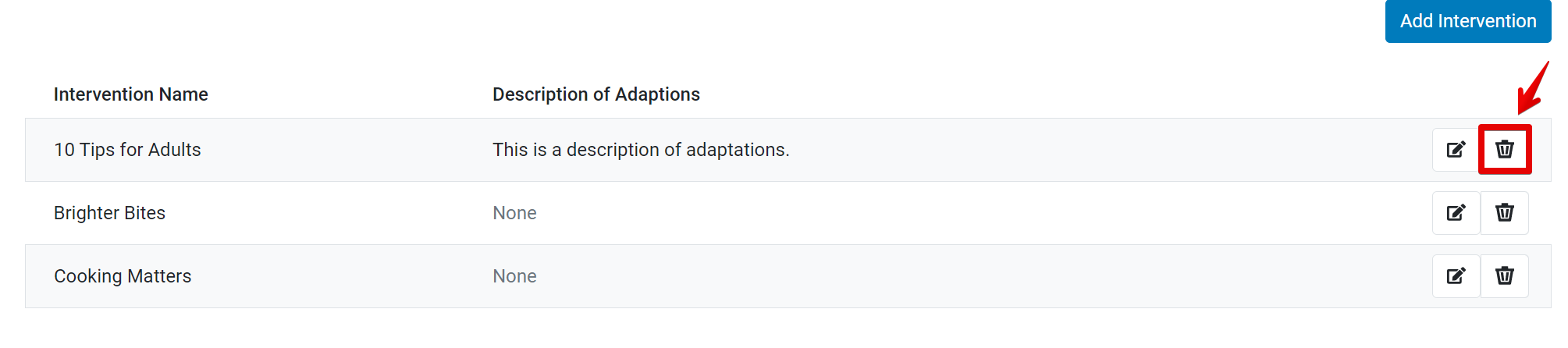
The example shown is the SNAP-Ed Toolkit Interventions page from the Planned Projects module.
- Each block represents a unique set of data. The topic of each block is pre-populated and is not editable.
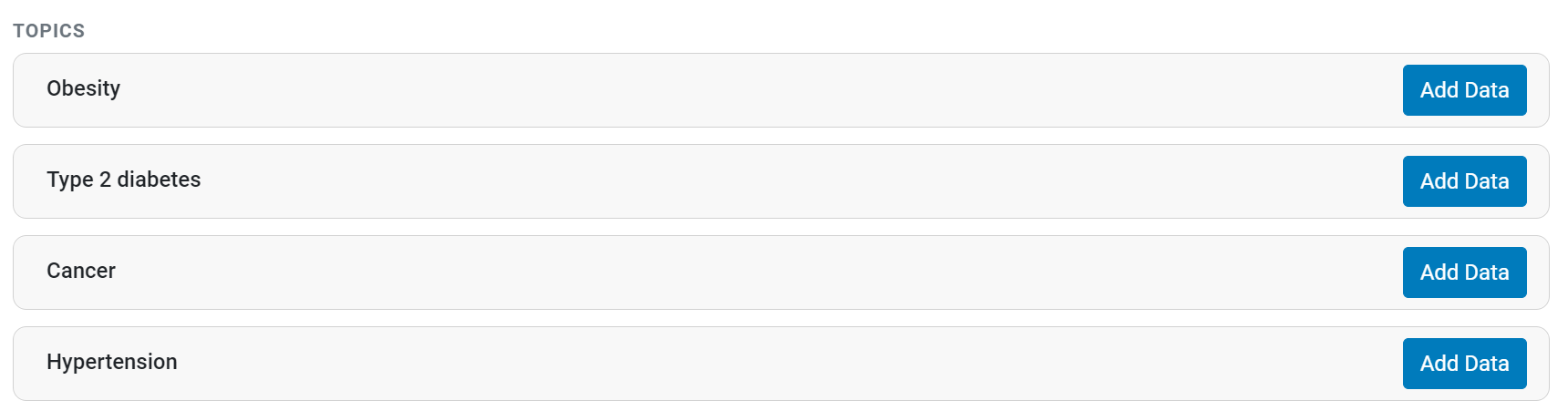
To add details for a topic, click Add Data.

The block expands. Add details and click Save.
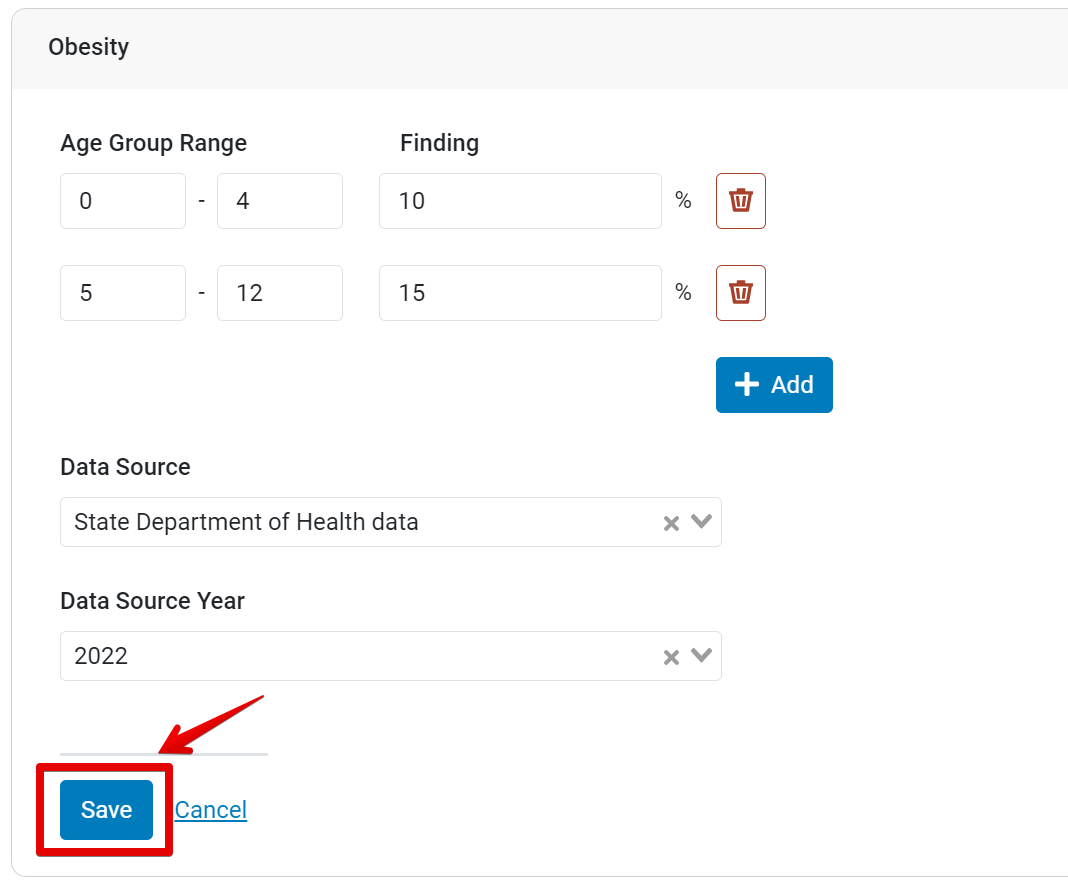
To edit existing data, click the Edit button in the corresponding block.

To add additional topics, scroll to the bottom of the page. Enter a topic name and click Add Topic.

To remove topics that have been manually added, click the Delete button. Blocks with pre-populated topics cannot be removed.

- This type of component allows agencies to add as much data as applies. Agencies should provide data on as many listed topics as possible. The section can be saved if some topics do not include data.
The example shown is the Target Population page from the Target Audience and Needs Assessment module.
- At the end of each module, a Mark as Complete page is included. Once all data has been entered within the module, click Mark as Complete.
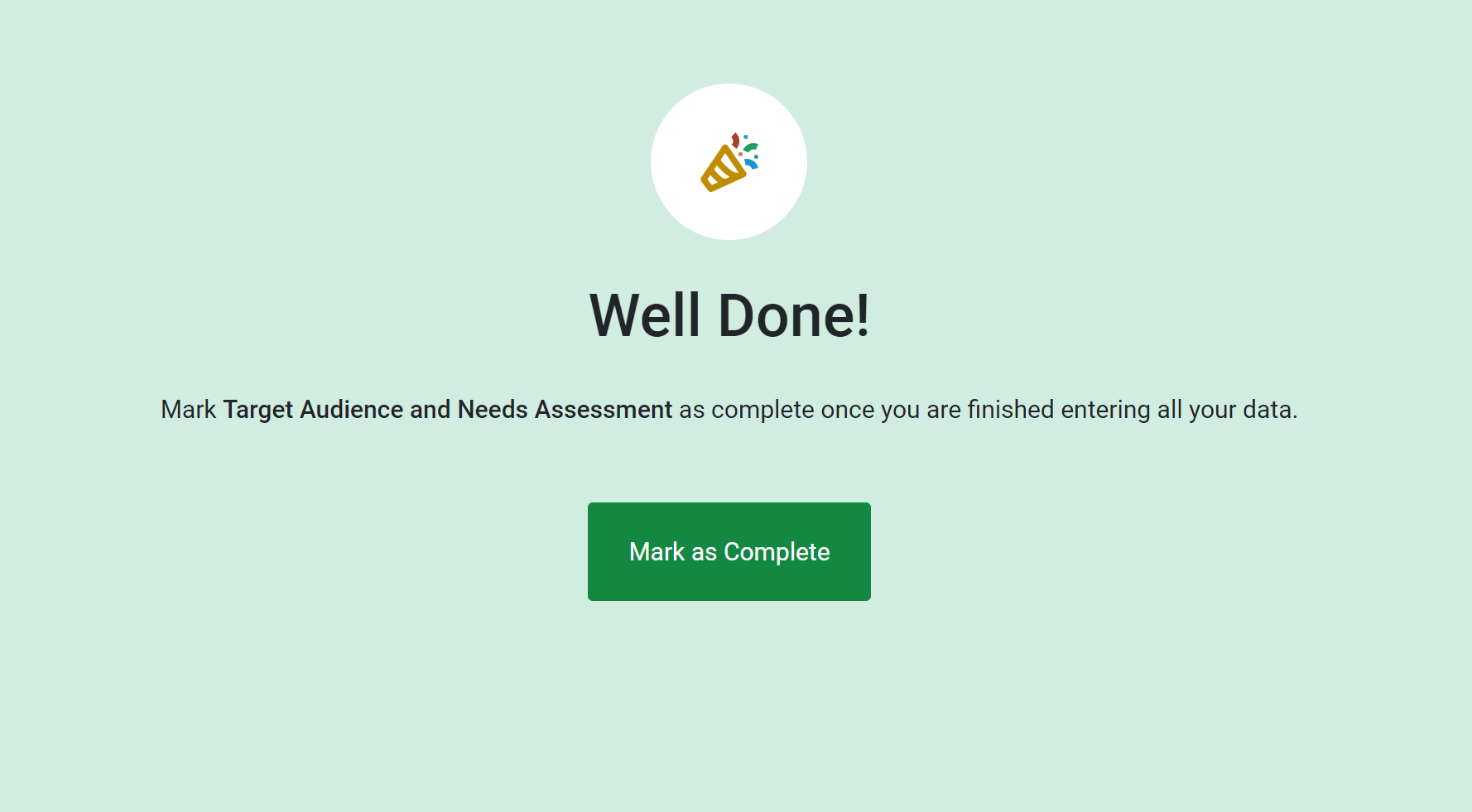
This indicates that all data has been added within the module and updates the module status from “In Progress” to “Completed”.
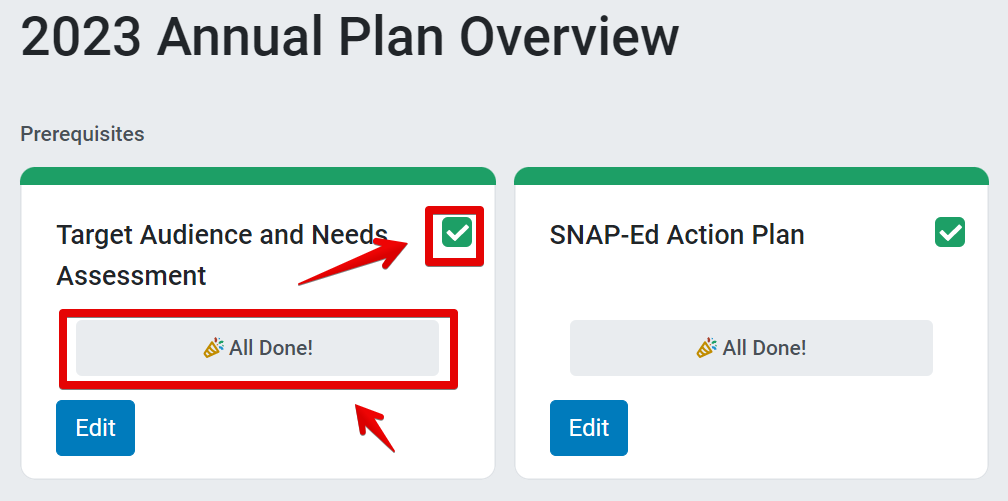
Once all modules are marked as complete, the Plan can be reviewed and submitted.