The setup module is the first step for State Agencies in the Annual Plan. This will establish your gross income limit, implementing agencies for the upcoming year, and identify if this is a comprehensive Needs Assessment or a Needs Assessment Update.
Implementing Agencies cannot access their Annual Report until this module is completed, so try to finish it as soon as possible.
State Plan Setup
Login and select Start Annual Plan
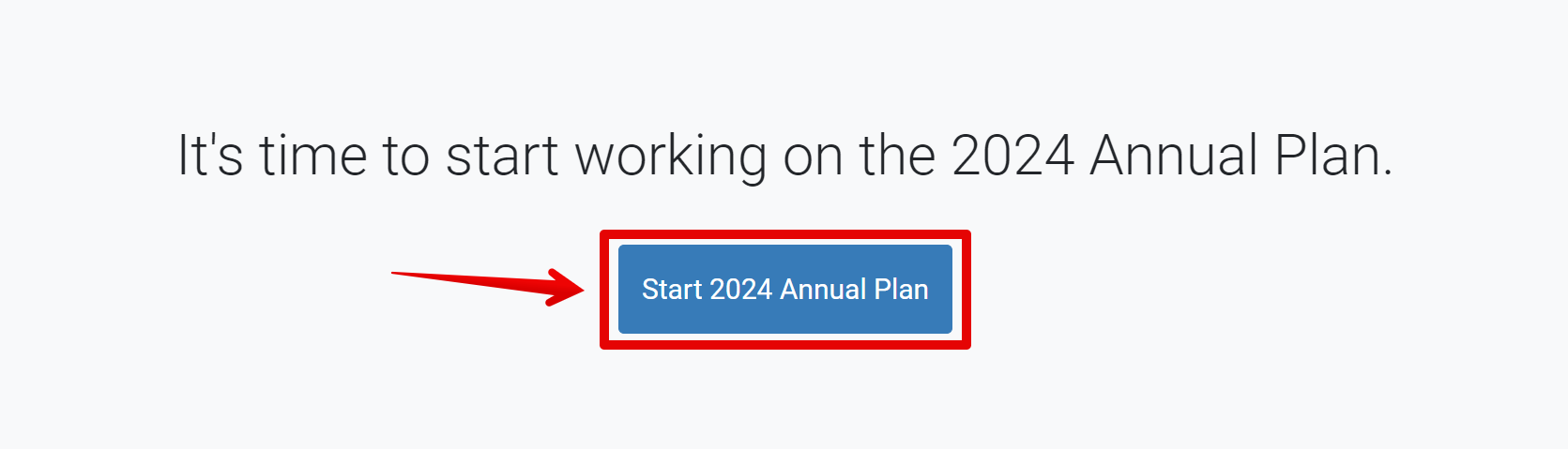
An introduction section displays. Click “I understand, continue”

The Manage Implementing Agencies section appears. Select “Add Implementing Agency” to add implementing agencies for your state.
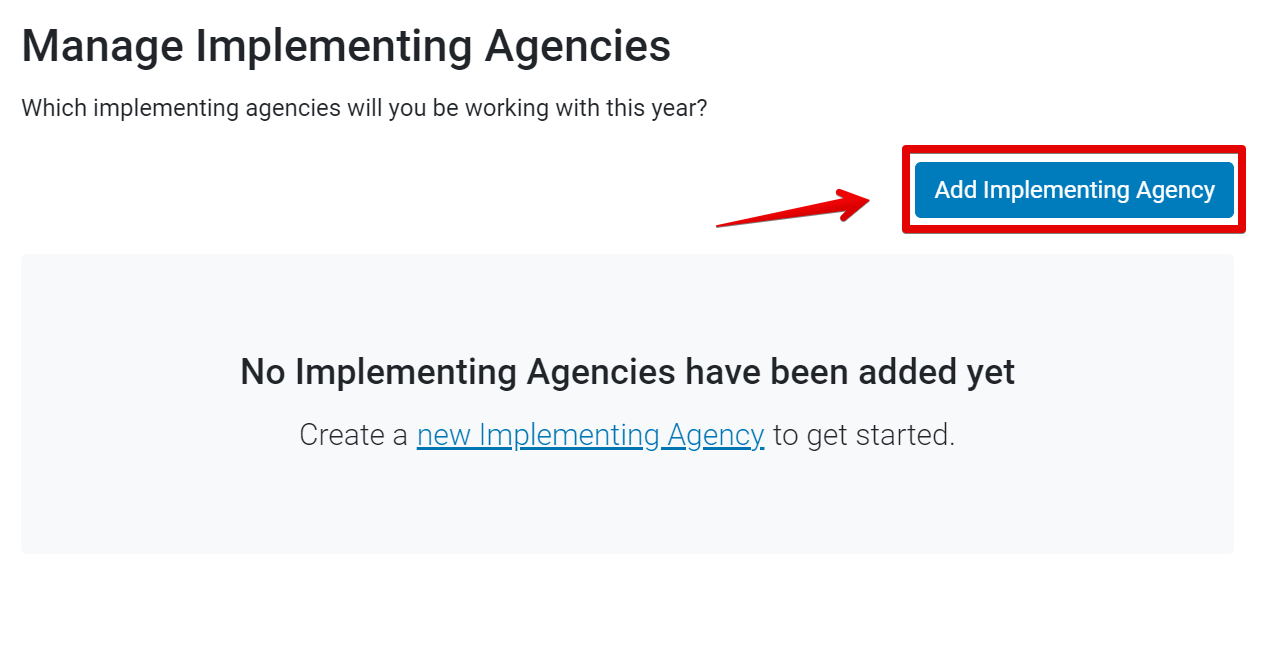
The Find Implementing Agency form appears. Any agencies that have been added to N-PEARS in previous years can be selected with a check box. If an implementing agency is not listed, click “create a new agency.”
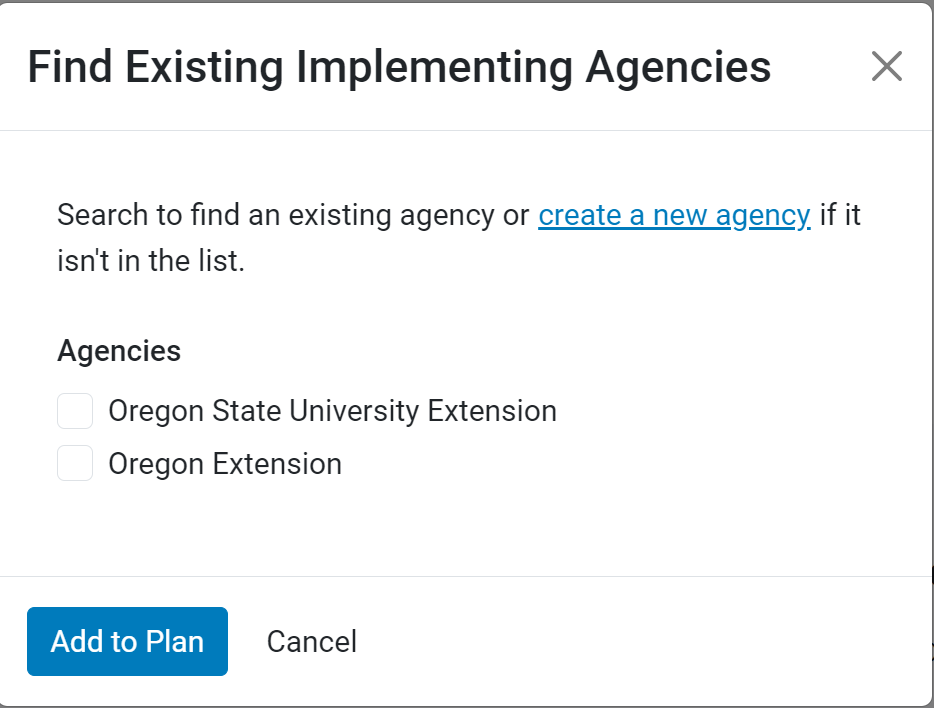
The Add Implementing Agency form appears. Add the agency name and select the category that best represents the agency.
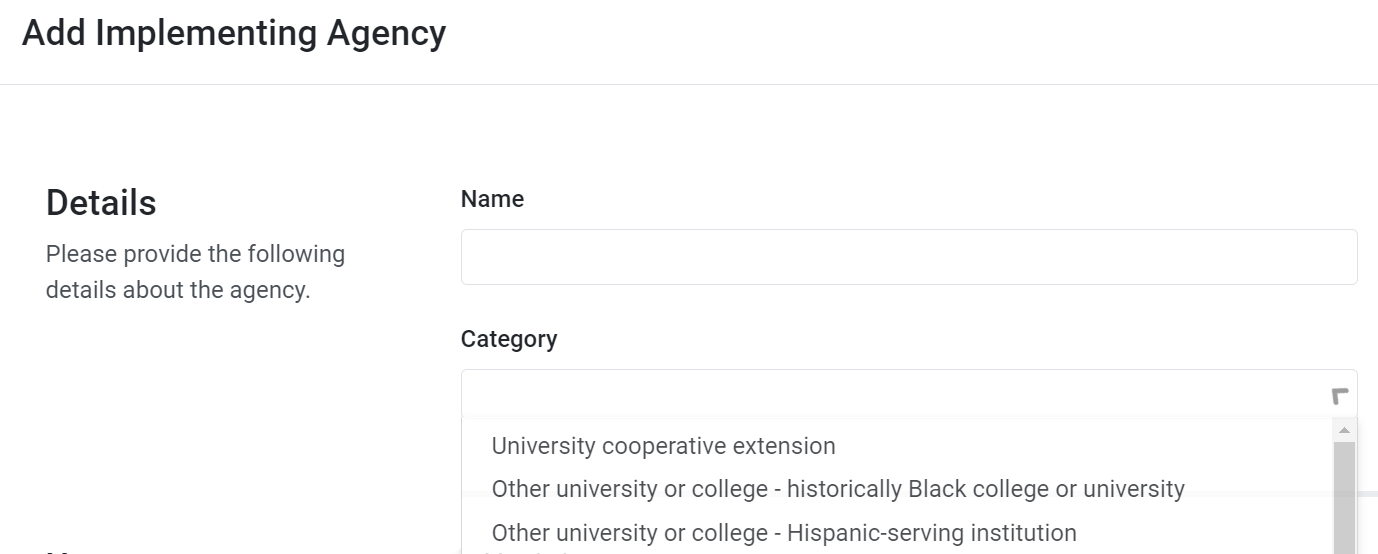
Next, give implementing agency staff access to the IA plan. Multiple users can be added, as needed. For each IA staff member that needs access to N-PEARS enter user details and click “Send Invite.”
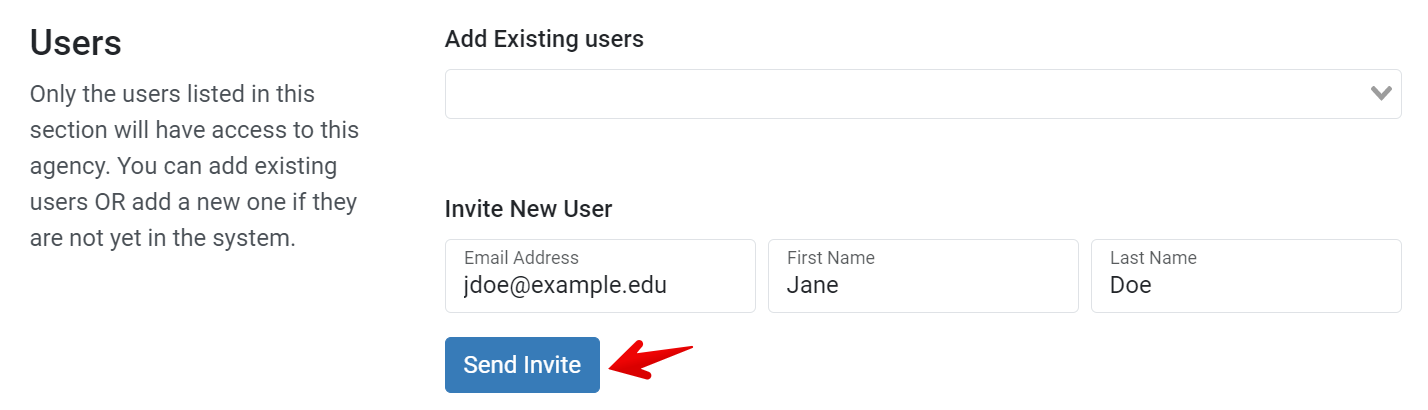
When the “Send Invite” button is clicked, N-PEARS sends an “Account Sign-up” email to the user. If the user has not yet signed up for their account, the system will list their invite as pending. If needed, State Agencies can resend invites to IA users. State Agencies can remove users from an IA by clicking the “X.”
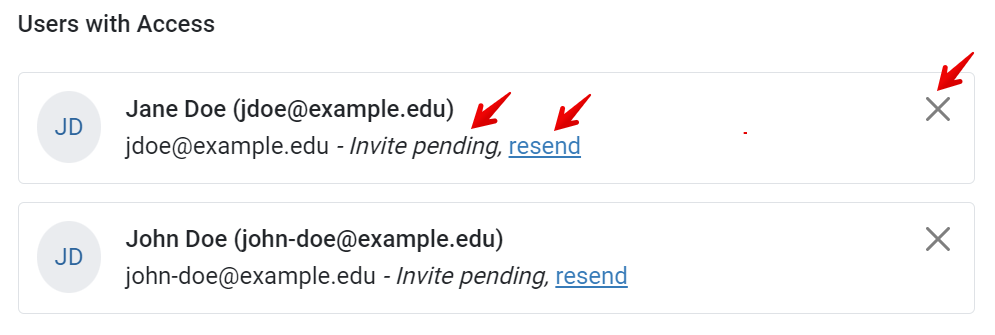
Once all IA details and users have been added, click “Save Implementing Agency.”
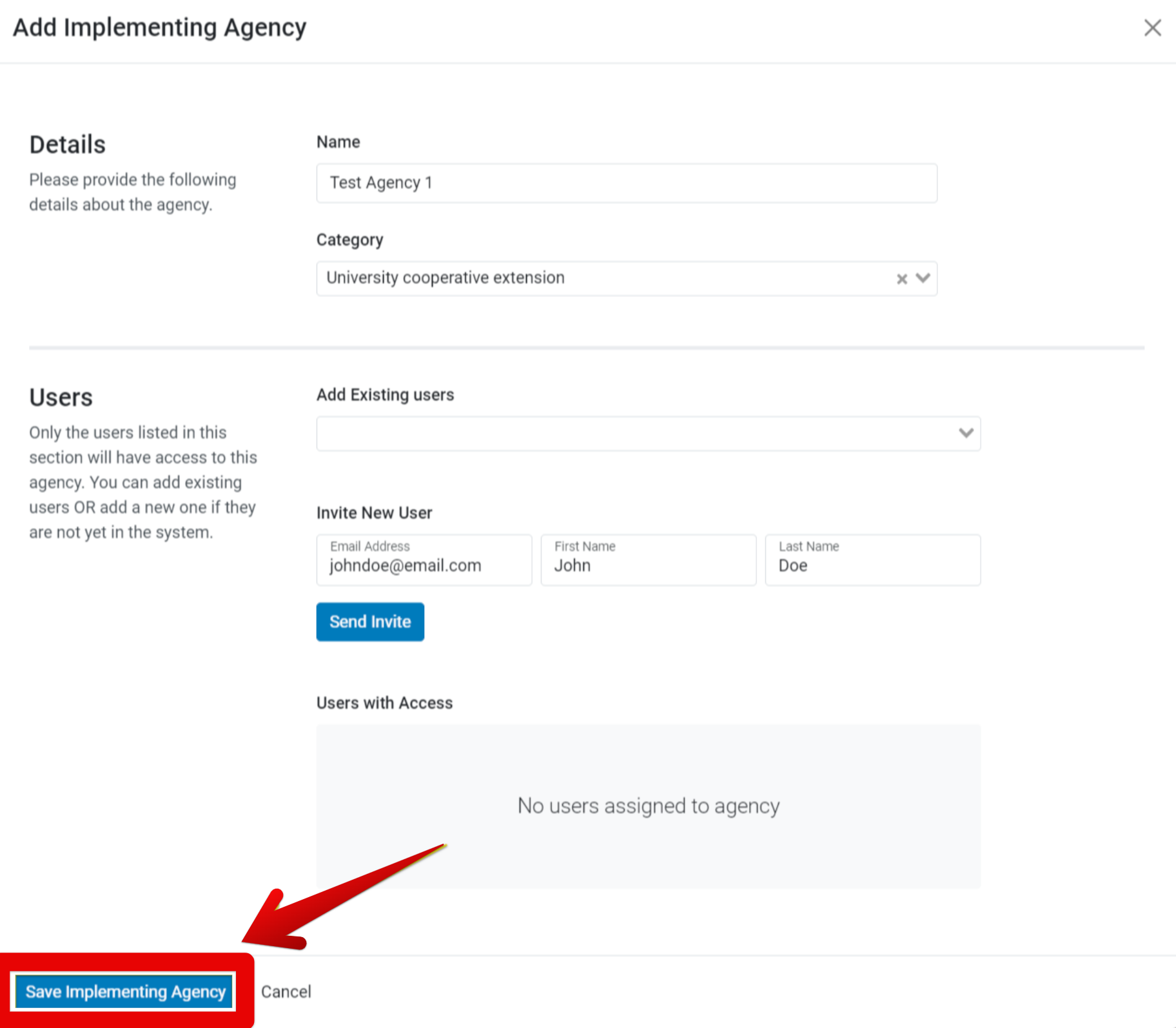
- A new implementing agency plan and the associated users have been successfully added to the system. User details are now listed within each agency.
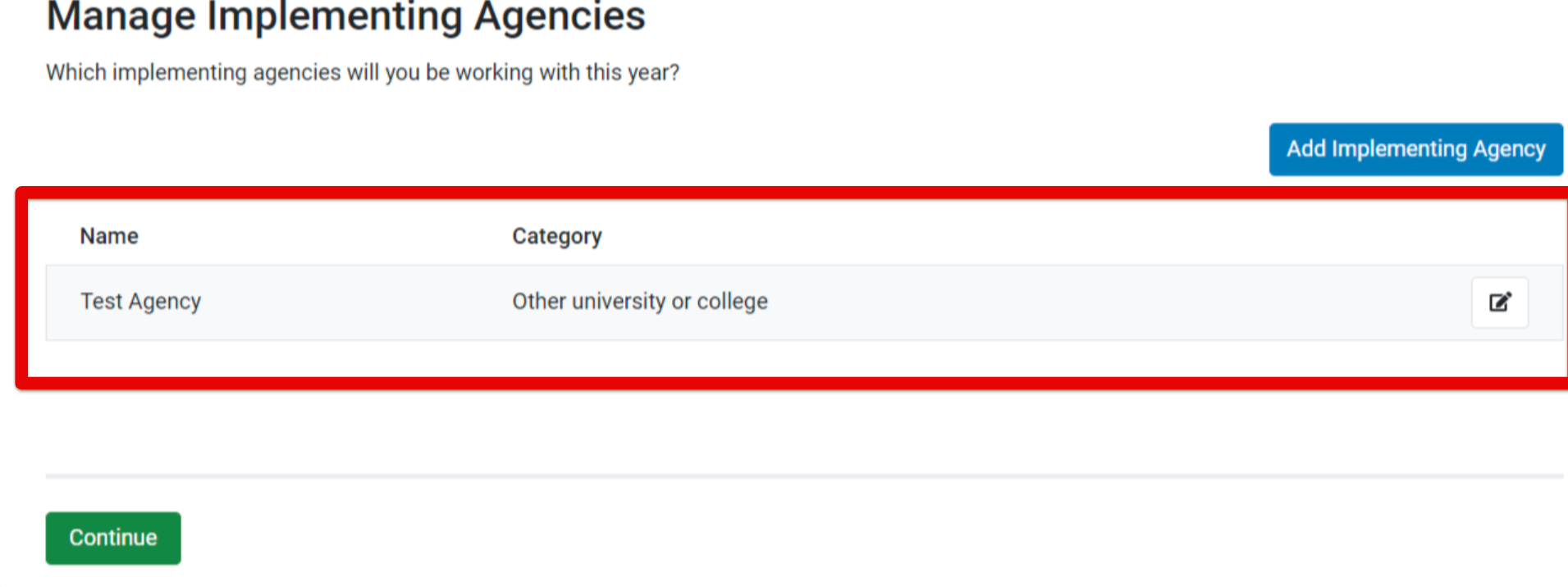
Select “Continue”. The Basic Information page appears. Choose whether this is a multi-year or single-year plan, and if this is a Needs Assessment update or Comprehensive Needs Assessment.
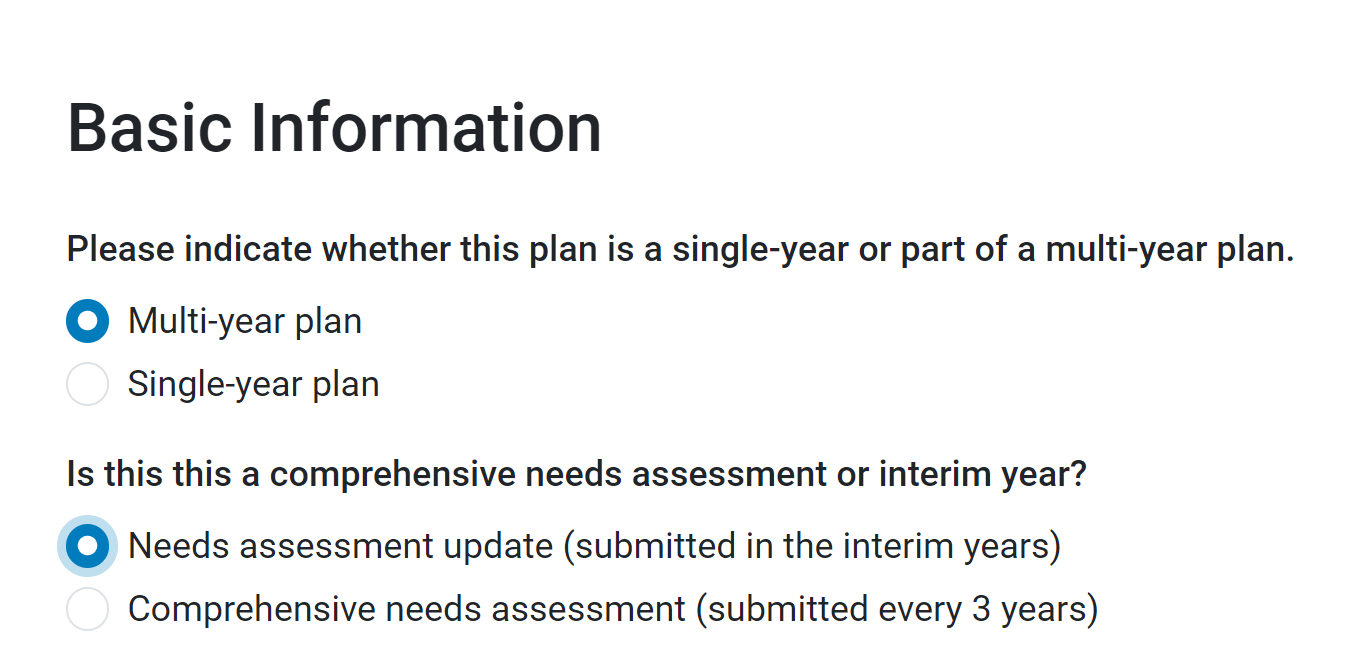
If this is a Comprehensive Needs Assessment year, select a Gross Income Limit in accordance with the State. Then, click “Save and Continue”.
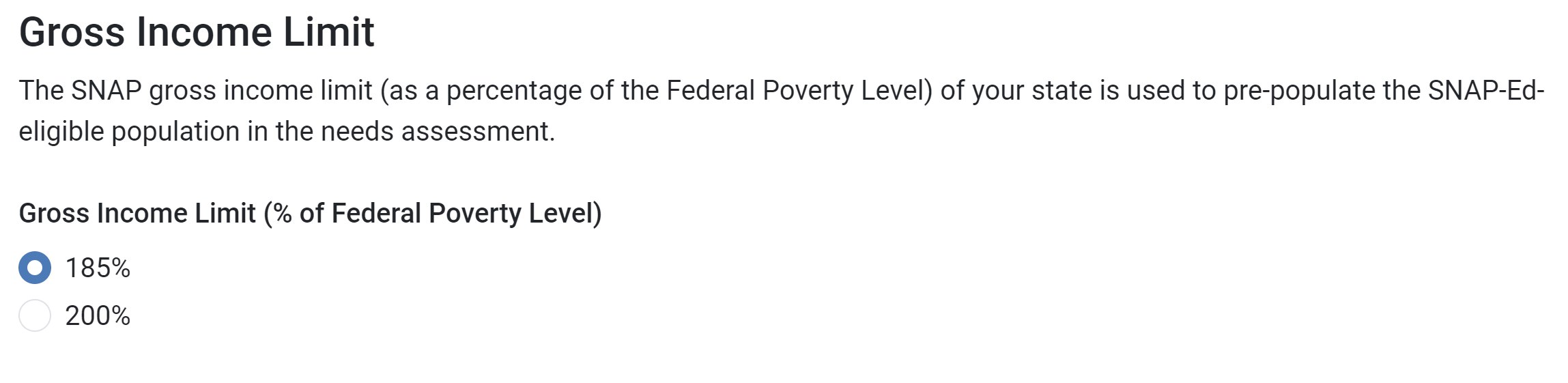
State Plan setup is complete. Select “Begin Annual Plan” to begin entering plan data.
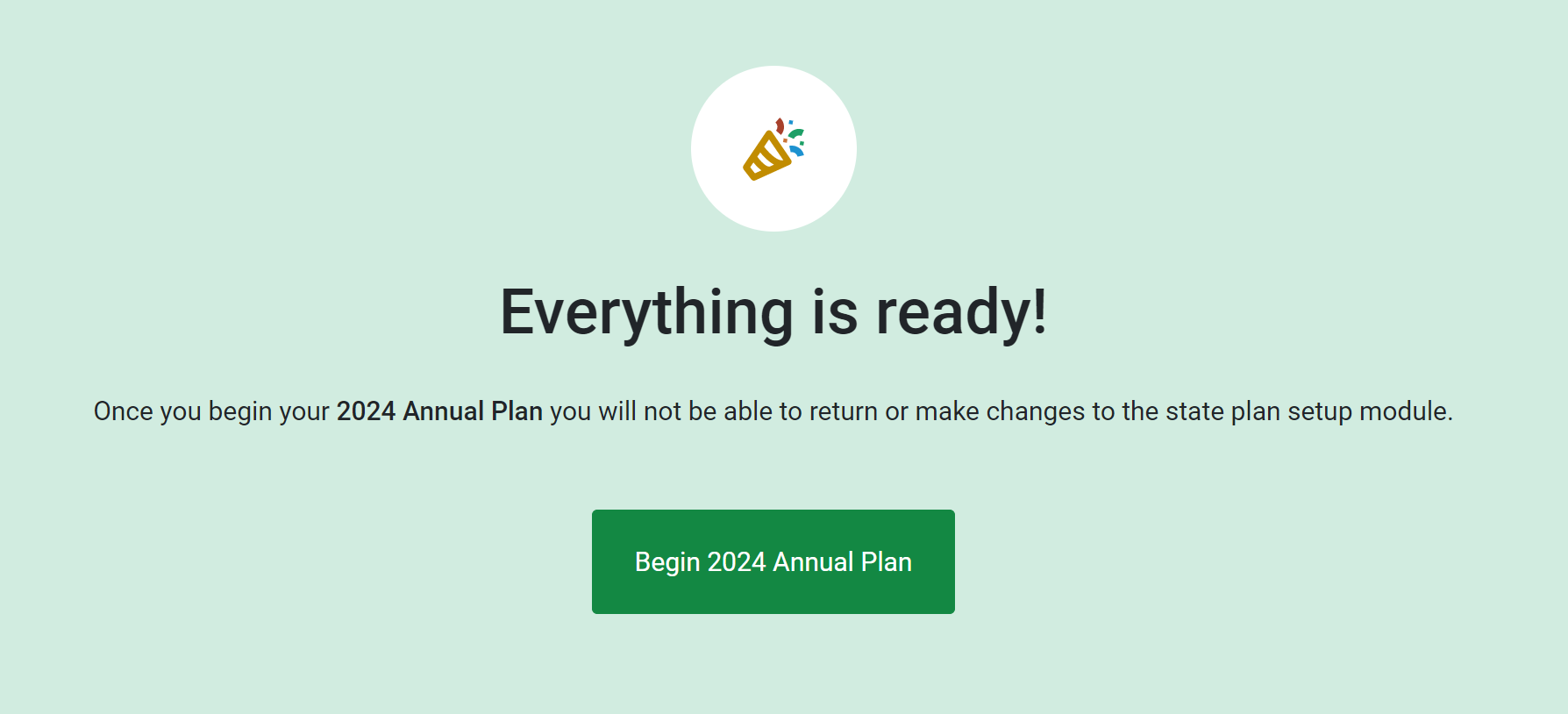
NOTE: FNS recommends that primary State agency account holders consider the appropriate staff to add as implementing agency users in the system. There are no restrictions on the number of users at this time; however, FNS recommends that only those directly involved in the plan and report submission should be added, to prevent issues with multiple users working in the system at once. N-PEARS has three main user categories: Implementing Agency, State Agency, and Regional Coordinator users, each with their own unique permissions.
NOTE: If you need to remove an Implementing Agency, please contact N-PEARS Support at support@pears.io or by calling 785-789-3100.
NOTE:
Your multi-year or single-year plan designation is only a notification for FNS and will have no impact on the system.
NOTE: Once you select "Begin Annual Plan," most Setup Options can no longer be changed.
NOTE: After the Setup Module is complete, State agencies can still invite users, remove users, and resend invite emails via the "Manage Implementing Agencies" page located within the bottom left menu.