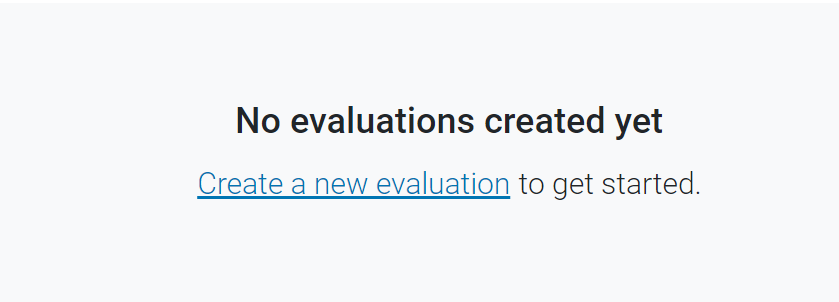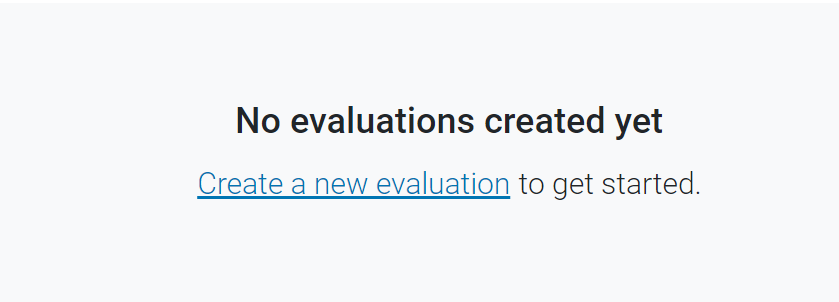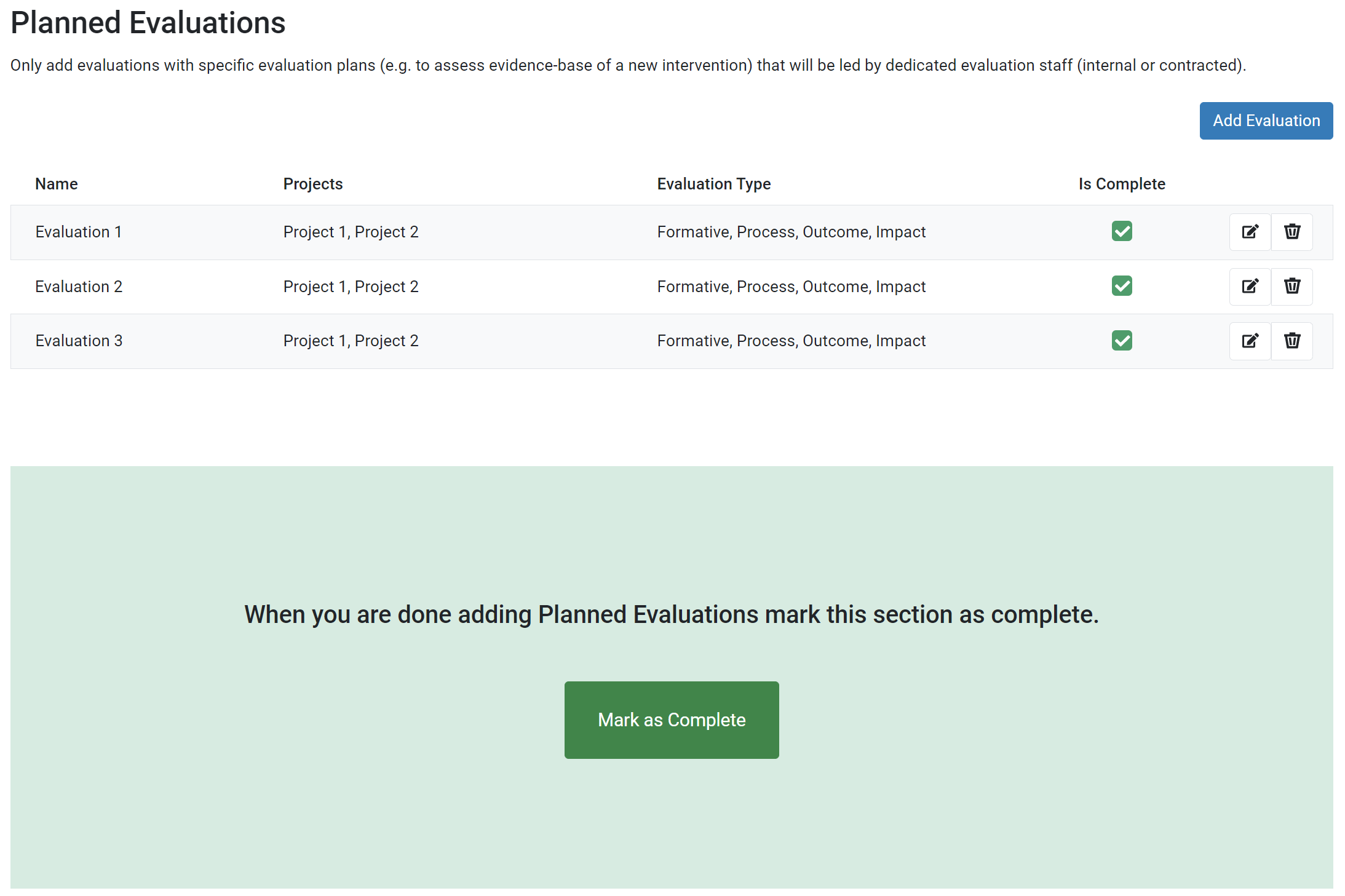-
From the Annual Plan overview page, open the Planned Evaluations module.

-
The Planned Evaluations list appears.
To add a new Evaluation, click Add Evaluation. Alternatively, edit existing Evaluations by selecting the Edit Icon.
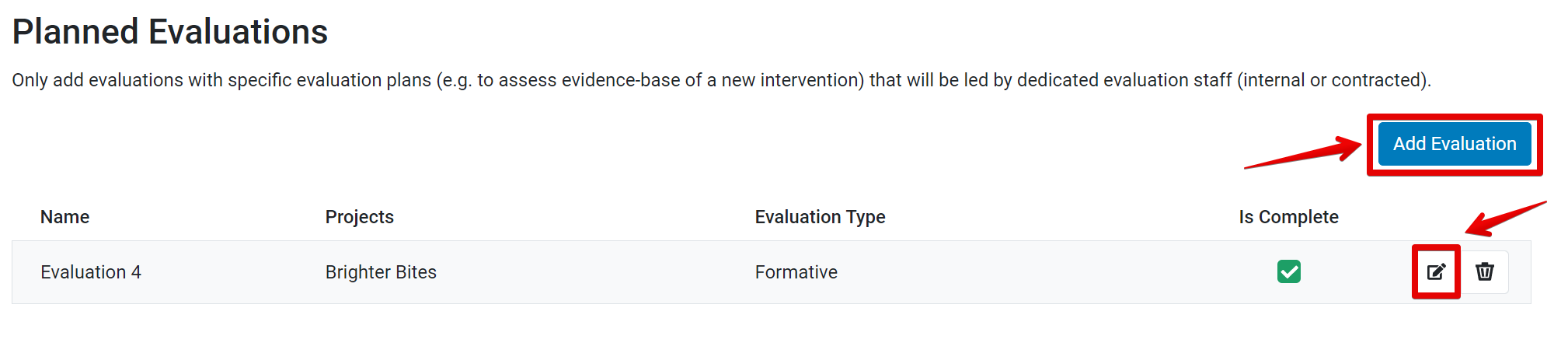
-
To add an evaluation, enter the name of the new evaluation and click Save.
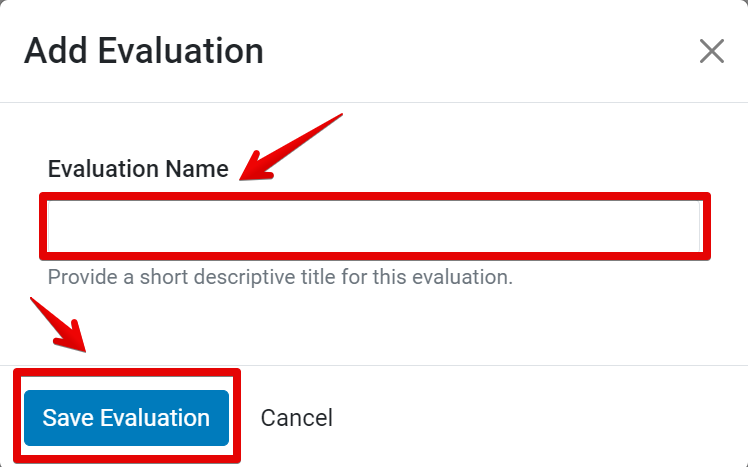
-
Once a new evaluation is added, the Basic Information section appears.
A navigation menu is included in the left sidebar. A progress bar and page number are listed at the top of the section to indicate progress.
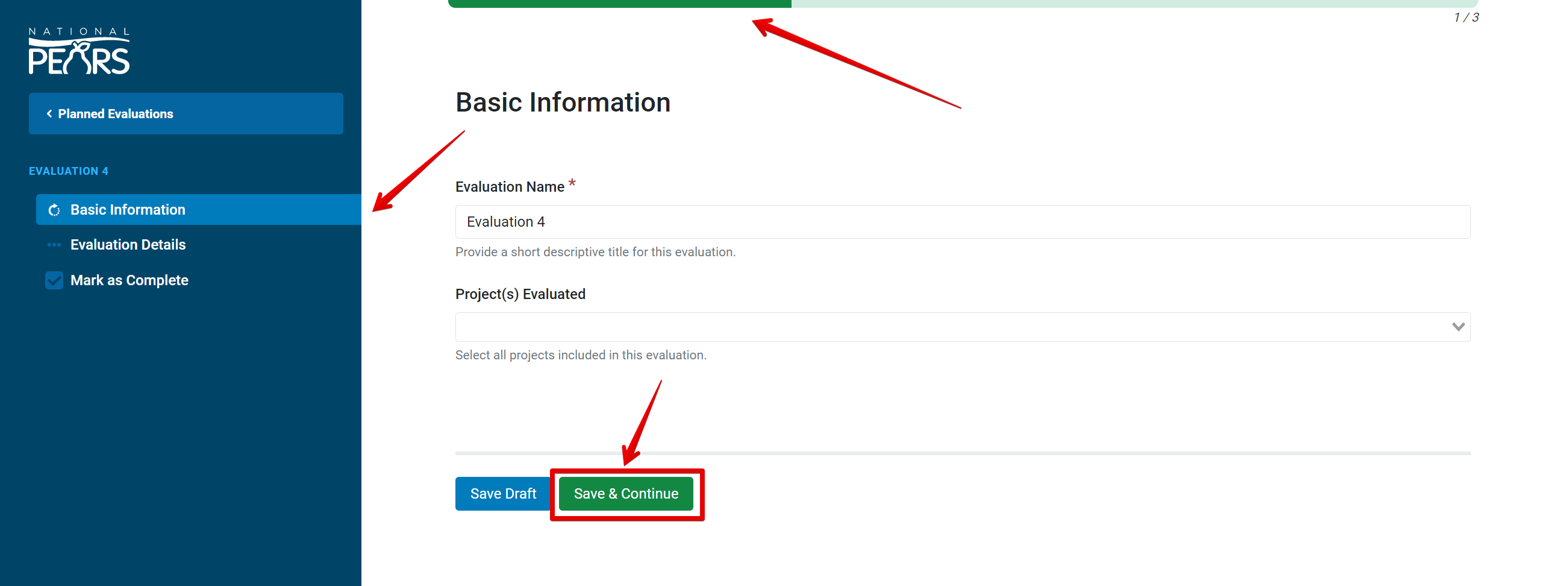
-
Add the evaluation details indicated in each section and click Save and Continue to advance until each section is completed.
-
Once all Evaluation details have been entered, the Mark as Complete section appears. This is the last step in adding a new Evaluation to the system. Click Mark as Complete to save and return to the list of Planned Evaluations.
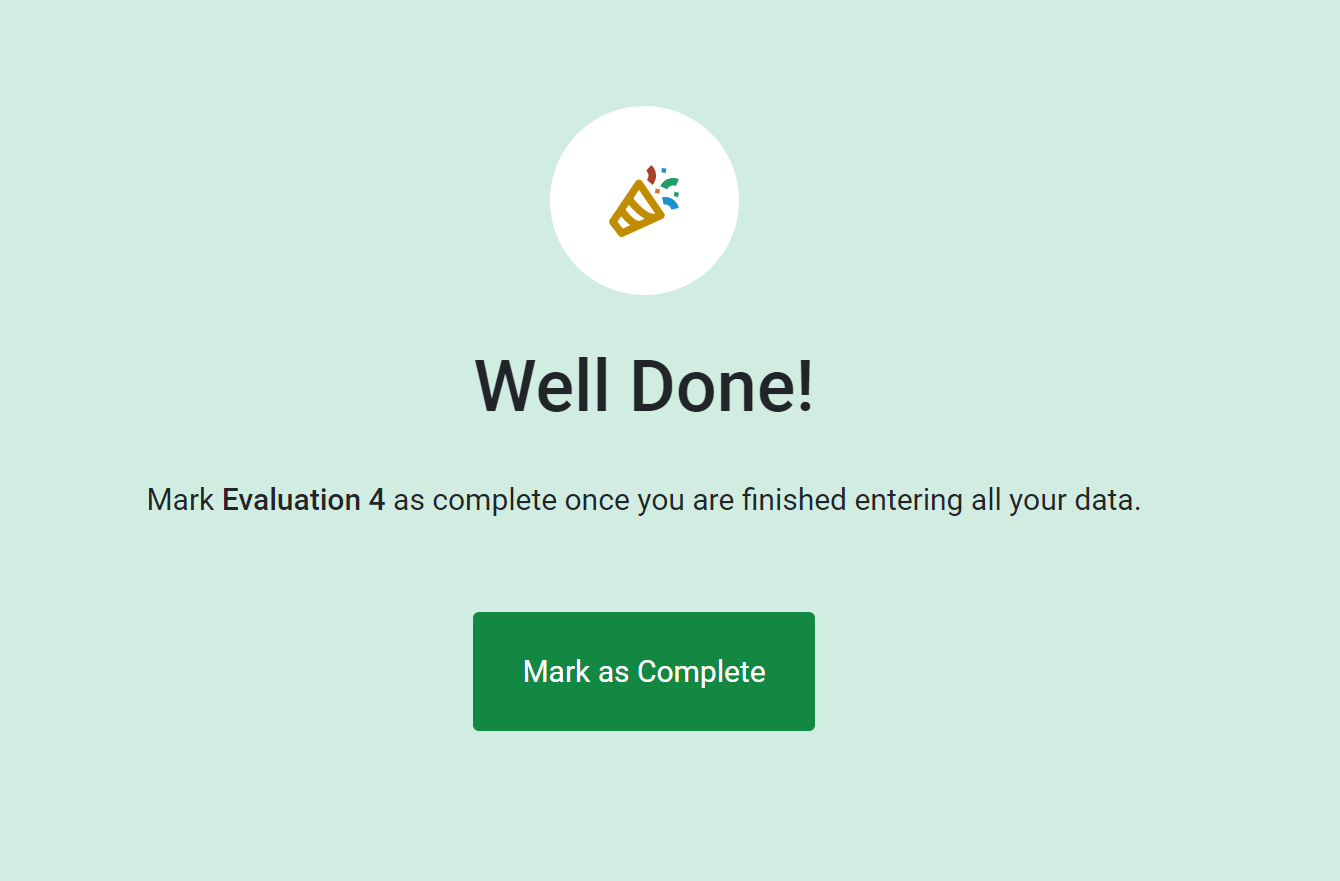
-
Once all Evaluations have been added to the list of Planned Evaluations and marked as complete, click Mark as Complete to complete the module and return to the State plan Overview.
The Planned Evaluations module is now marked as complete.
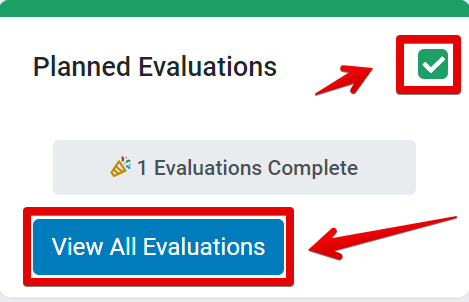
NOTE:
If there are not yet any Planned Evaluations added, you will see a different screen on the Planned Evaluations page. You can Add an Evaluation from this screen as well.