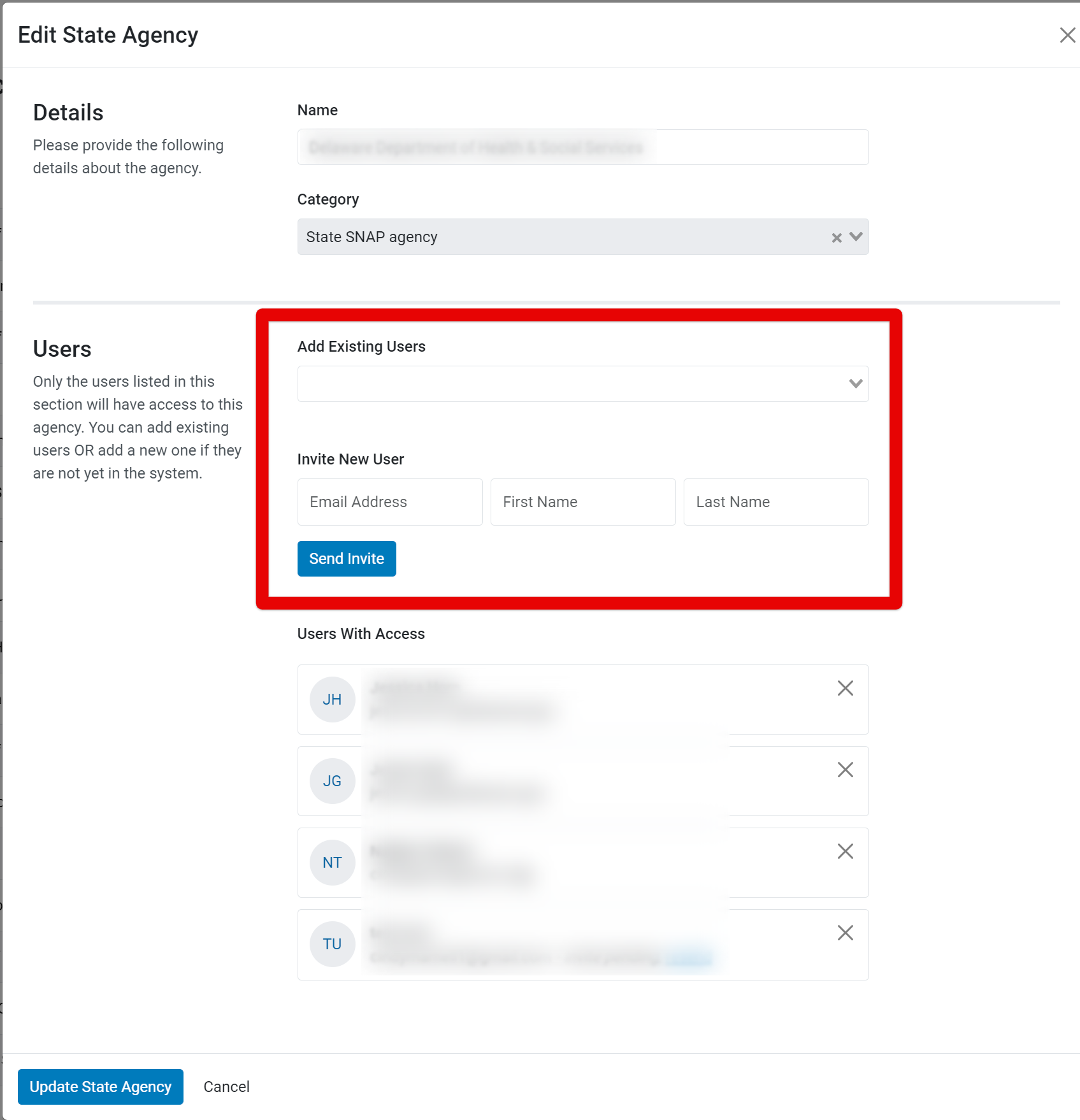Accessing N-PEARS for the first time involves three steps, outlined below. If your user account and password are already set up, skip to step 3 for more information on how to log in.
1. Add a New User Account
- National Office, Regional Office, and State agency user accounts can be set up by the N-PEARS Support team. State agency user accounts can also be set up by Regional Office and National Office users using the below process:
1. Select the drop-down arrow next to your username, and selet Manage Agencies and Users. Select the edit icon next to the State Agency you want to add an account for.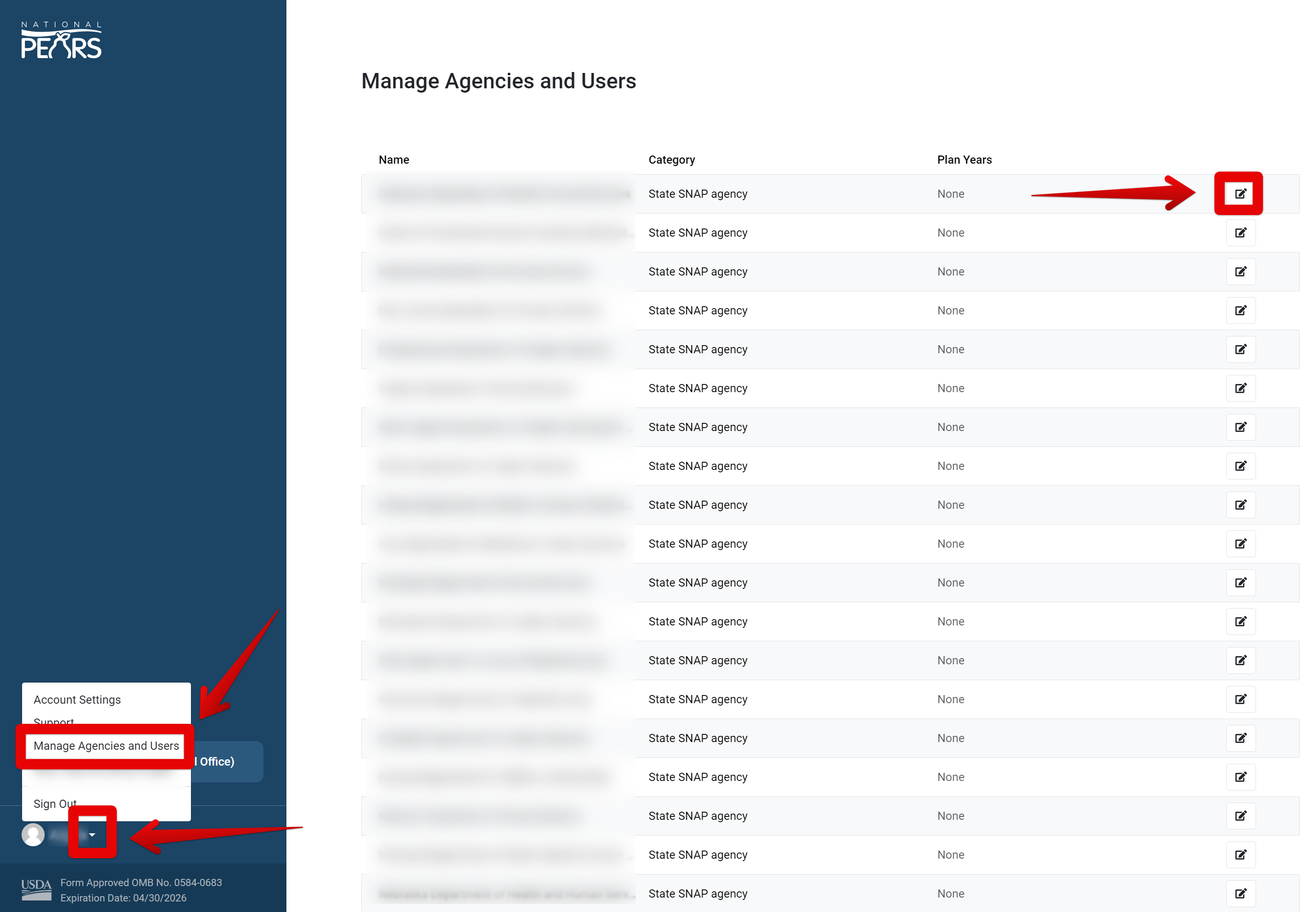
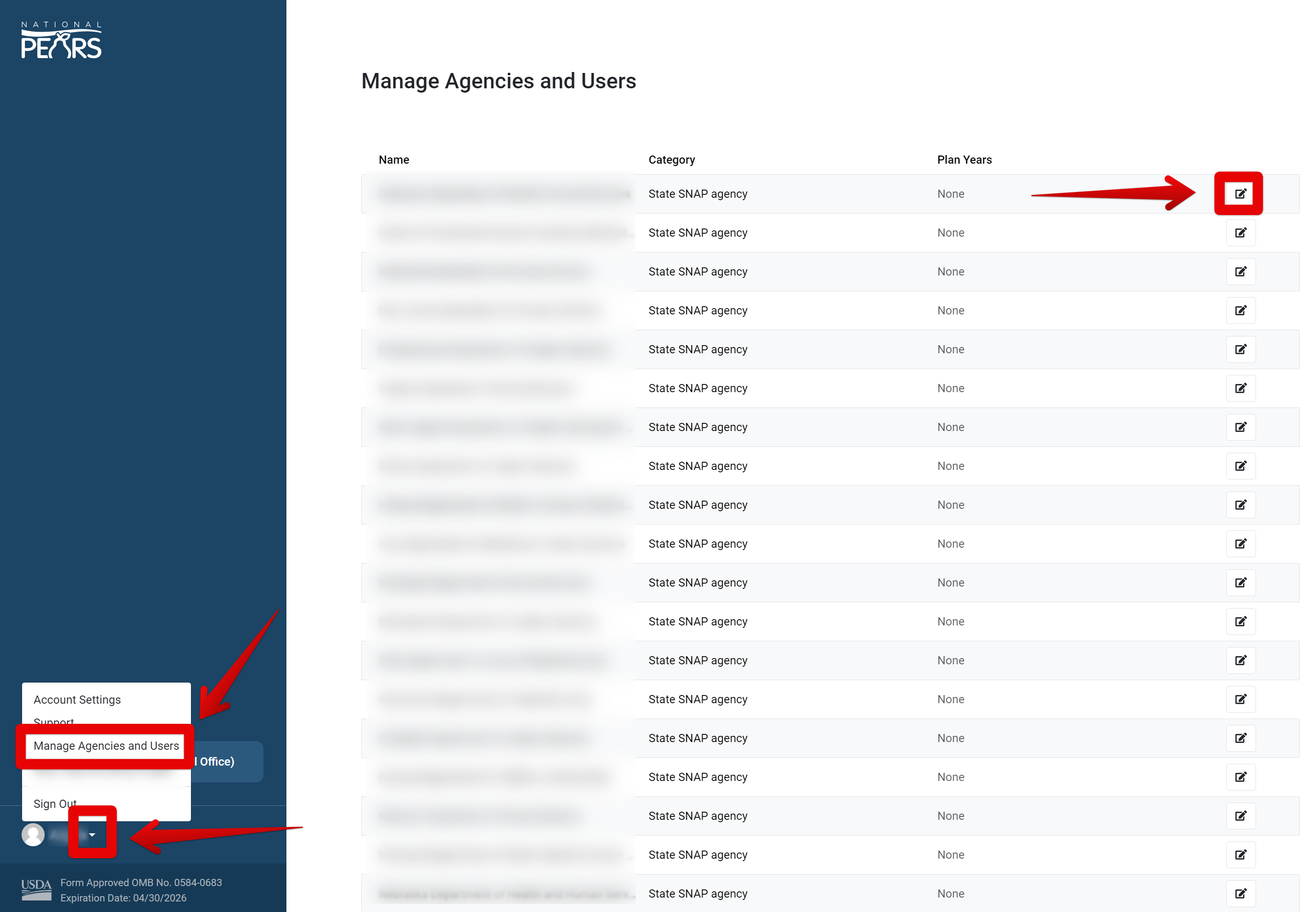
2. A modal will open. Enter the name of users to be added and select Send Invite. The name of the State Agency can also be changed from this modal.
- Implementing agency user accounts can be set up by the State agency. More information on how to set up IA accounts and send sign-in emails is provided here: State Plan Setup and IA Management.
2. Account Sign-Up
- Once a user account is added, the user is sent a National PEARS Account Sign-up email from The Canopy Team (noreply@pears.io).
- Users can click the “Sign Up” button or use the url provided to set up a password and finalize the account creation process.
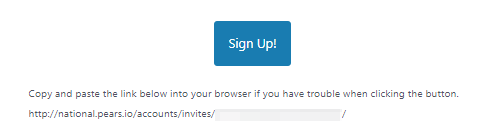
- The “Sign Up” link is valid for 7 days. If your sign-up window has expired, please reach out to N-PEARS Support for a new email. IA staff can reach out to the State agency for a new email.
3. Log in to N-PEARS
- Once a user has signed up for their account, they can access N-PEARS here: https://national.pears.io/.
- Please note that the Sign Up button is for account sign-up only, and should not be used to access N-PEARS long term. Use the url provided above to access the system after account sign-up.
GLOSSARY: The SNAP-Ed Plan Guidance defines State agency in Appendix E: Definitions of Terms.
NOTE: The SNAP-Ed Connection provides a list of State agencies and implementing agencies: https://snaped.fns.usda.gov/state-snap-ed-programs.
NOTE: Please contact N-PEARS Support with any account setup or login issues.