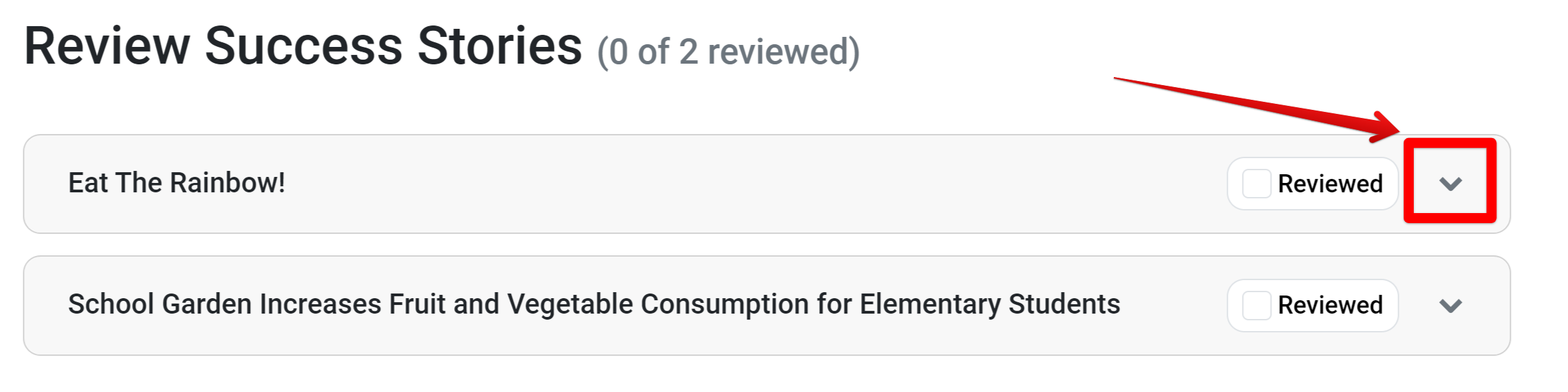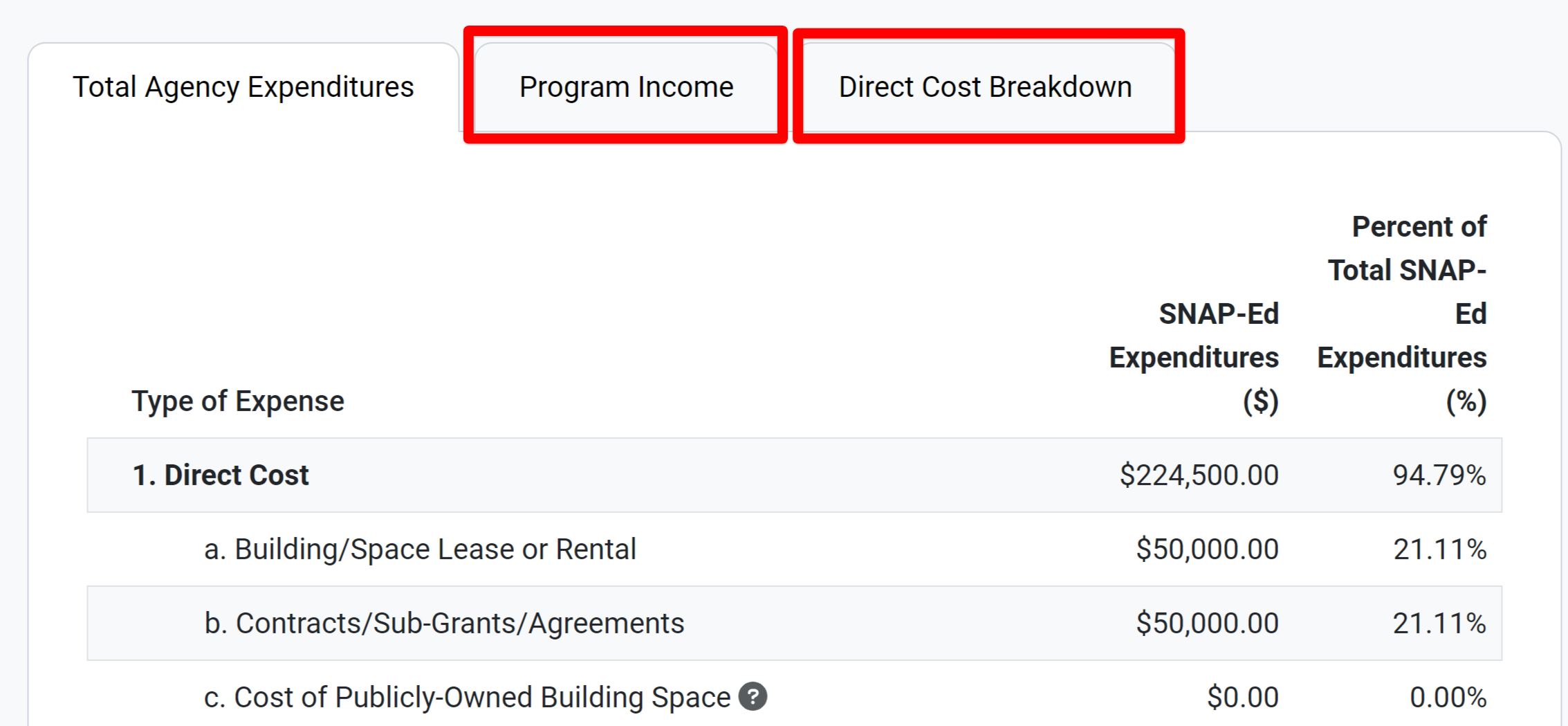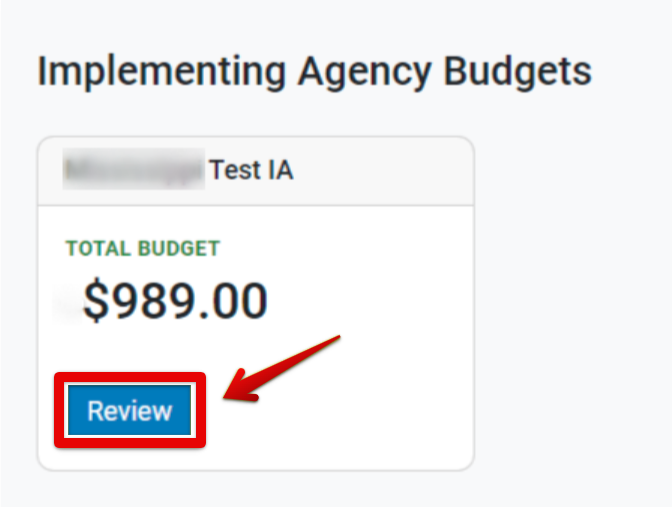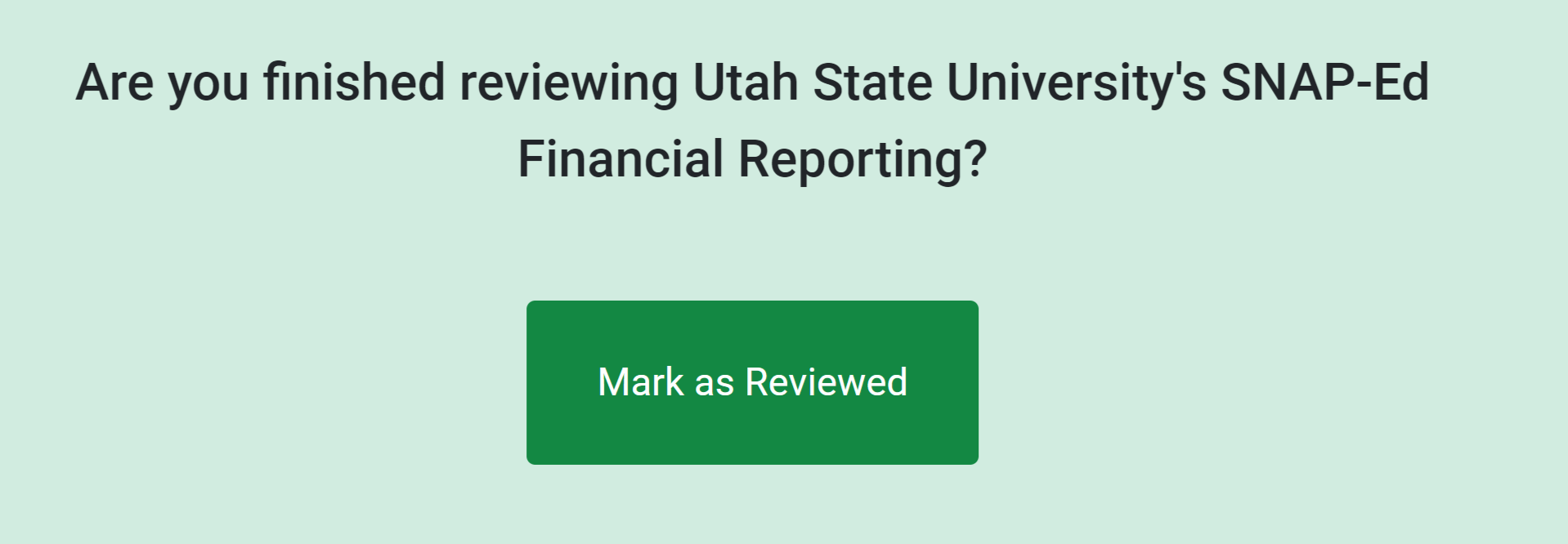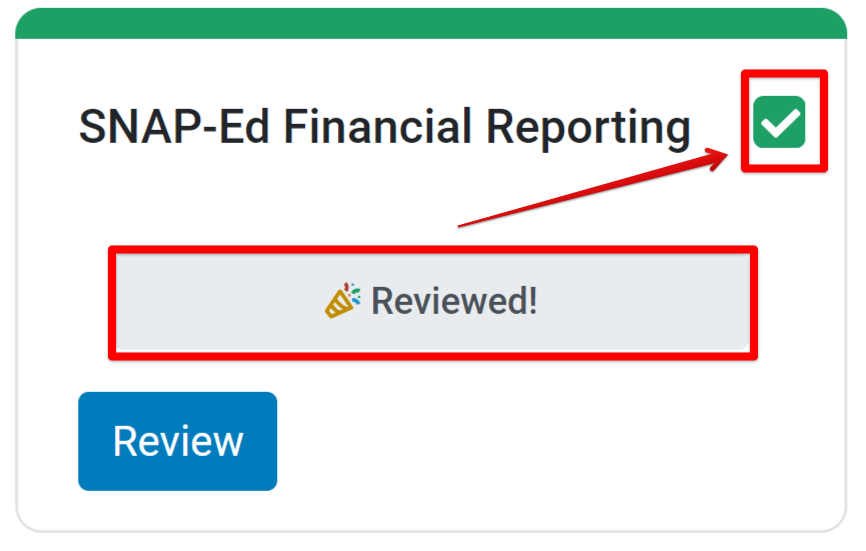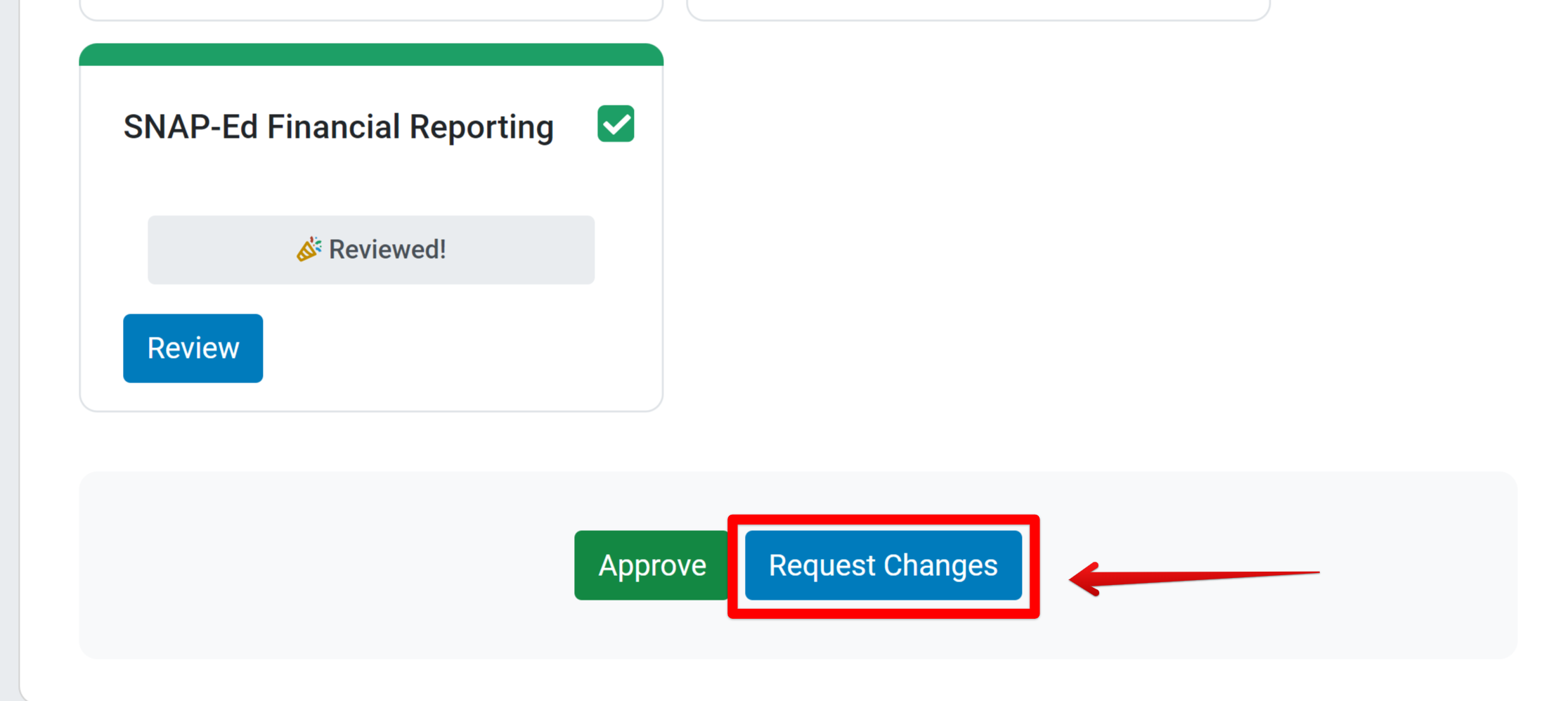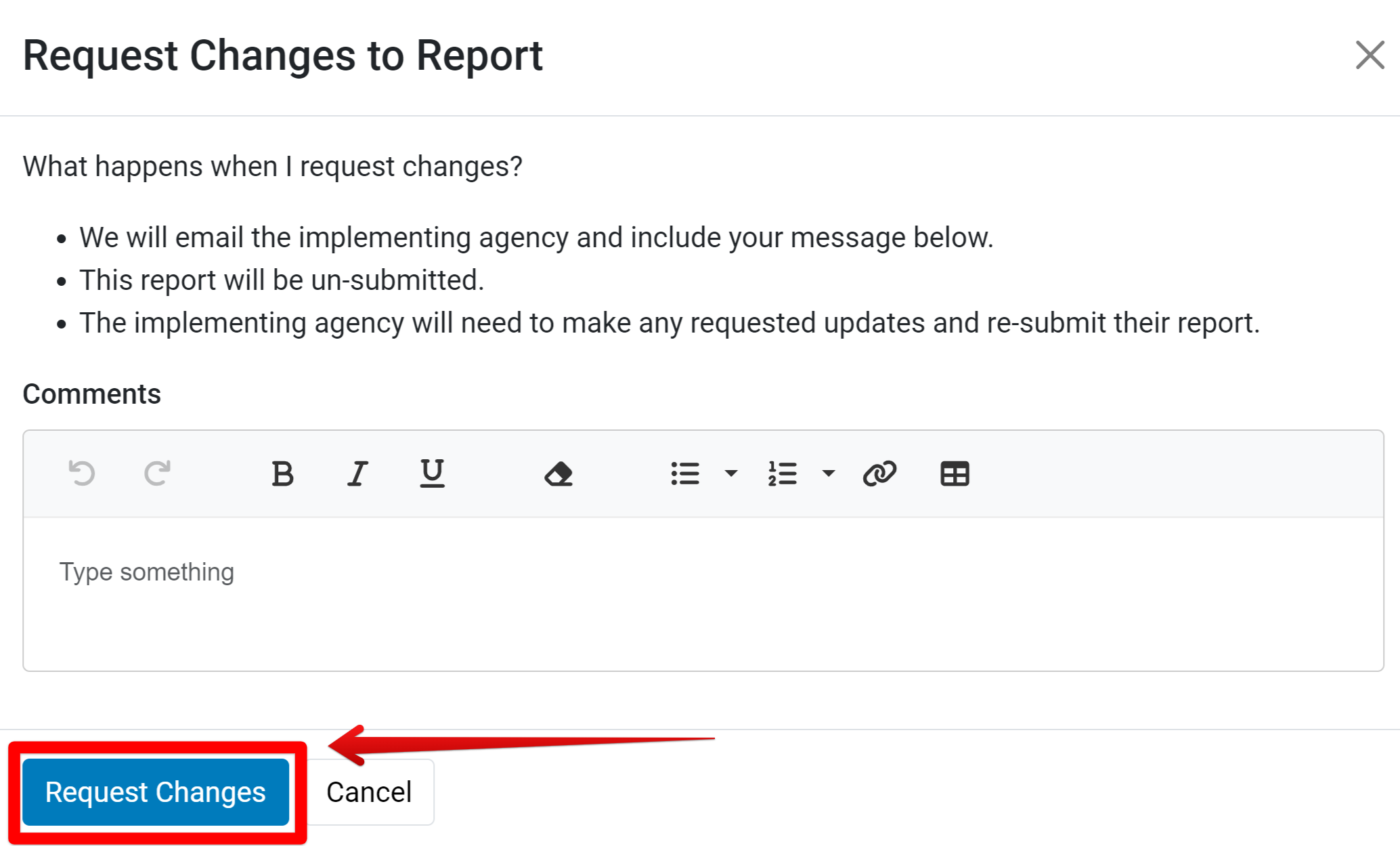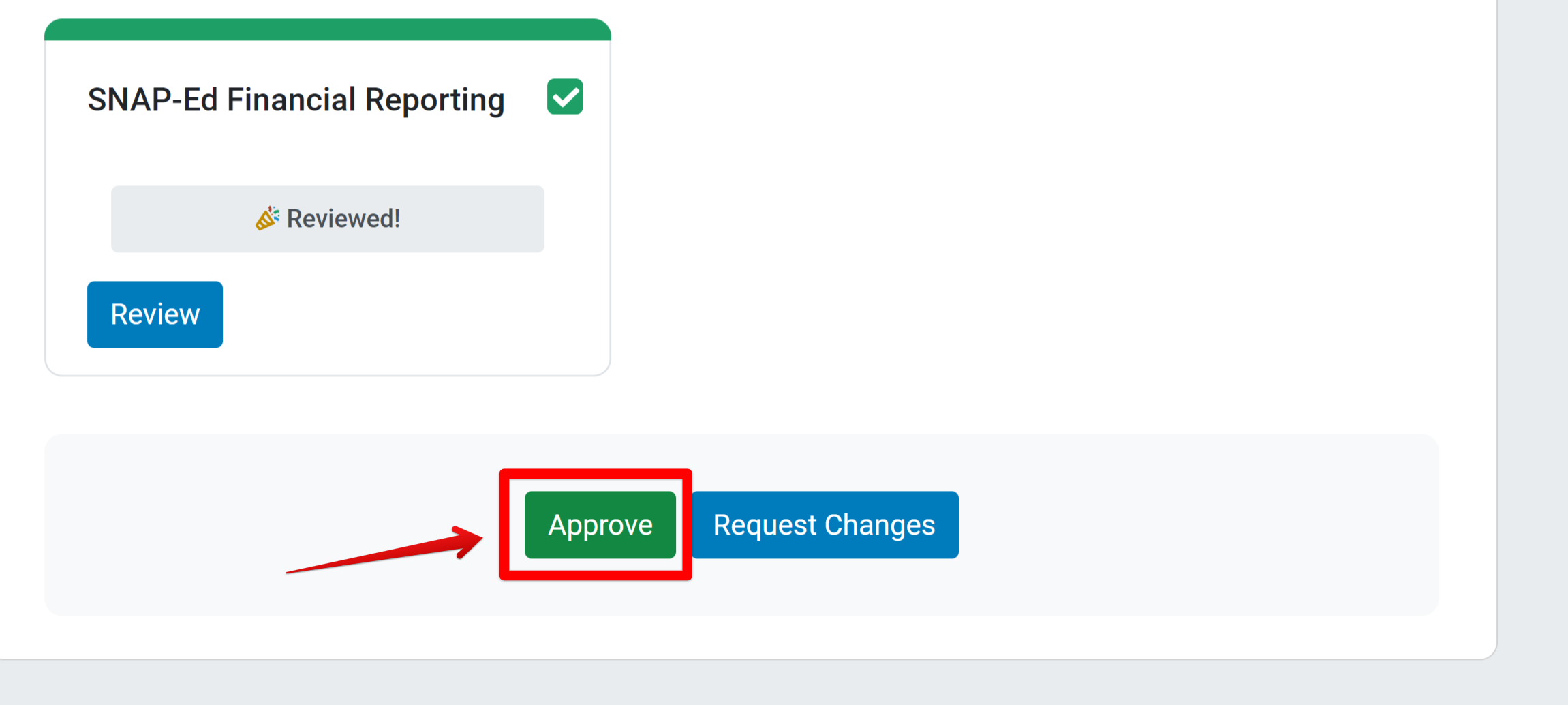After State Agencies submit Annual reports, the Regional Office can review each report and request changes.
After logging in, the Welcome page appears. All submitted State documents are listed. You can narrow down the results by using the filter at the top of the page.
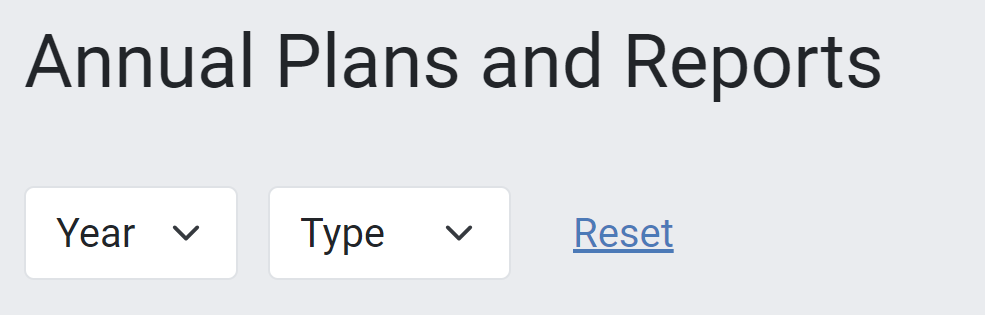
To begin reviewing a plan, click View Report.
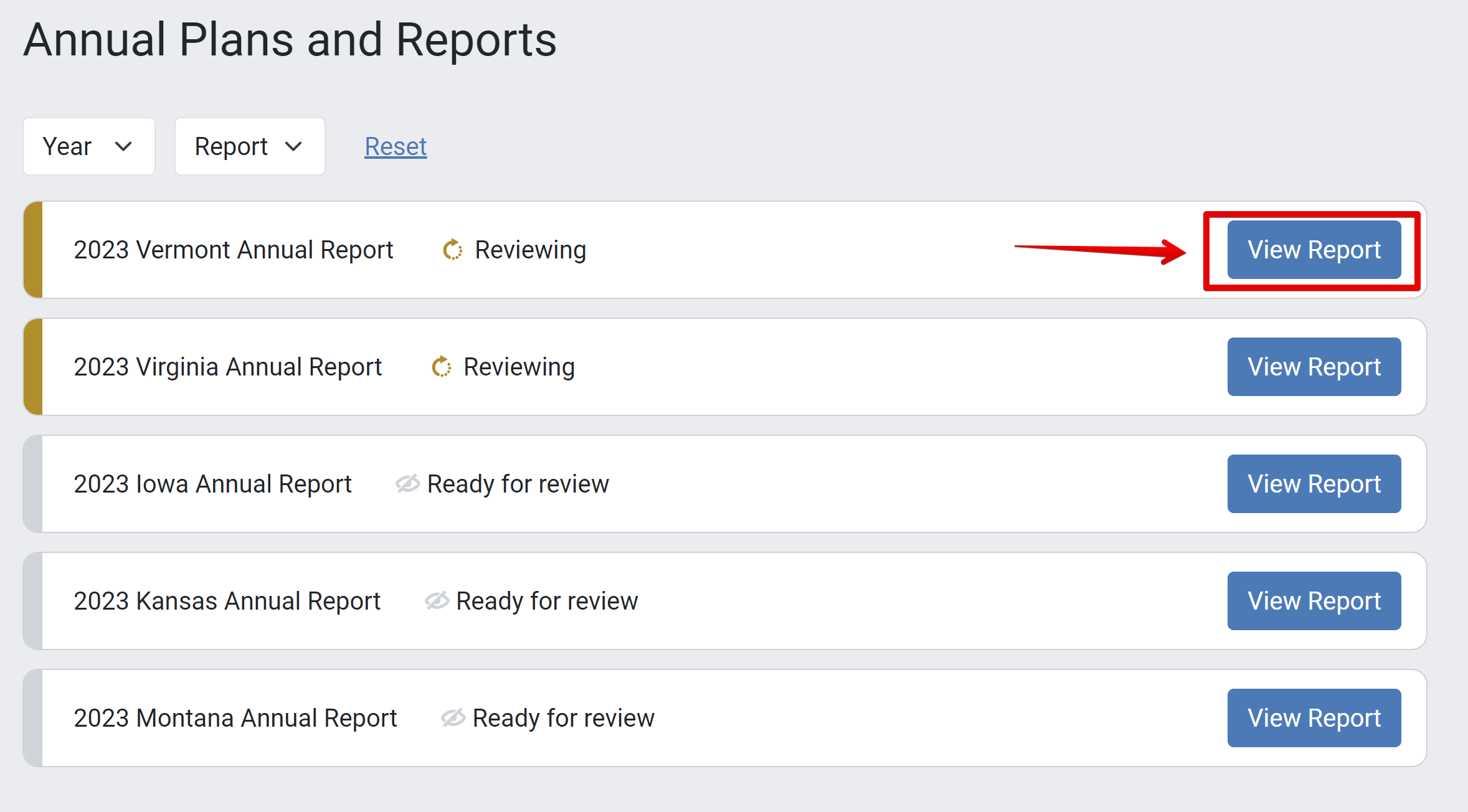
The Final Review page lists each module from the State report. Click the Review button to examine data from a specific module.
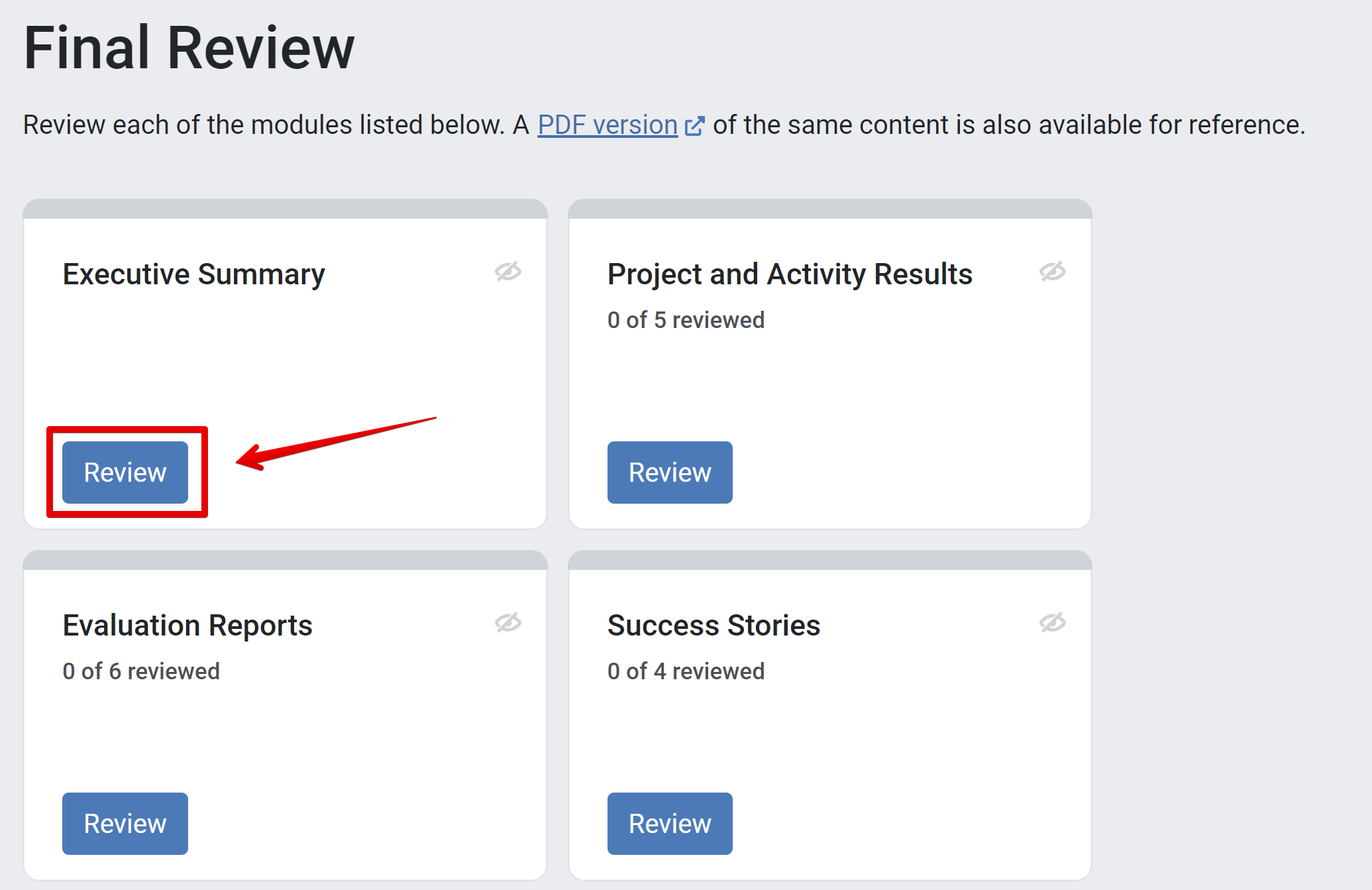
Details reported in the applicable module are listed. Review data is listed in different formats for each module.
a. Executive Summary: All details are listed on the review page.
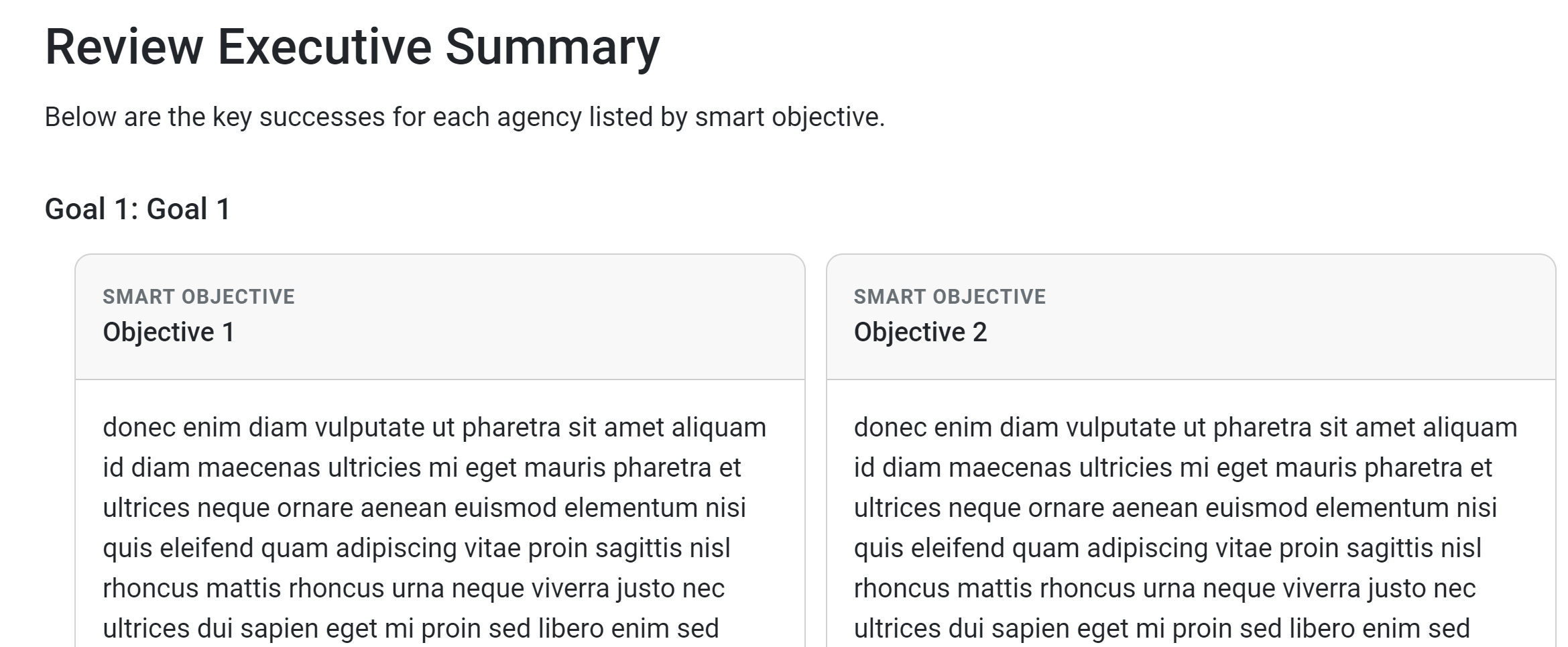
b. Project and Activity Results: To view details for each project, click the corresponding arrow. Click the Reviewed checkbox for each project.
d. Success Stories: To view Success Story details, click the corresponding arrow. Click the Reviewed checkbox for each agency. c. Evaluation Reports: To view details for each evaluation, click the corresponding arrow. Click the Reviewed checkbox for each evaluation.
c. Evaluation Reports: To view details for each evaluation, click the corresponding arrow. Click the Reviewed checkbox for each evaluation.