The setup module is the first step for State Agencies in the State plan. This will establish your gross income limit, implementing agencies for the upcoming year, and identify if this is a comprehensive Needs Assessment or a Needs Assessment Update.
Implementing Agencies cannot access their Annual Report until this module is completed, so try to finish it as soon as possible.
State Plan Setup
Login and select Start Annual Plan
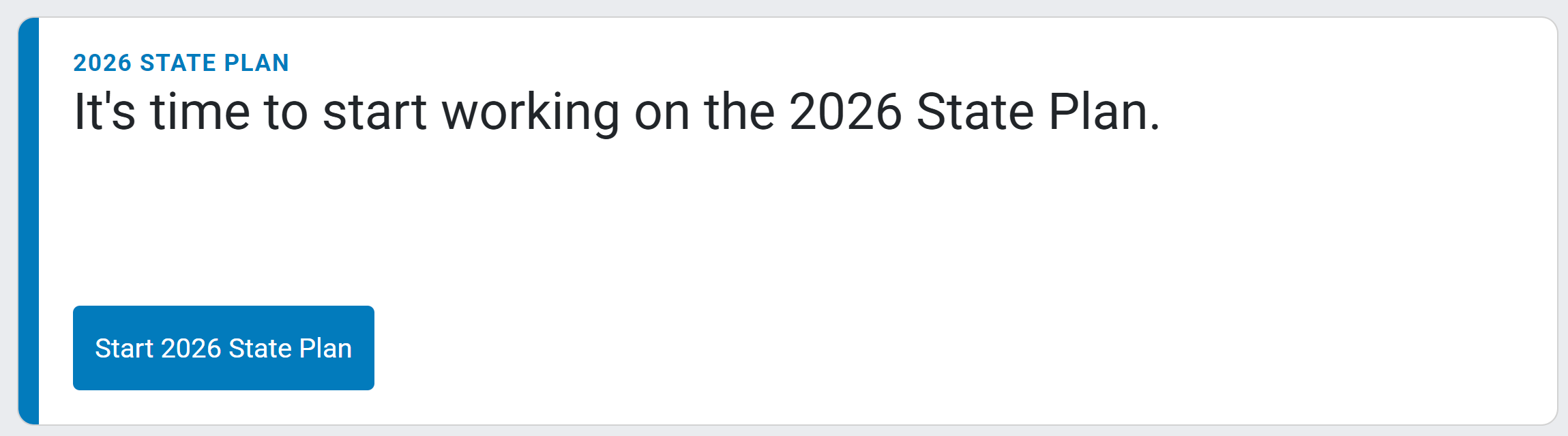
An introduction section displays. Click “I understand, continue”
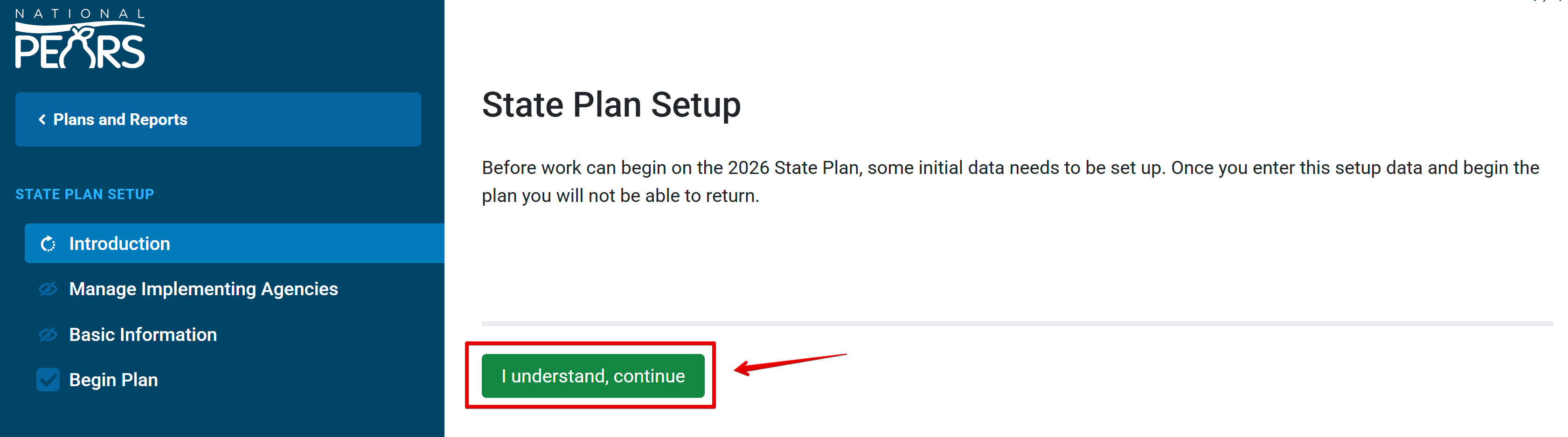
The Manage Implementing Agencies section appears. Select “Add Implementing Agency” to add implementing agencies for your state.
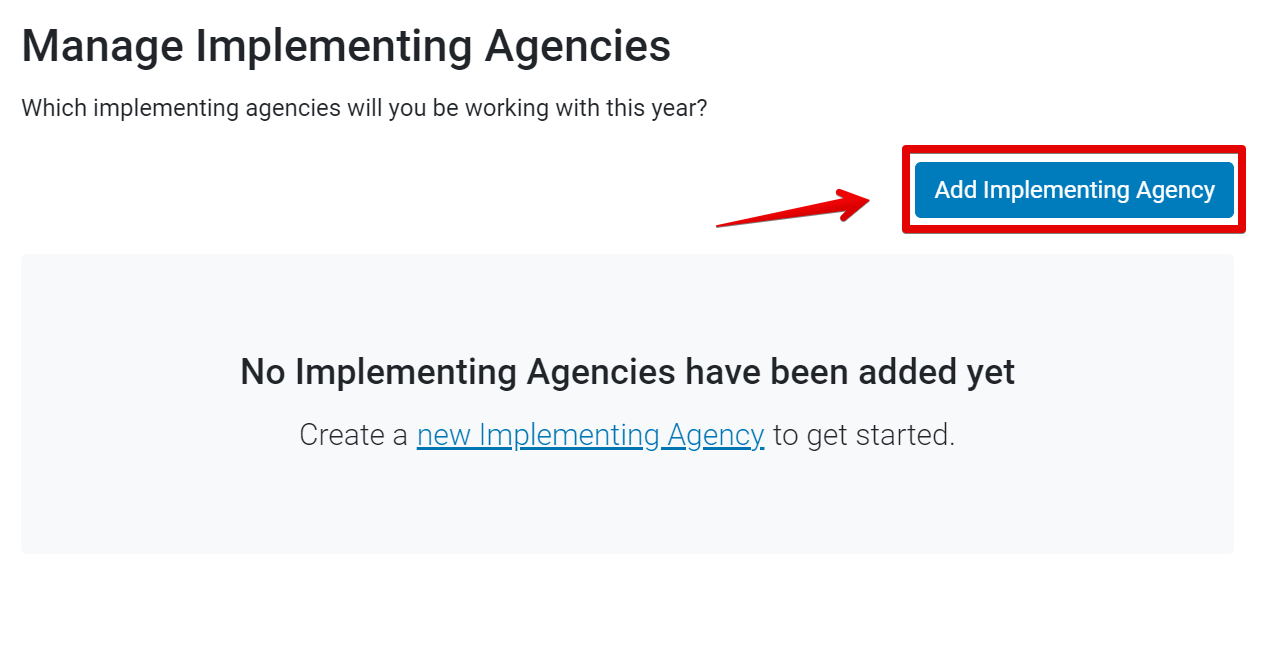
A modal will appear showing a list of implementing agencies within your state that have previously utilized National PEARS. Click the check next to each IA you need and click add to plan. If you do not see the IA you need, click create a new agency.
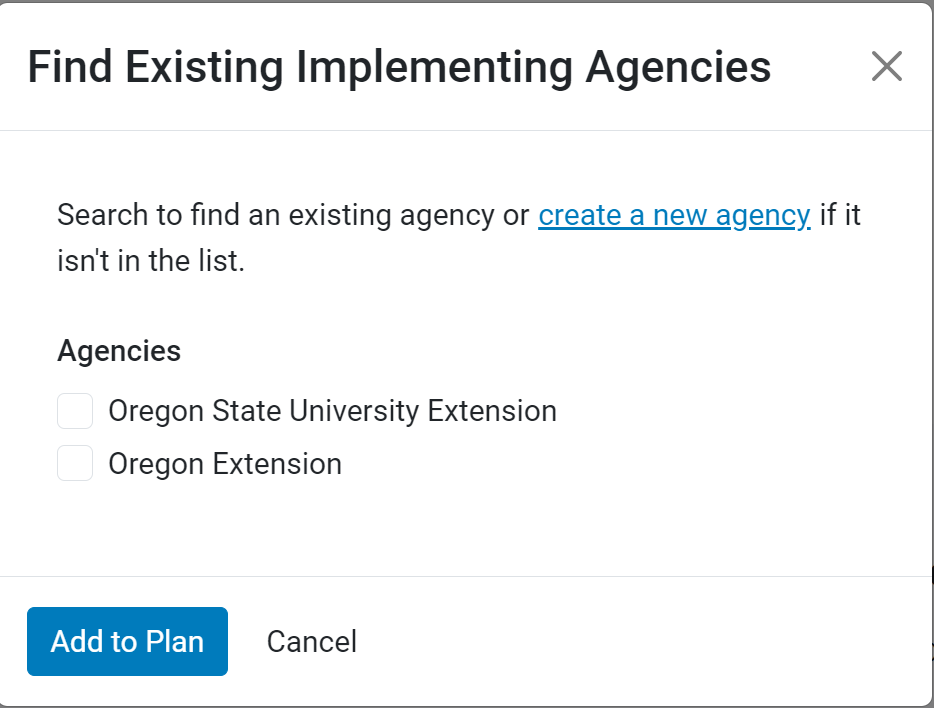
The Add Implementing Agency form appears. Enter the agency name and select the category that best represents the agency.
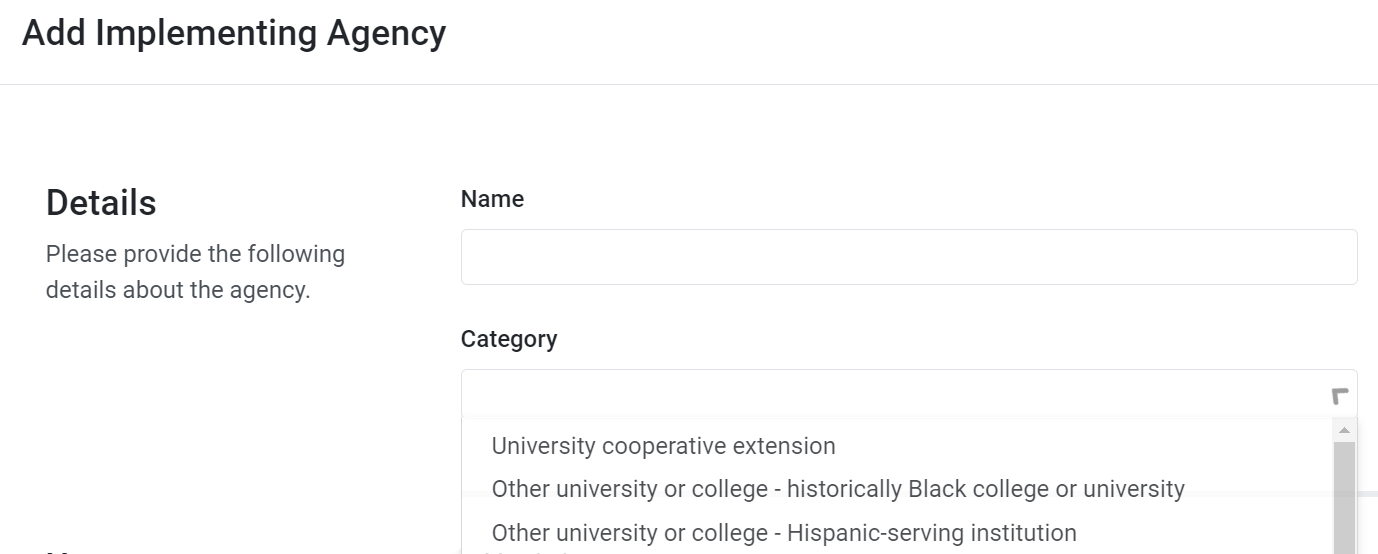
Any IA users who previously used National PEARS will continue to have access to their implementing agency plans. To make adjustments or if you created a new IA and need to add users, click the manage users icon to the right of the agency name.

The manage users modal appears. You can add any users who already have an N-PEARS account by searching their name in Add Existing Users.
If your user does not have an account, enter their email address, first name, and last name under Invite New User. Click Add User to send an invite.
When the “Add User” button is clicked, N-PEARS sends an “Account Sign-up” email to the user. If the user has not yet signed up for their account, the system will list their invite as pending. If needed, State Agencies can resend invites to IA users. State Agencies can remove users from an IA by clicking the “X.”
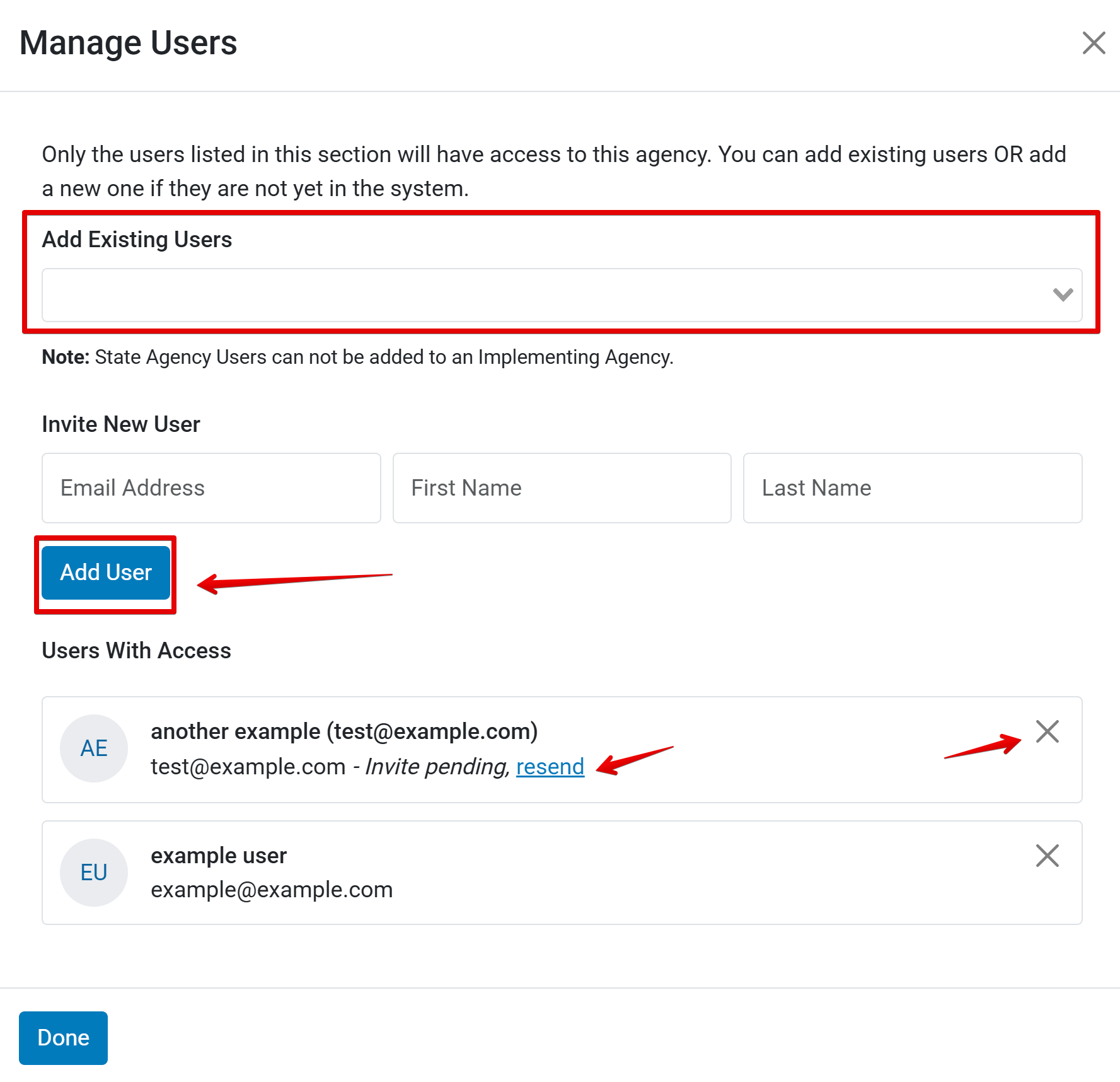
- When all implementing agencies and their users have been added, click Continue
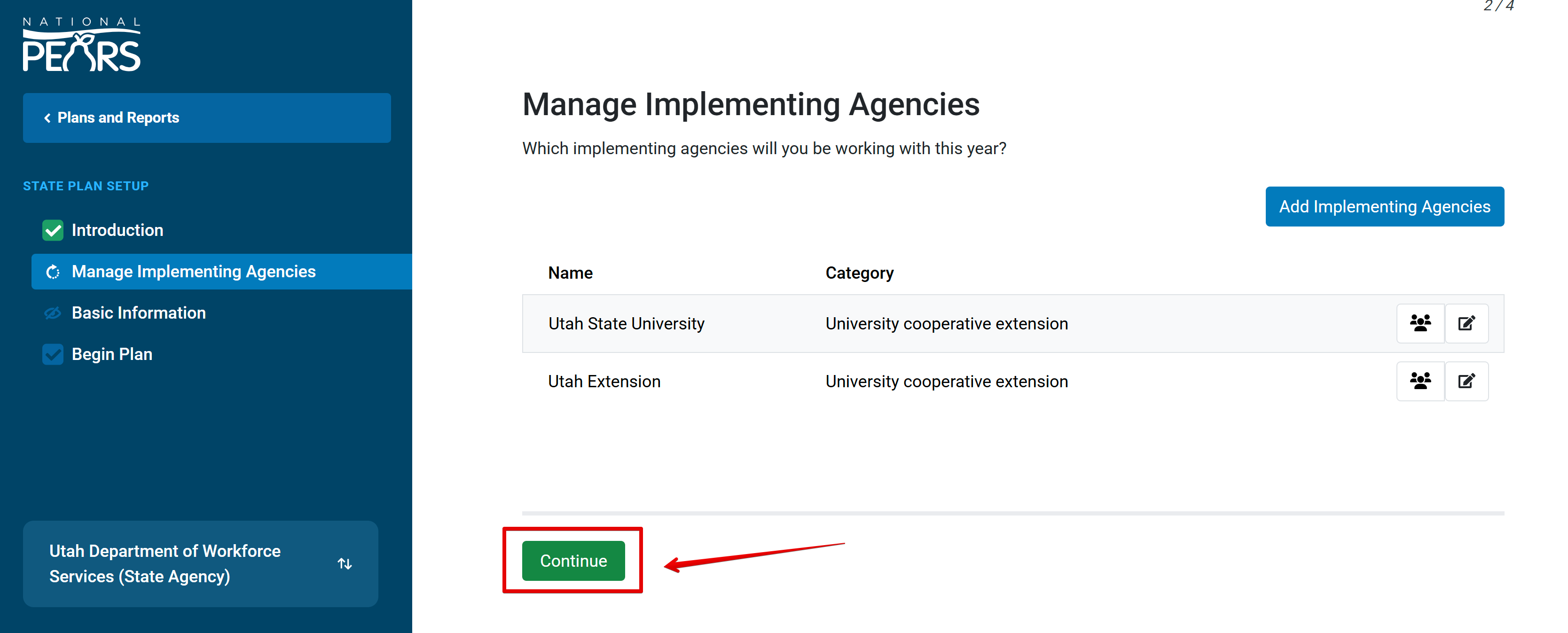 The Basic Information section appears. Choose whether this is a multi-year or single-year plan, and if this is a Needs Assessment update or Comprehensive Needs Assessment.
The Basic Information section appears. Choose whether this is a multi-year or single-year plan, and if this is a Needs Assessment update or Comprehensive Needs Assessment.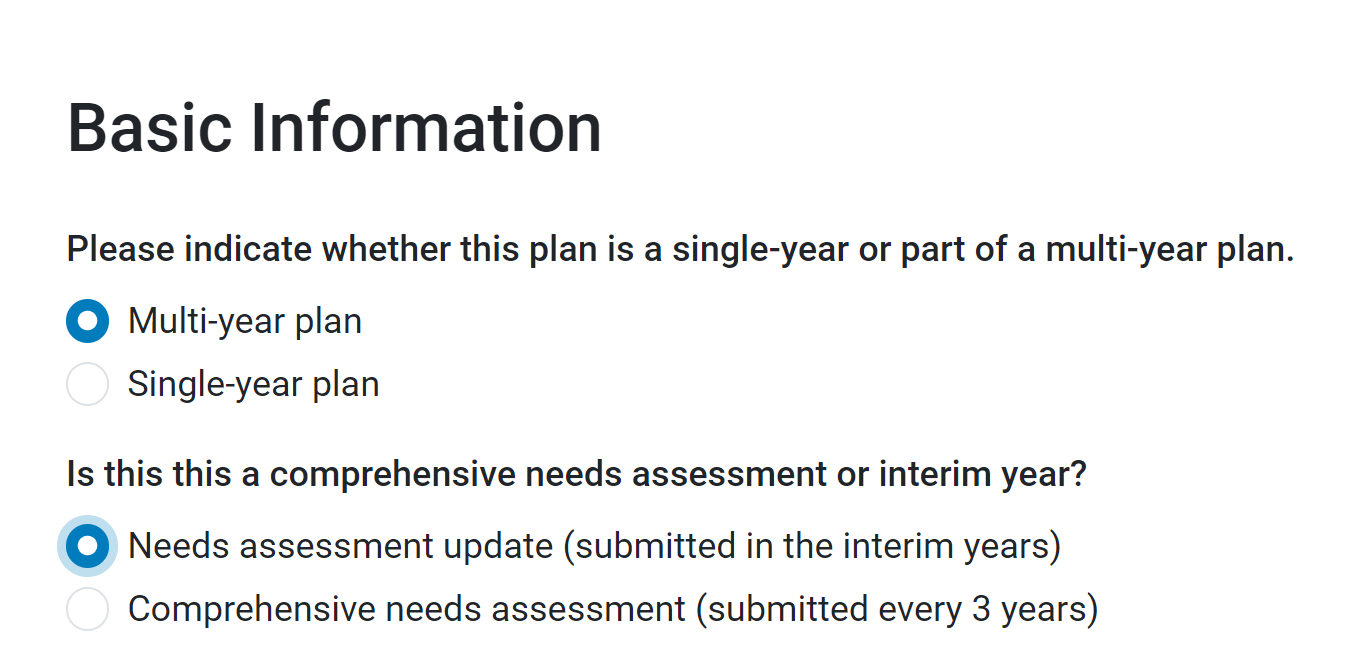
If this is a Comprehensive Needs Assessment year, select a Gross Income Limit in accordance with the State. Then, click “Save and Continue”.
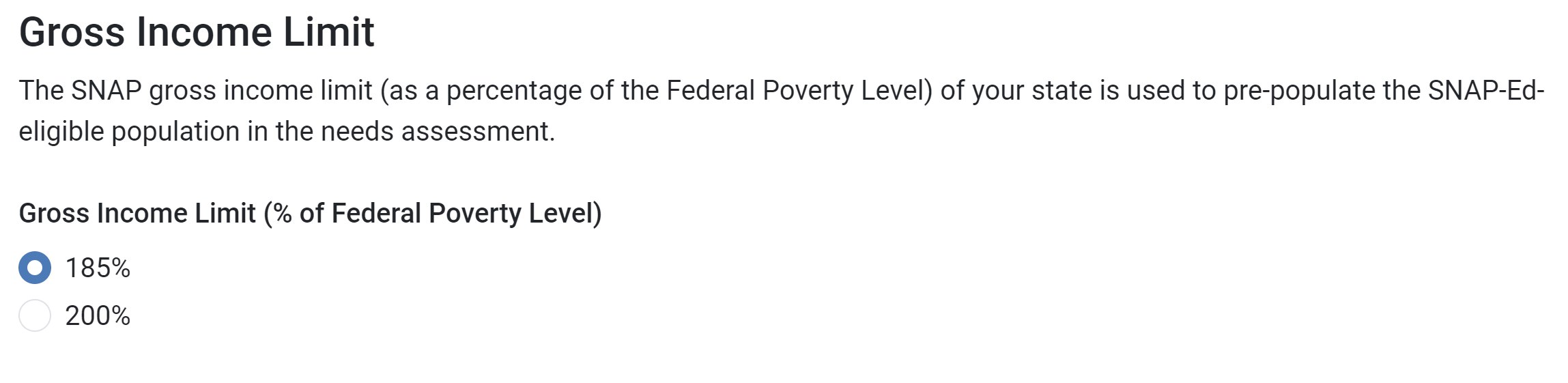
State Plan setup is complete. Select “Begin 2026 State Plan” to begin entering plan data.
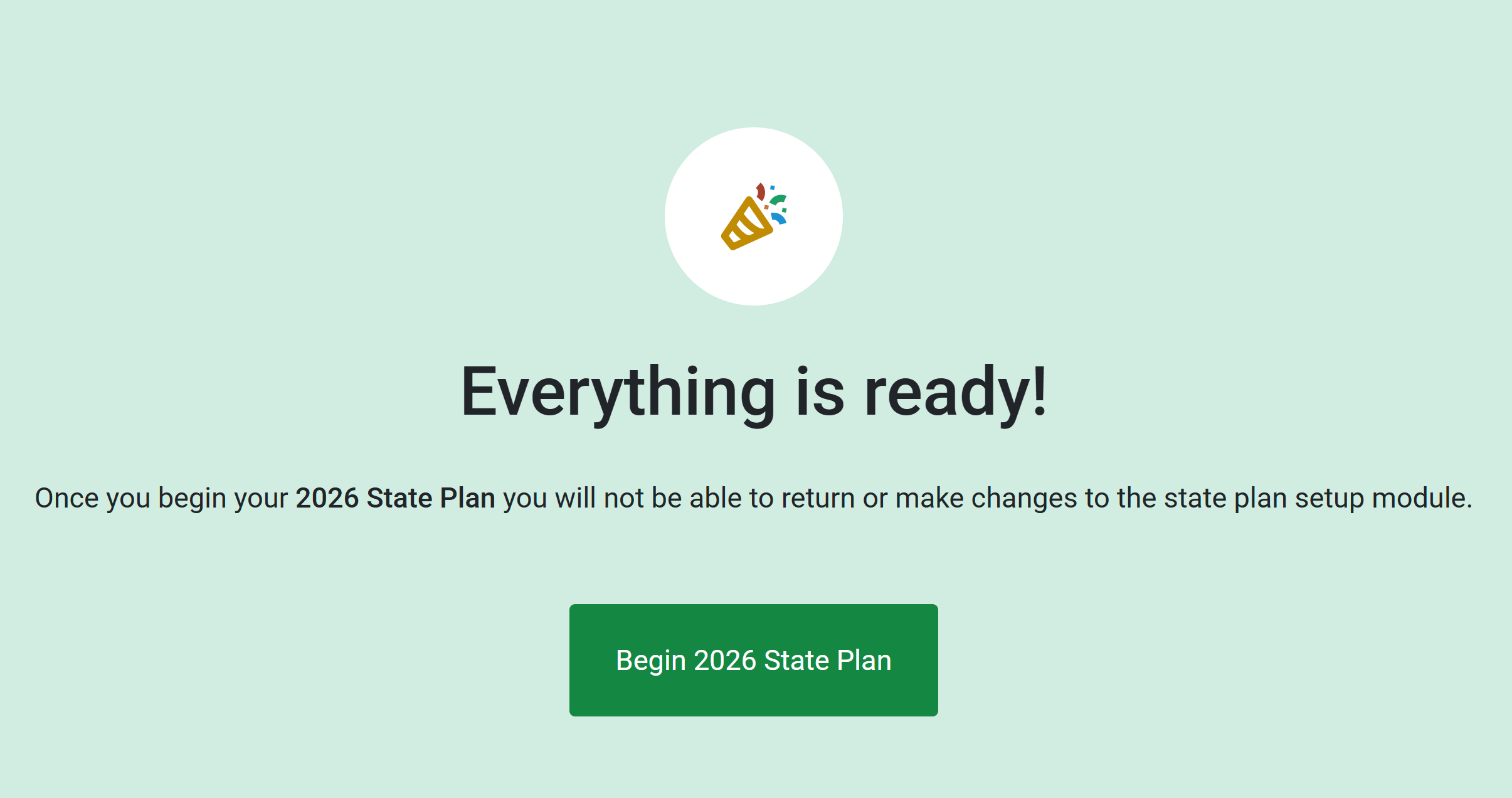
NOTE:
You will need to select IAs every year, even if they worked in National PEARS previously.
NOTE:
FNS recommends that primary State agency account holders consider the appropriate staff to add as implementing agency users in the system. There are no restrictions on the number of users at this time; however, FNS recommends that only those directly involved in the plan and report submission should be added, to prevent issues with multiple users working in the system at once. N-PEARS has three main user categories: Implementing Agency, State Agency, and Regional Coordinator users, each with their own unique permissions.
NOTE:
If you need to remove an Implementing Agency, please contact N-PEARS Support at support@pears.io or by calling 785-789-3100.
NOTE:
Your multi-year or single-year plan designation is only a notification for FNS and will have no impact on the system.
! CAUTION:
Once you select Begin Annual Plan, most Setup Options can no longer be changed.
NOTE:
After the Setup Module is complete, State agencies can still invite users, remove users, and resend invite emails via the "Manage Implementing Agencies" page located within the bottom left menu.