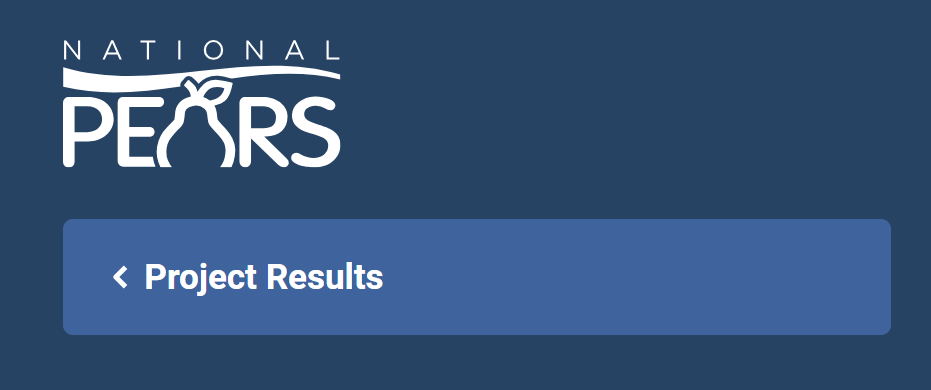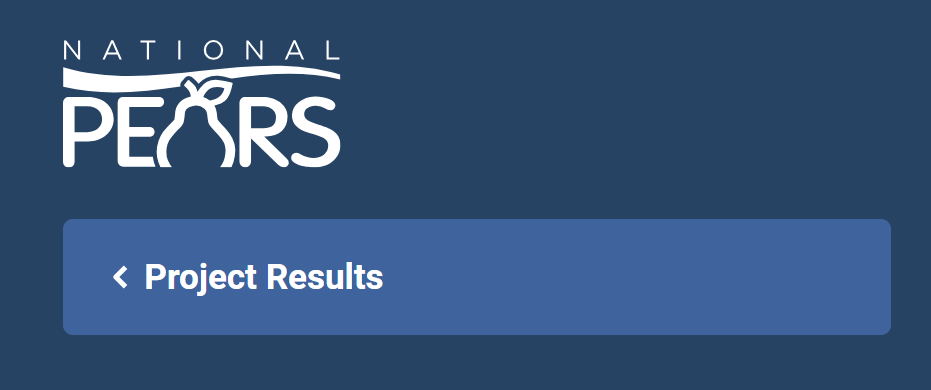To add a new project or update an existing project, open the Projects and Activity Results module.
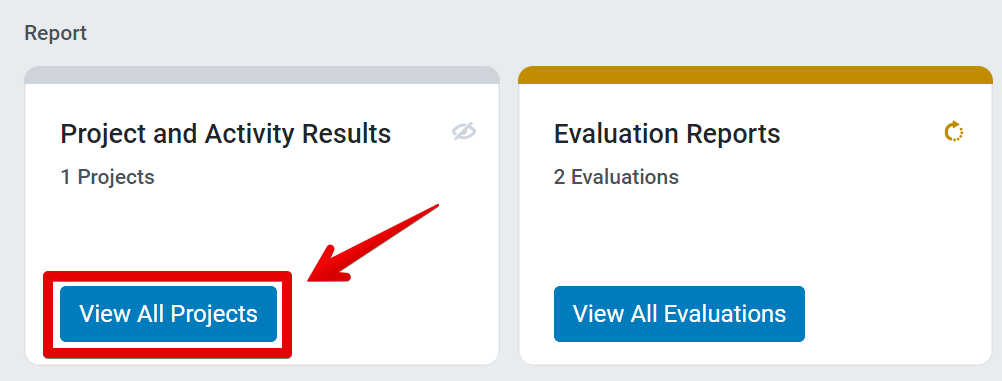
Projects reported for the current year appear in a list. To add a new project, click Add Project. To update an existing project, click the edit icon.
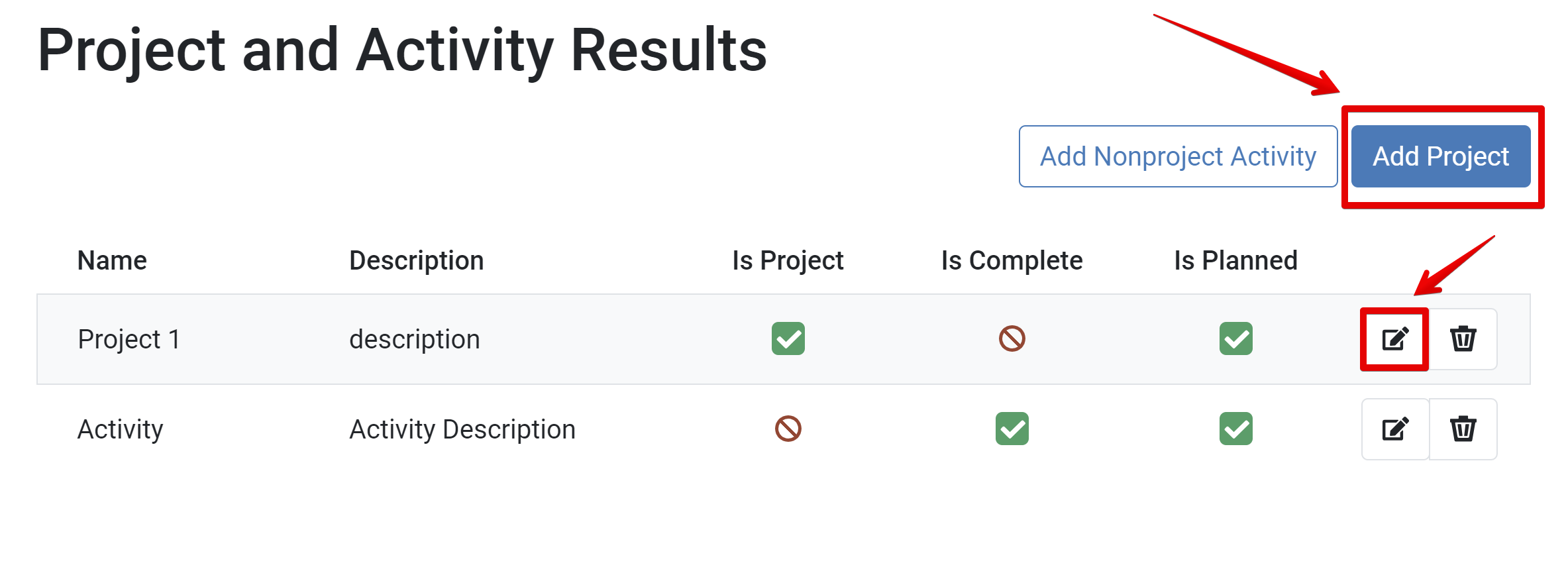
To add a project that has not previously been reported in the system, enter the name of the project and click Save.
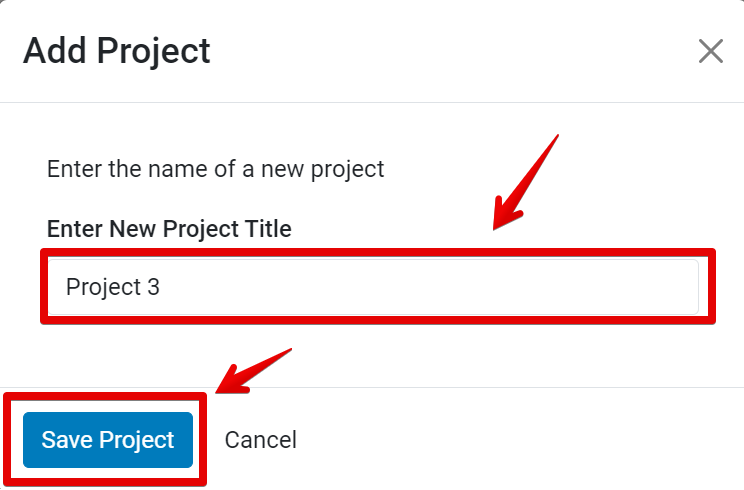
Once a new project is added, the Basic Information section appears.
A navigation menu is included in the left sidebar. A progress bar and page number are listed at the top of the section to indicate progress.

Add the project details indicated in each section and click Save and Continue to advance until each section is completed.
Once all project details have been entered, the Save Project section appears. This is the last step in adding a new project to the system. Click Mark as Complete to save and return to the list of Planned Projects and Activities.
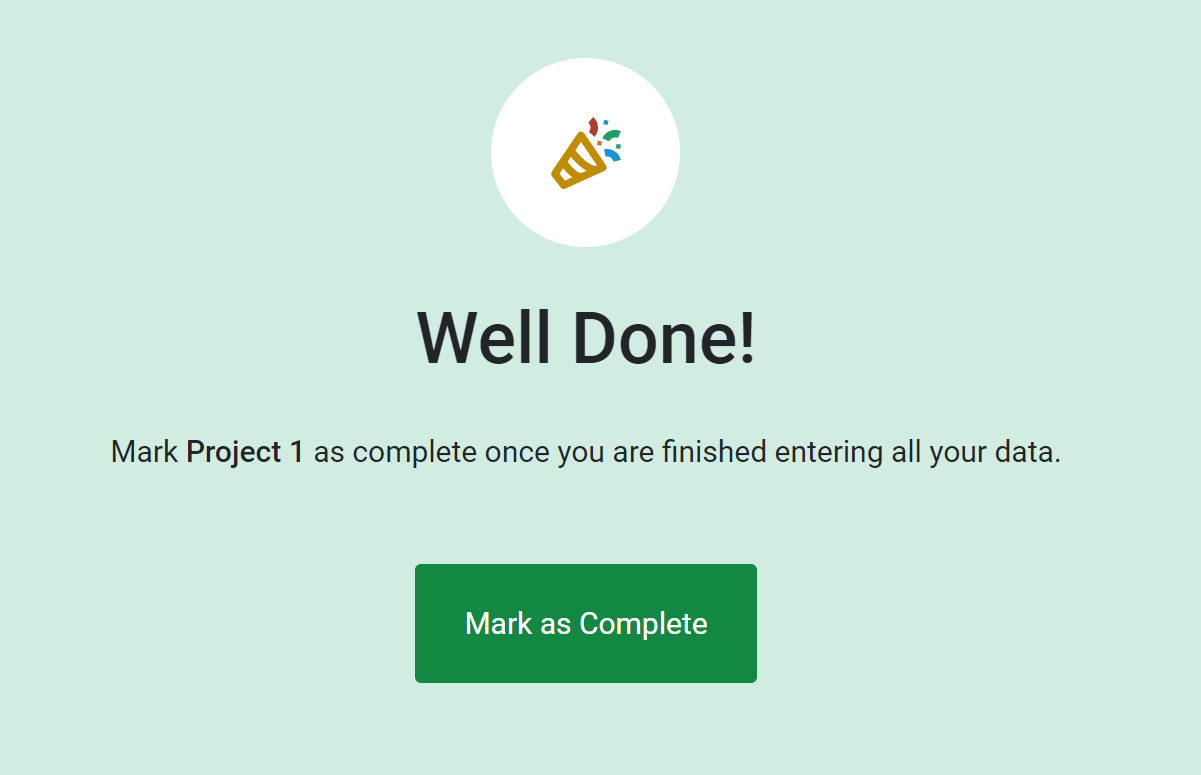
Once all projects/activities have been added and marked as complete, click Mark as Complete to complete the module and return to the Annual Plan Overview.
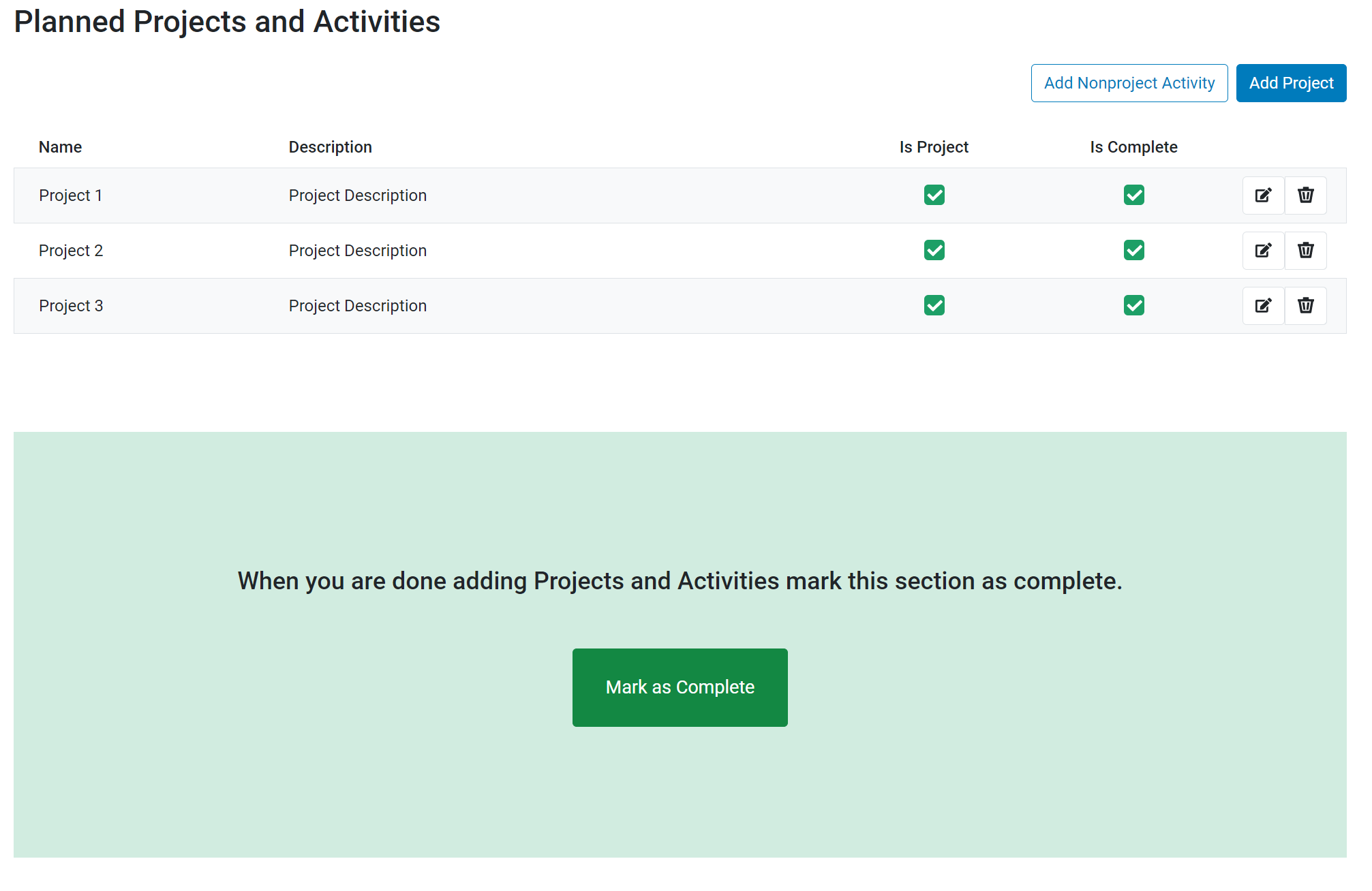
✓ TIP:
To return to the list of Planned Projects and Activities, go to the navigation menu and click Project Results. Make sure to Save work on the current page first, if needed.