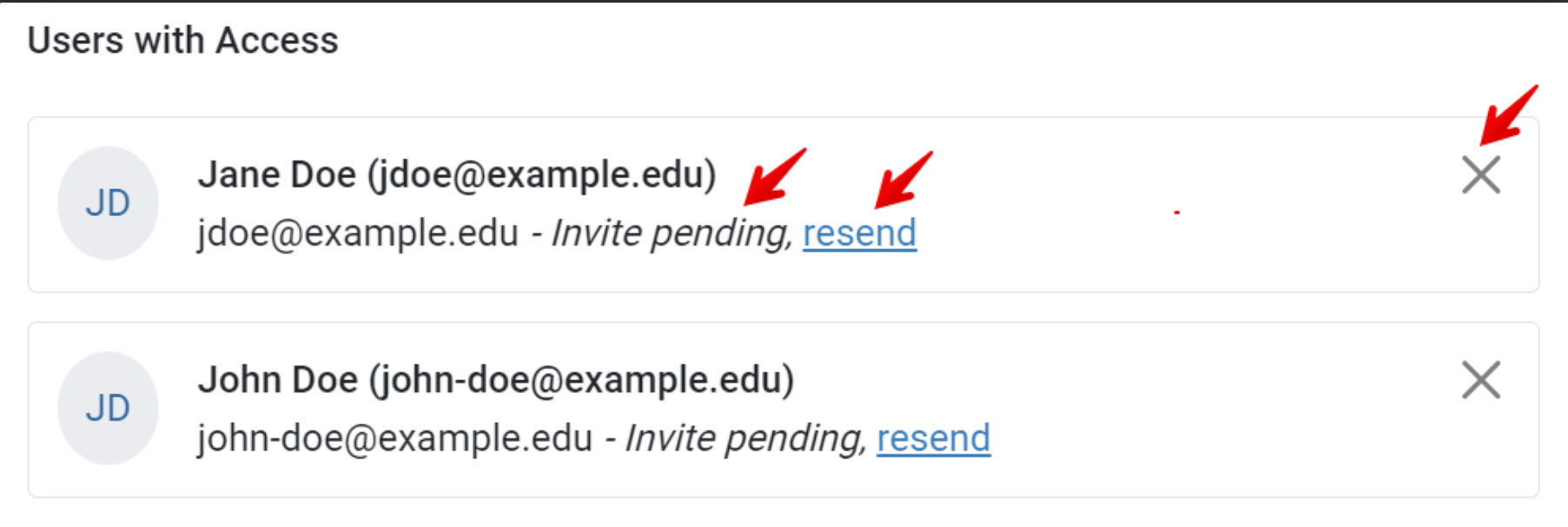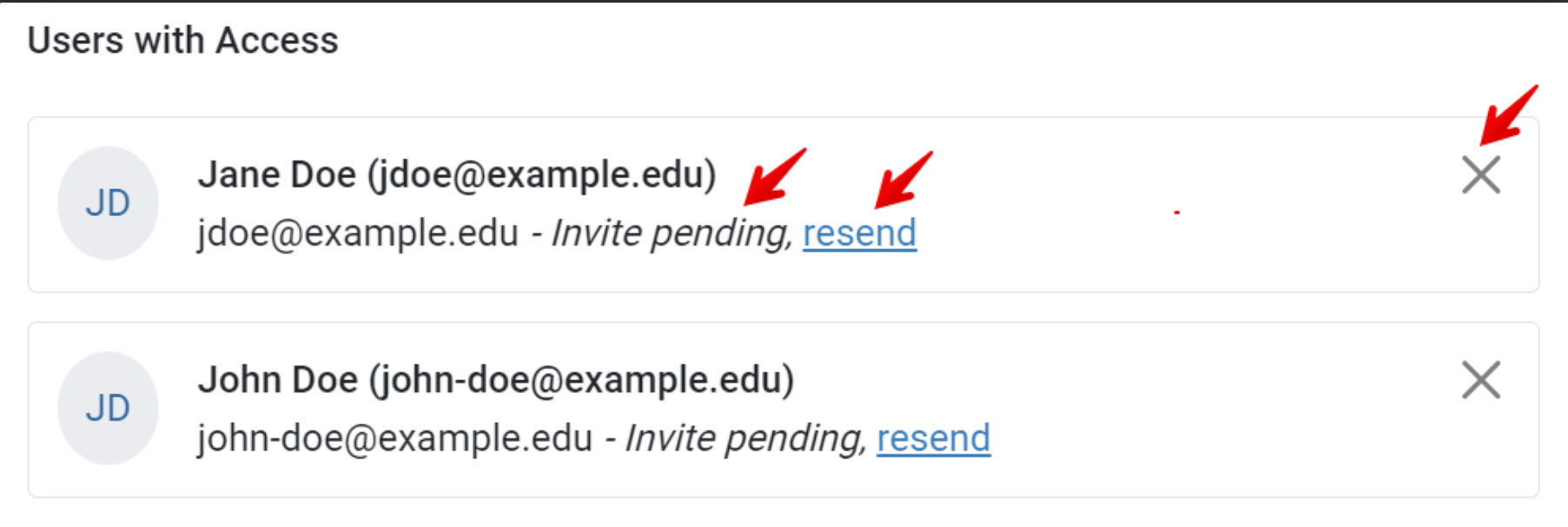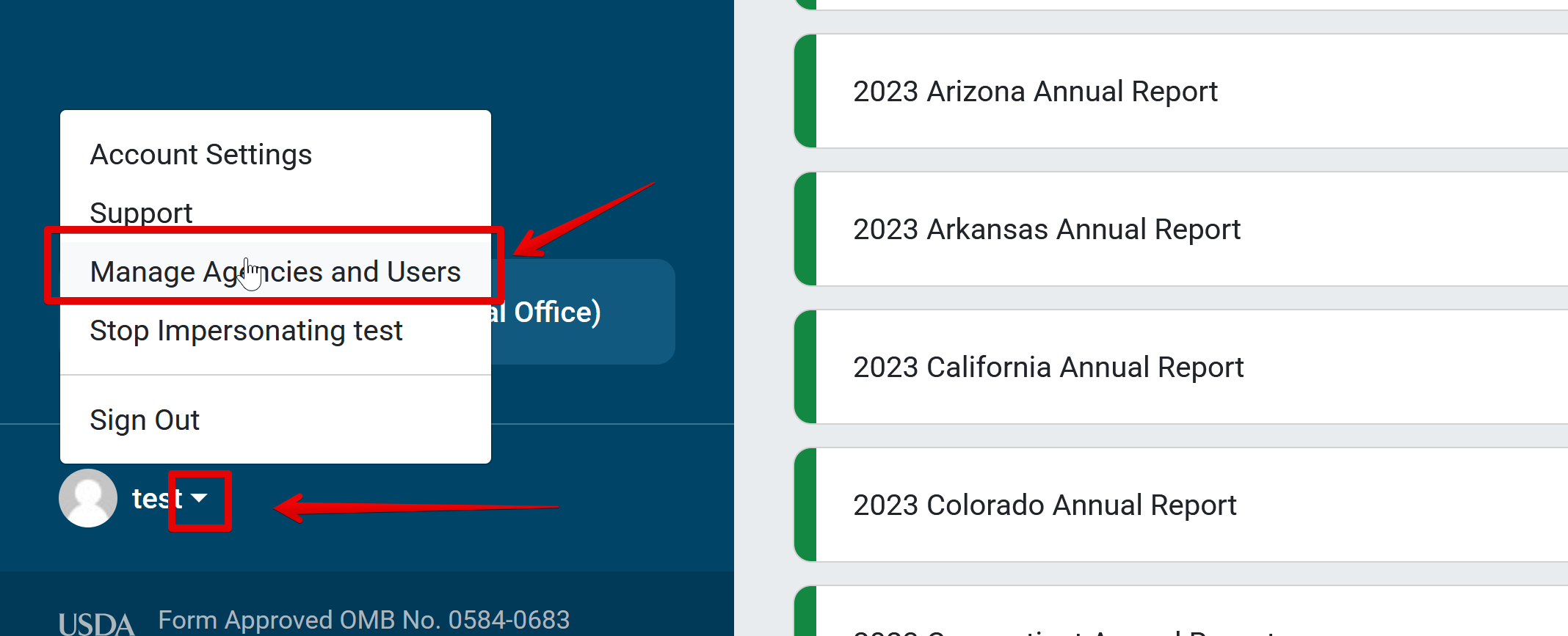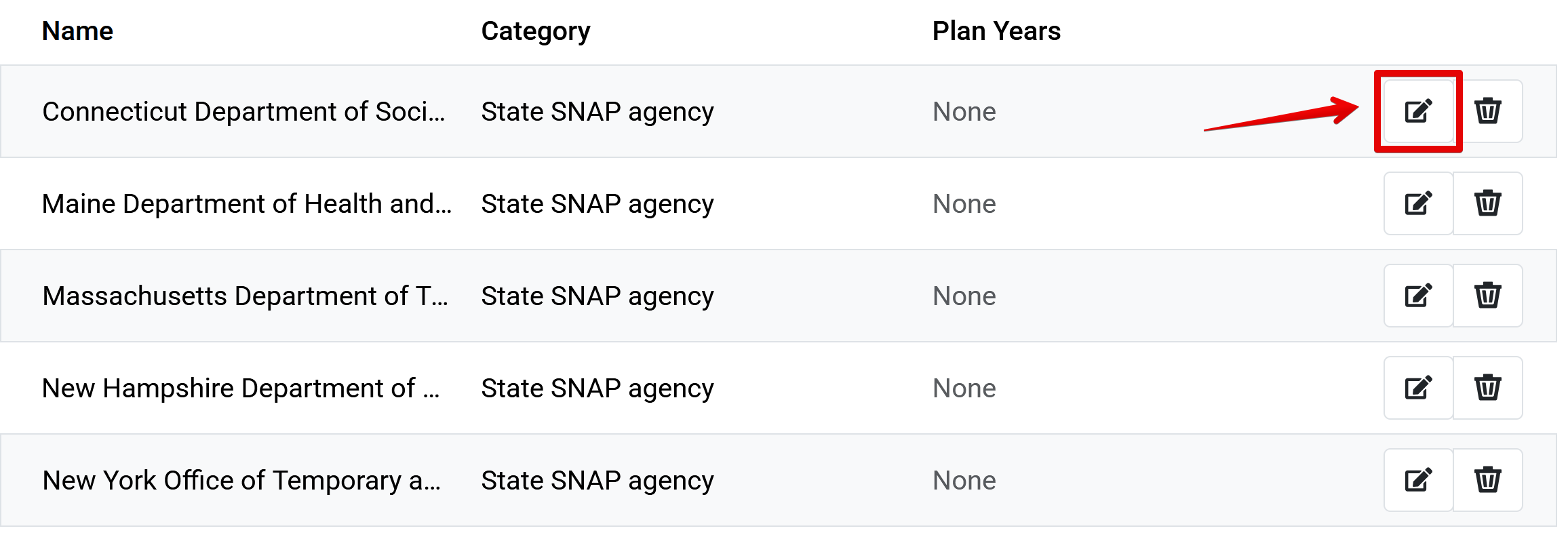Accessing N-PEARS for the first time involves three steps, outlined below. If your user account and password are already set up, skip to step 3 for more information on how to log in.
To jump to a specific section, click one of the links below:
Add a New User Account
National Office and Regional Office user accounts are set up by the N-PEARS Support team. State agency user accounts are created by Regional Office and National Office users.
Below is the process to add new users.
Account Sign-Up
- Once a user account is added, the user is sent a National PEARS Account Sign-up email from The Canopy Team (noreply@pears.io).
- Users can click the “Sign Up” button or use the url provided to set up a password and finalize the account creation process.
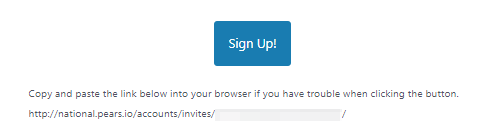
- The “Sign Up” link is valid for 7 days. If your sign up link has expired, please contact your State agency for a new invitation.
Log in to N-PEARS
- Once a user has signed up for their account, they can access N-PEARS here: https://national.pears.io/.
- Please note that the Sign Up button is for account sign-up only, and should not be used to access N-PEARS long term. Use the url provided above to access the system after account sign-up.
GLOSSARY:
The SNAP-Ed Plan Guidance defines State agency in Appendix E: Definitions of Terms.
✓ TIP:
Please contact N-PEARS Support with any account setup or login issues.
NOTE:
The SNAP-Ed Connection provides a list of State agencies and implementing agencies: https://snaped.fns.usda.gov/state-snap-ed-programs
✓ TIP:
Invitations can be resent from the manage agencies and users menu by clicking resend. Remove users by clicking the x next to their name.