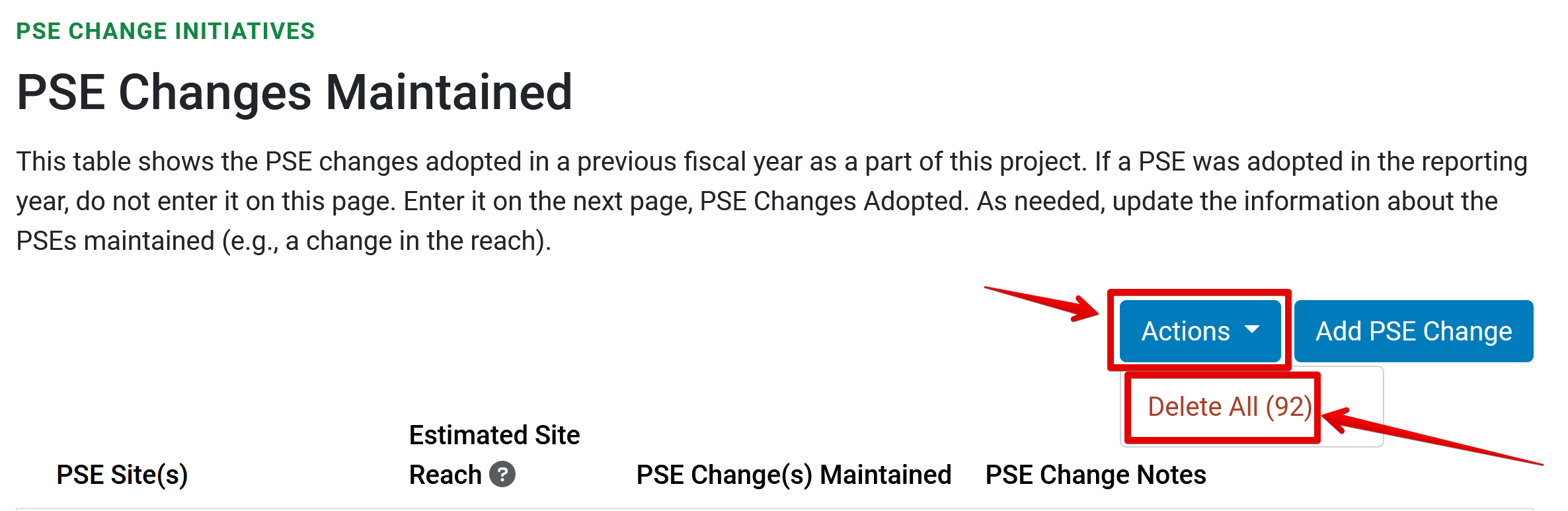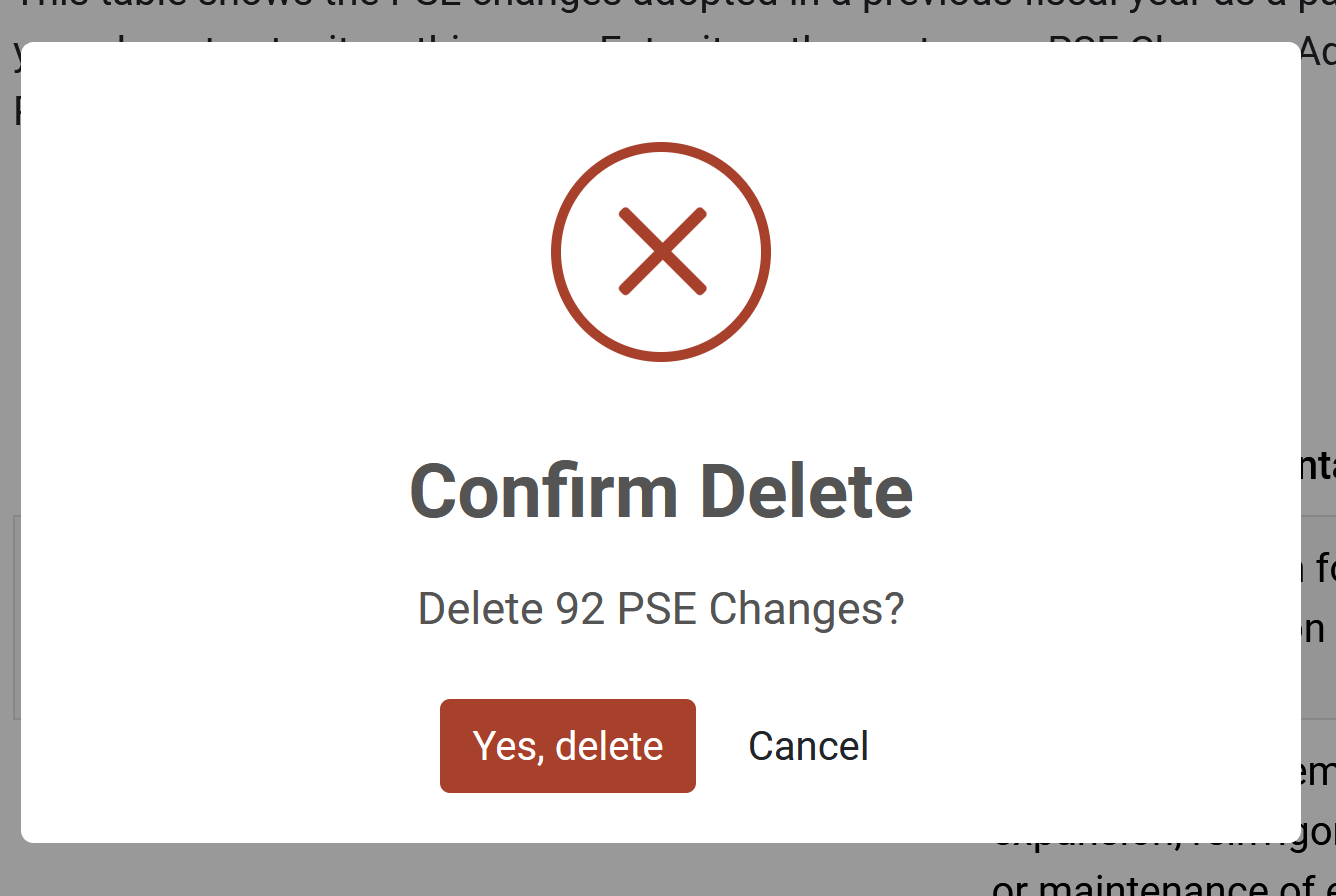When the Annual Report launched in 2024, maintained PSE changes could only be updated manually. However, now the system supports importing maintained PSE Changes similarly to importing adopted changes. The following article details how to use the data importer to add or update your PSE Changes Maintained.
To jump to a specific section, click one of the links below:
Delete PSE Changes
There are a few reasons you may want to remove all PSE changes in the system.
PSE changes are automatically migrated from your prior year’s Annual Report in N-PEARS into maintained with the same information as last year. If you need to make a few adjustments, it may be simplest to do so from the maintained section in the system. However, if there are several adjustments to be made, it may be easiest to manage that through the importer.
Additionally, you may have errantly imported changes that you want to adjust. This update will allow for bulk deletion of all of the changes in either Adopted or Maintained per project.
To delete all changes in a section, navigate to either the PSE Changes Maintained or PSE Changes Adopted sections, found under the PSE Change Initiatives of a project.
You can delete all adopted or maintained PSE changes by clicking Actions and then Delete All
A modal will appear asking you to confirm that you want to delete all of your changes.
Import Maintained PSE Changes
At FY24 report launch, you could only import adopted PSE changes. This is now expanded to include Maintained PSE changes as well.
An optional column is now available between the external_site_id and change_text columns. As this is optional, if your template is version 2.0 and does not include that column it will still import as expected, and the system will assume all PSE changes are adopted changes.
Enter either “adopted” or “maintained” in this column to direct the PSE change to the correct section.
Tips for Importing PSE Changes
- Ensure you are using either template version 2.0 or 2.1
- A PSE change cannot be listed at the same site in both Adopted or Maintained.
- You cannot use the importer to automatically move changes from adopted to maintained. Instead, delete the affected change from adopted and use the importer to import it into maintained. Alternatively, you can delete all PSE changes under adopted and maintained and reimport the entire lists of adopted and maintained changes.
- While the pse_stage column is optional, if your file includes the pse_stage column, it requires a value on every row. That value can either be adopted or maintained.
NOTE:
This will remove all PSE changes in either the maintained or adopted section of that project. You can re-import as needed by following the instructions below.
NOTE:
For more information on how the importer will handle adopted changes, see Adopted and Maintained PSE Changes
✓ TIP:
You can use your existing template version 2.0 by inserting the pse_stage column between external_site_id and change_text